This section describes how to provision and connect to ‘Instant RAGFlow: Ready-to-Use AI Knowledge Retrieval Engine’ VM solution on GCP.
Open Instant RAGFlow: Ready-to-Use AI Knowledge Retrieval Engine listing on GCP Marketplace.
Click Get Started.
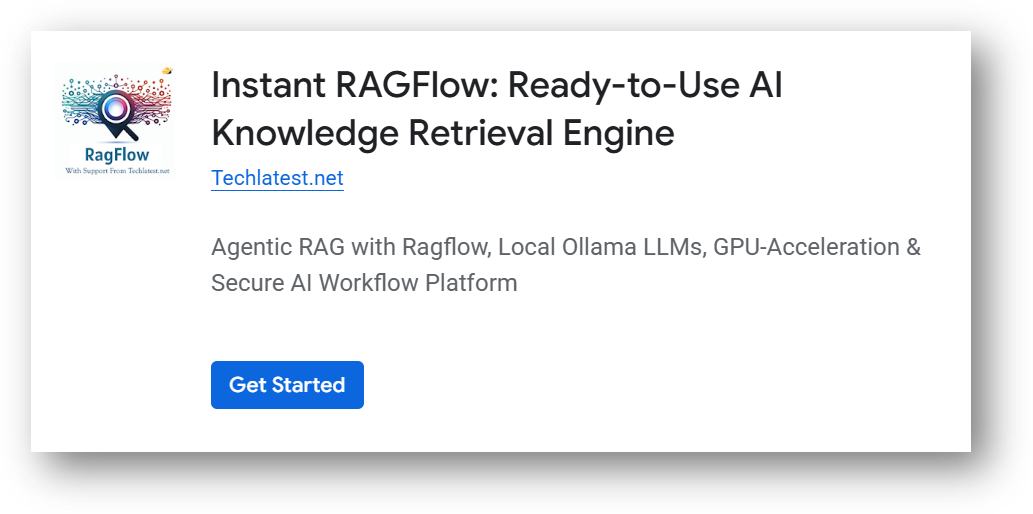
It will ask you to enable the API’s if they are not enabled already for your account. Please click on enable as shown in the screenshot.
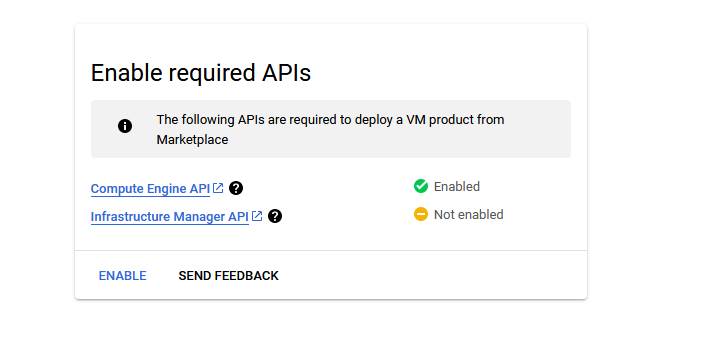
It will take you to the agreement page. On this page, you can change the project from the project selector on top navigator bar as shown in the below screenshot.
Accept the Terms and agreements by ticking the checkbox and clicking on the AGREE button.
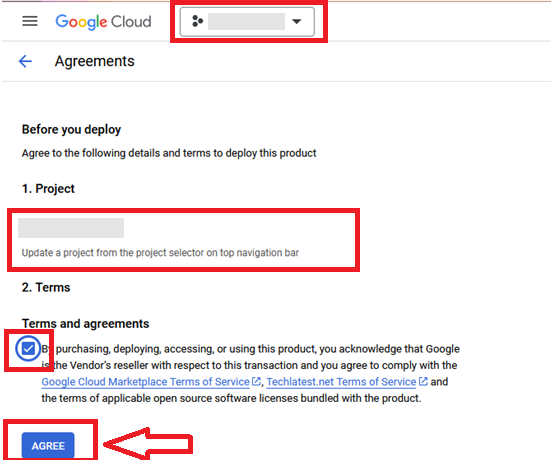
It will show you the successfully agreed popup page. Click on Deploy.
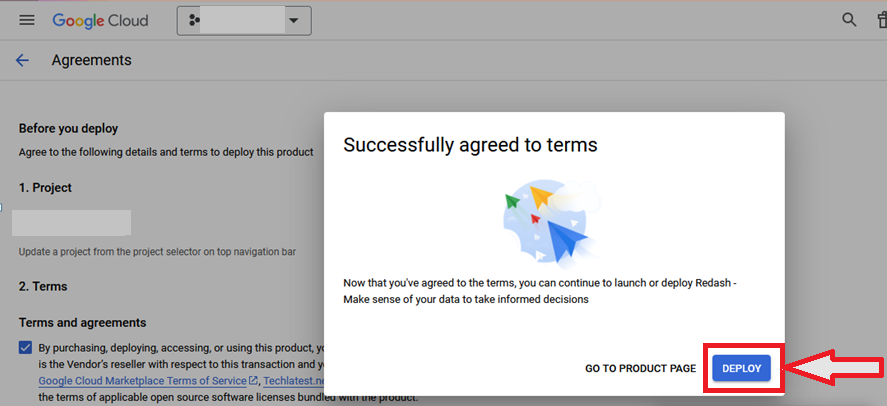
On deployment page, give a name to your deployment.
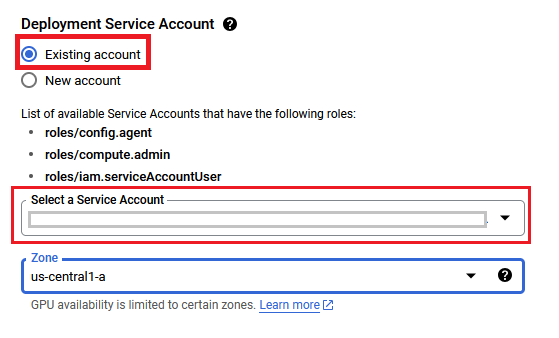
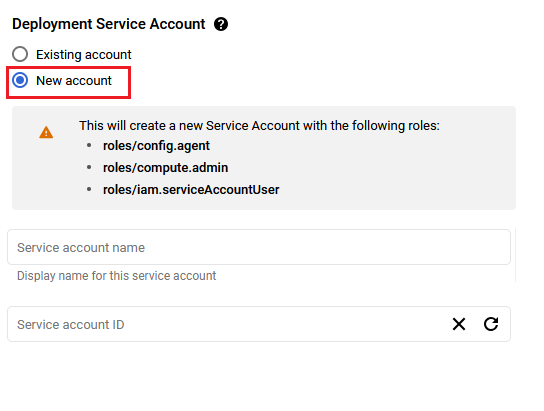
You are missing resourcemanager.projects.setIamPolicy permission, which is needed to set the required roles on the created Service Account
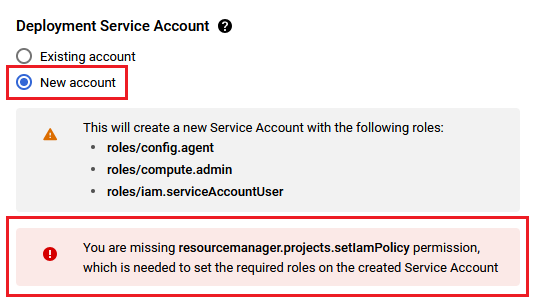
Minimum VM Specs : 15GB Memory /4vCPU
This VM can also be deployed using an NVIDIA T4 GPU instance to execute crewai agents faster. To deploy the VM with a GPU, click on the GPU tab as show in below screenshot and select a NVIDIA T4 GPU instance. Please note that GPU availability is limited to specific regions, zones, and machine types. If you do not see a GPU option for your selected region, zone, or machine type, try adjusting those settings to find available configurations.
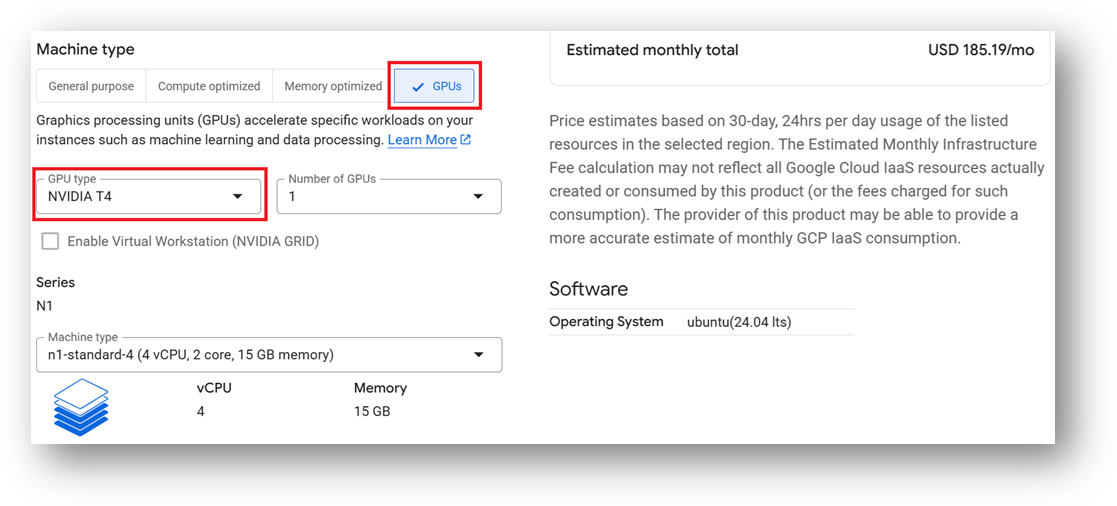
Optionally change the boot disk type and size. (This defaults to ‘Standard Persistent Disk’ and 320GB respectively)
Optionally change the network name and subnetwork names. Be sure that whichever network you specify has ports 22 (for ssh), 3389 (for RDP) and 443 (for HTTPS) exposed.
Click Deploy when you are done.
Instant RAGFlow: Ready-to-Use AI Knowledge Retrieval Engine will begin deploying.
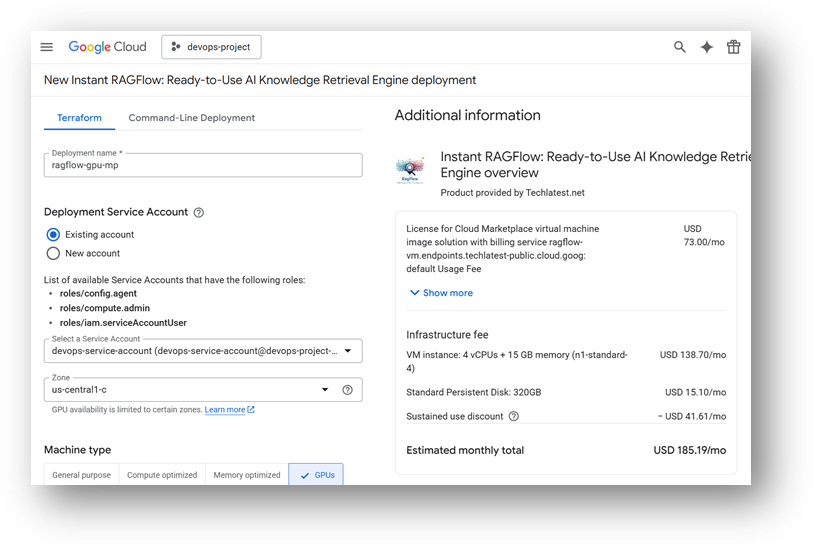
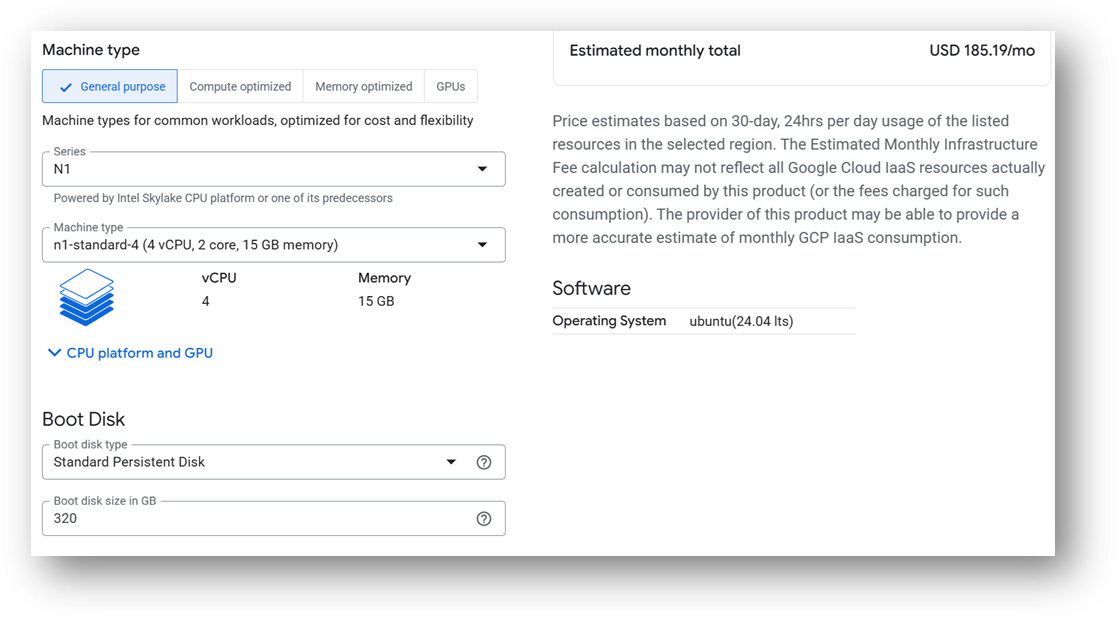
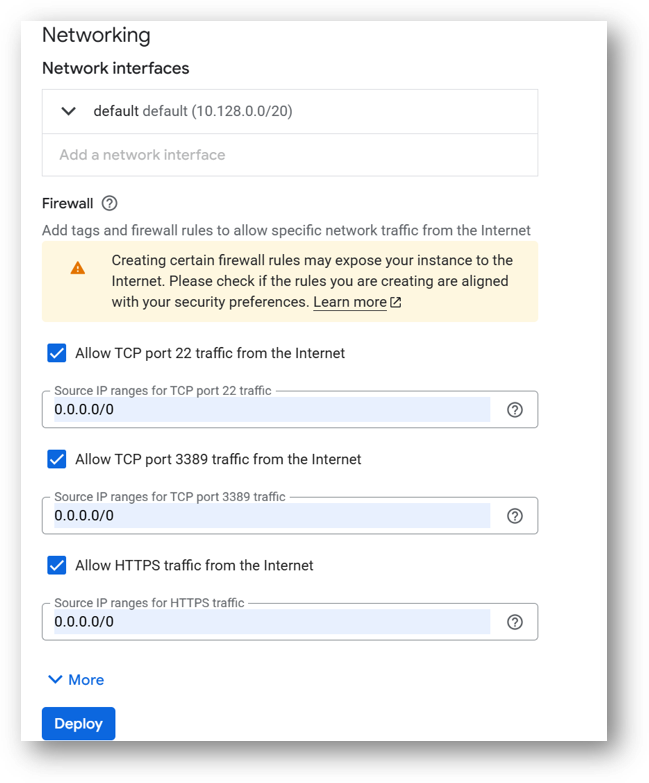
A summary page displays when the compute engine is successfully deployed. Click on the Instance link to go to the instance page .
On the instance page, click on the “SSH” button, select “Open in browser window”.
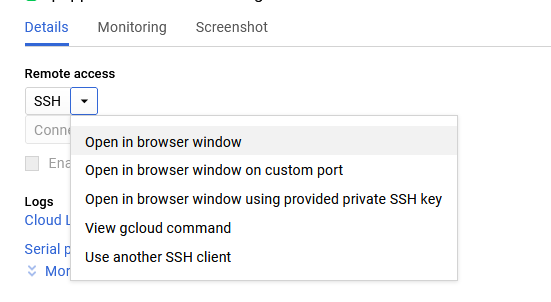
sudo su ubuntu
cd /home/ubuntu/
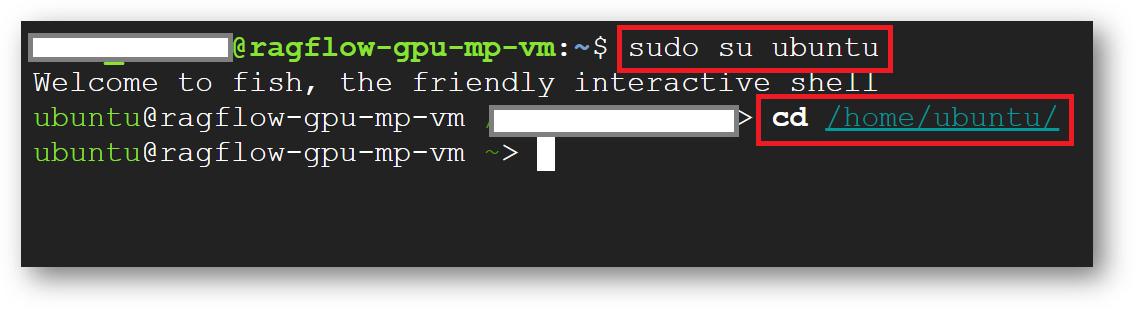
sudo passwd ubuntu
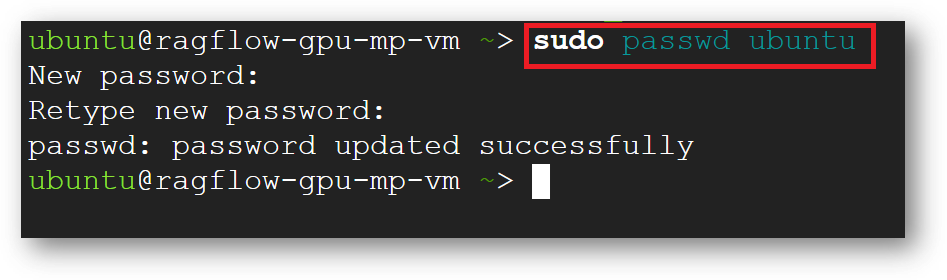
Now the password for ubuntu user is set, you can connect to the VM’s desktop environment from any local windows machine using RDP or linux machine using Remmina.
To connect using RDP via Windows machine, first note the external IP of the VM from VM details page as highlighted below

Then From your local windows machine, goto “start” menu, in the search box type and select “Remote desktop connection”
In the “Remote Desktop connection” wizard, paste the external ip and click connect
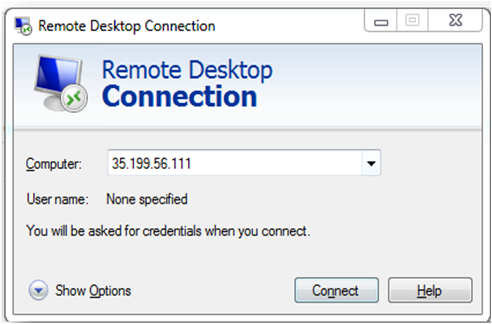
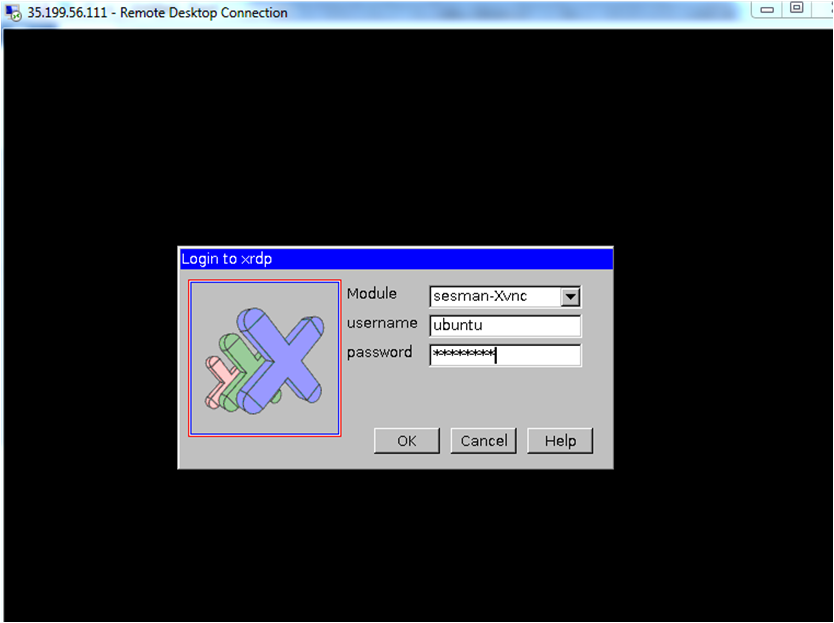
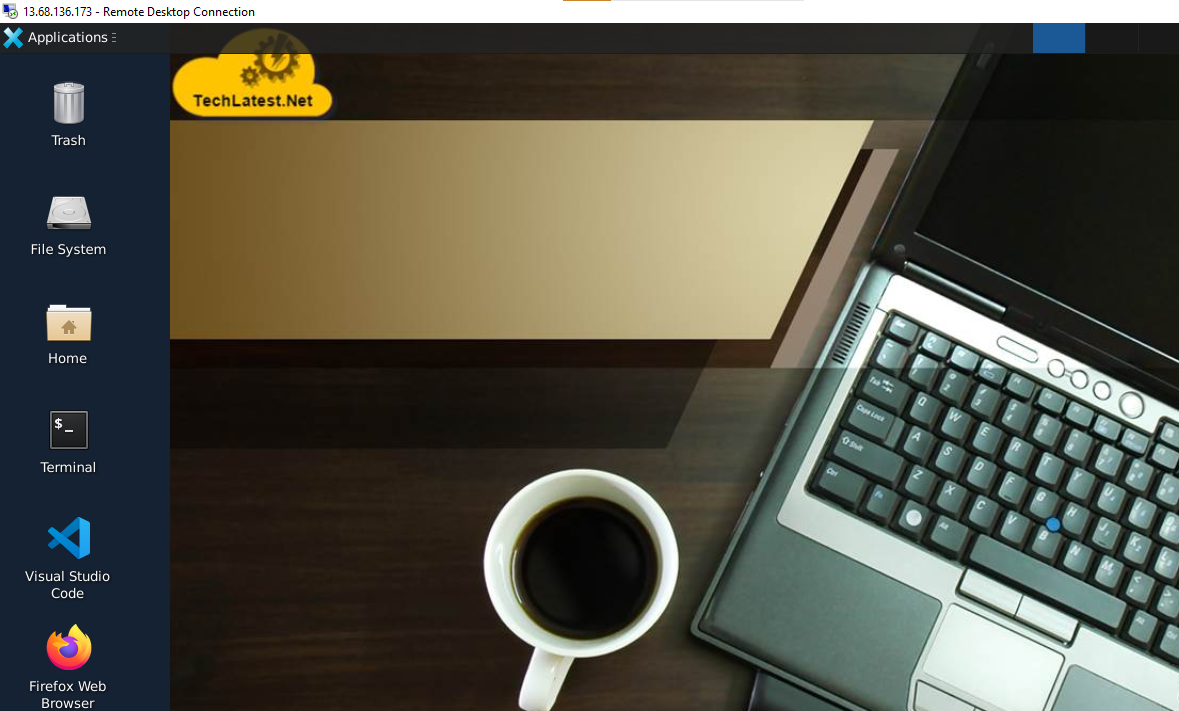
Note: If you don’t have Remmina installed on your Linux machine, first Install Remmina as per your linux distribution.



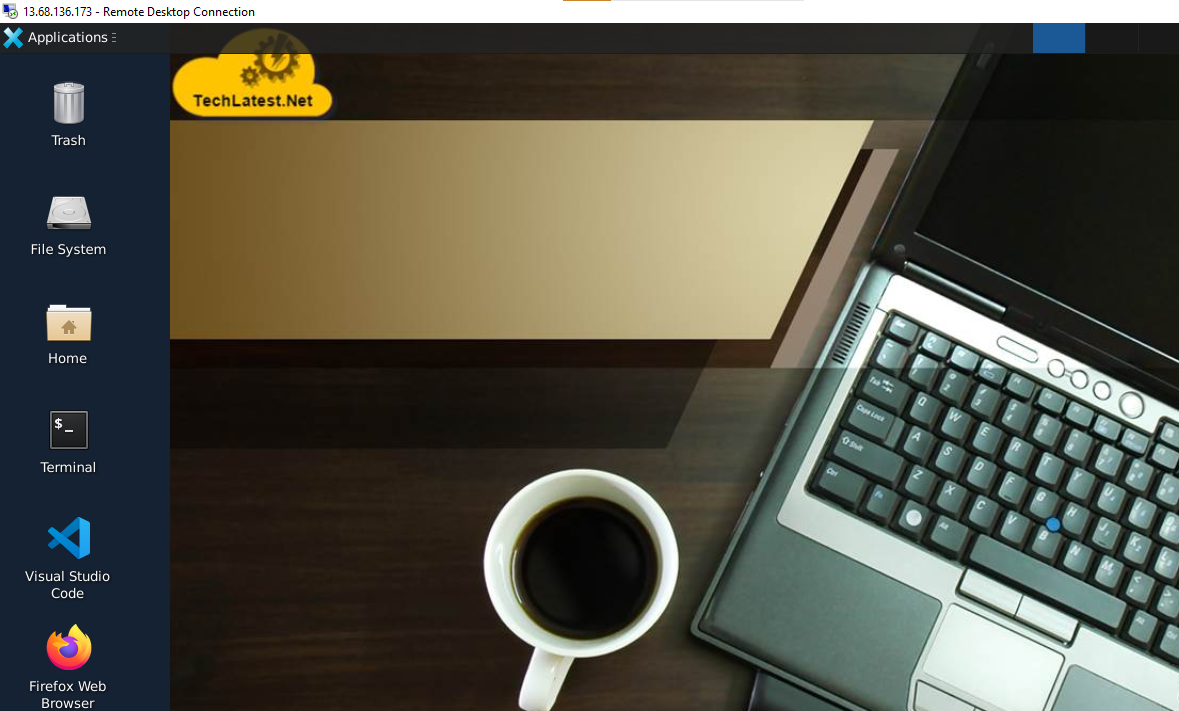
tail -f /var/log/cloud-init-output.log
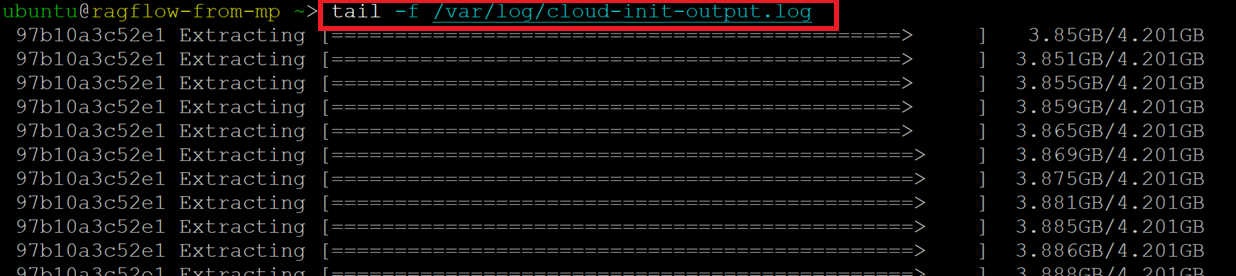
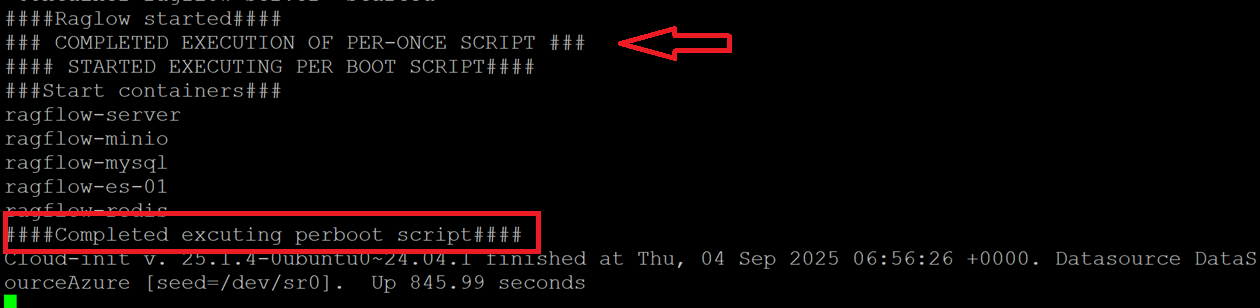
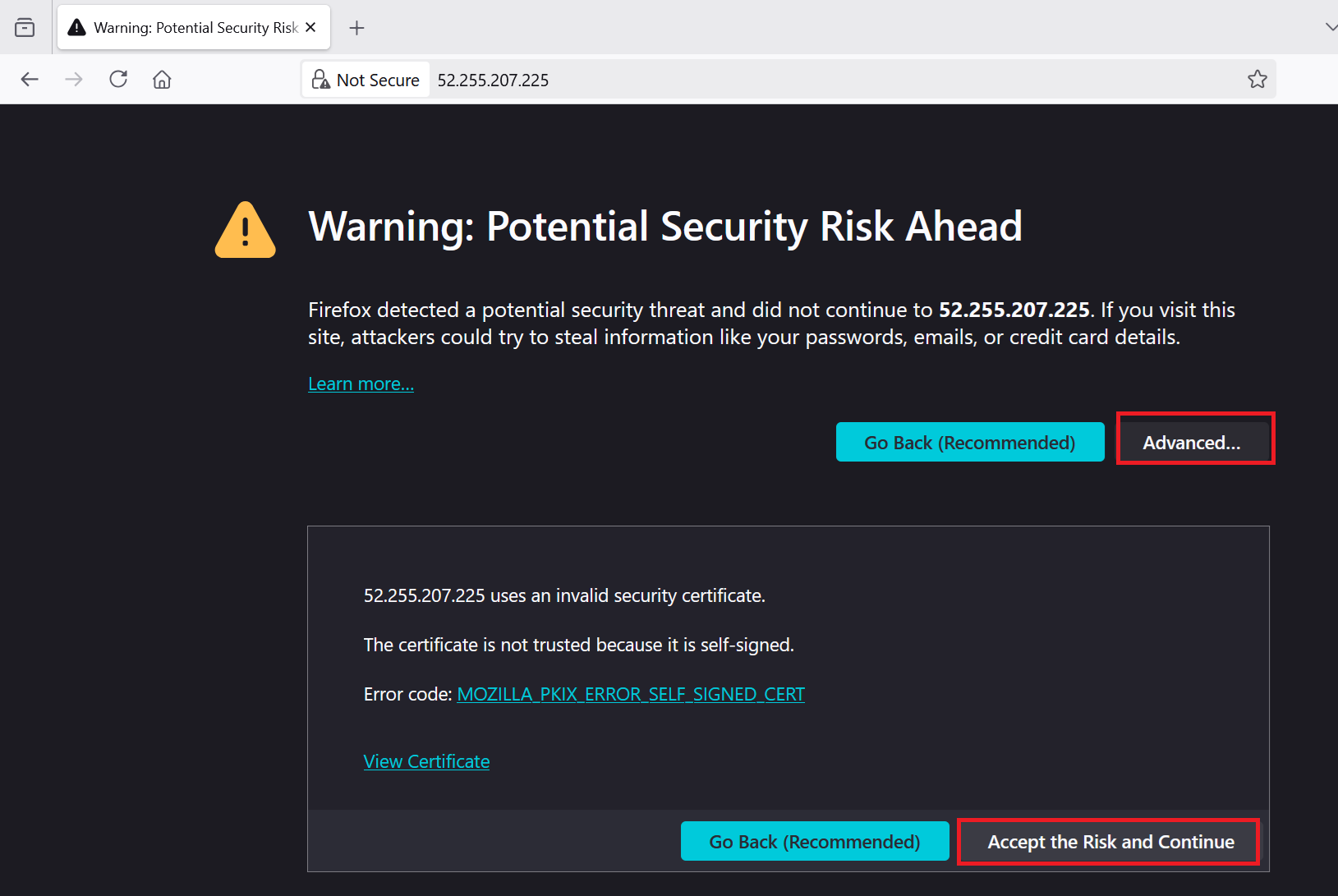
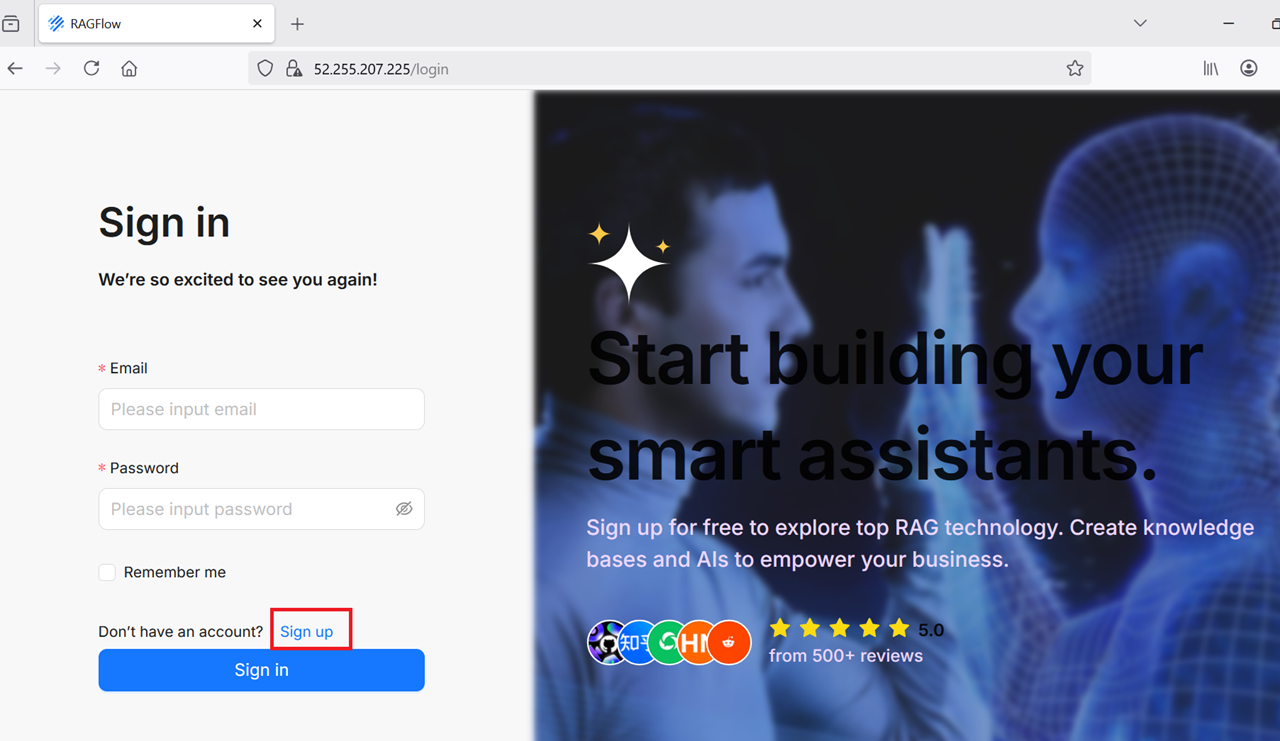
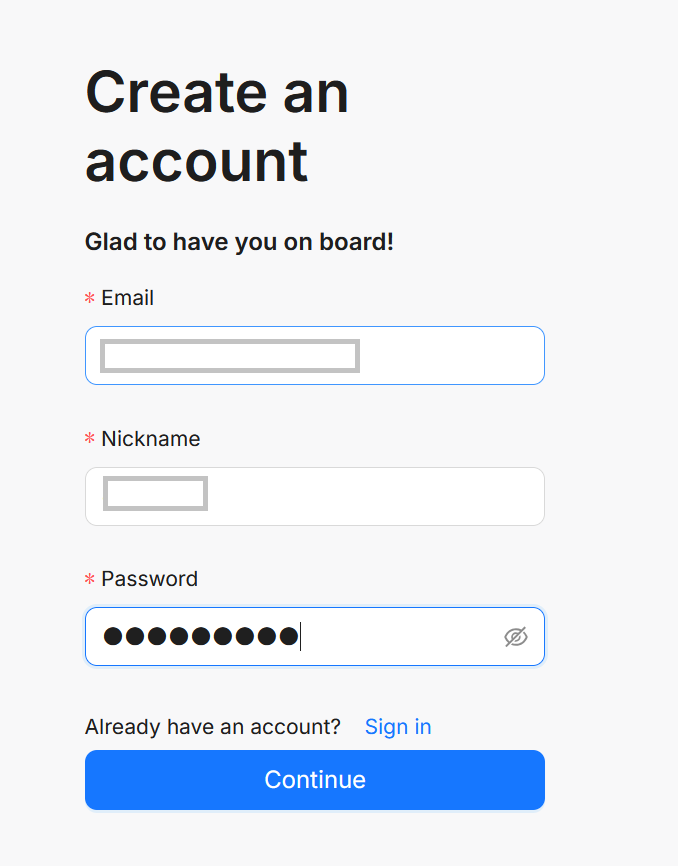
Note: After Sign Up if you don’t get registered confirmation at the top or if you try to sign in and nothing is happening then wait for few more minutes. The setup is still running. You can monitor the installation by running below command in terminal and wait for it to finish. Replace gpu with cpu if the instance is deployed using cpu type.
sudo docker logs -f docker-ragflow-gpu-1

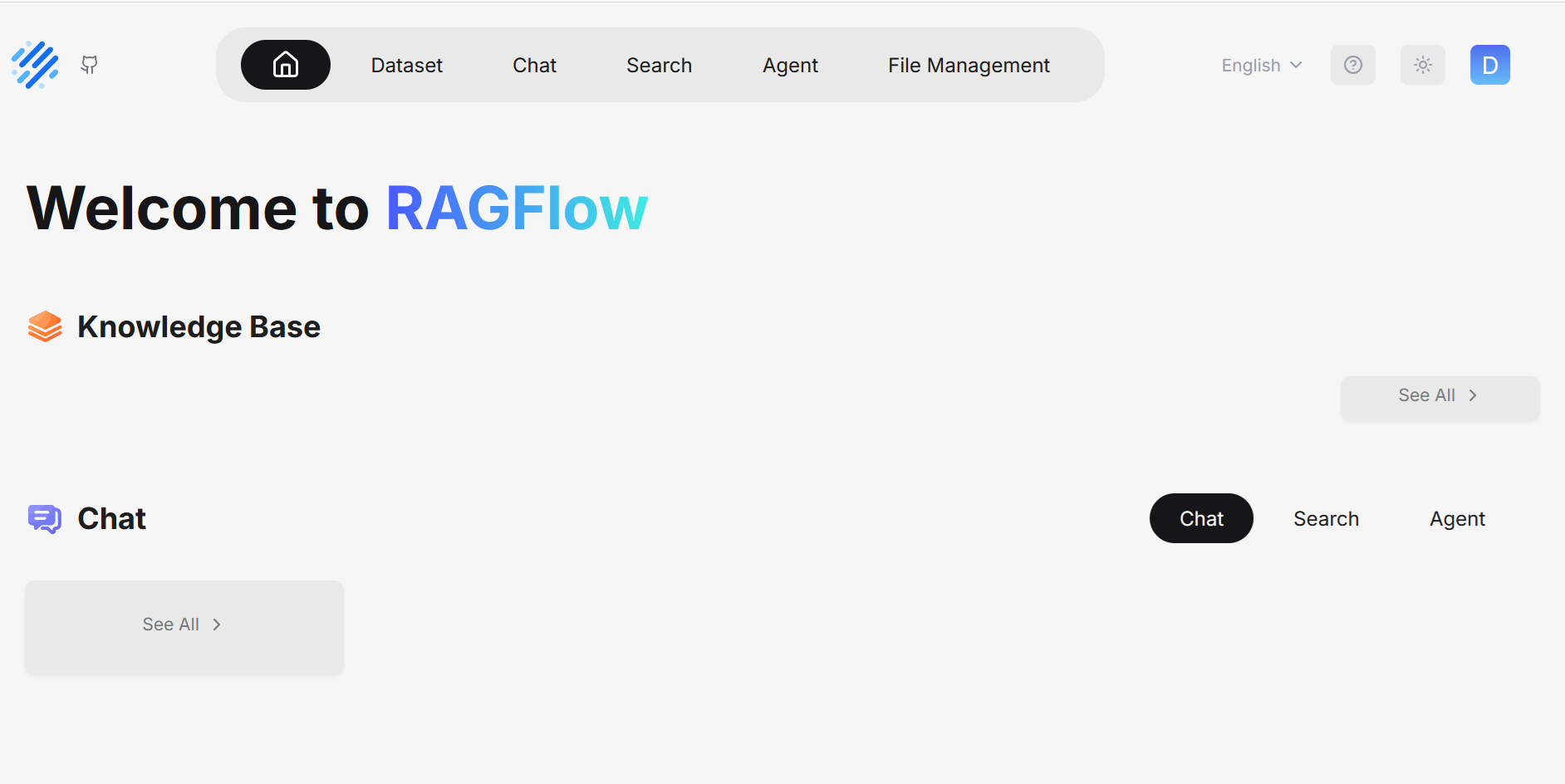
To add Ollama LLMs and begin using RAGFlow’s Chat, Search, or Agent features, please visit the How to use Ragflow Page.
For more details, please visit Official Documentation page