This section describes how to provision and connect to ‘Private GPT on Your Cloud’ VM solution on GCP.
Open Private GPT on Your Cloud listing on GCP Marketplace.
Click Get Started.
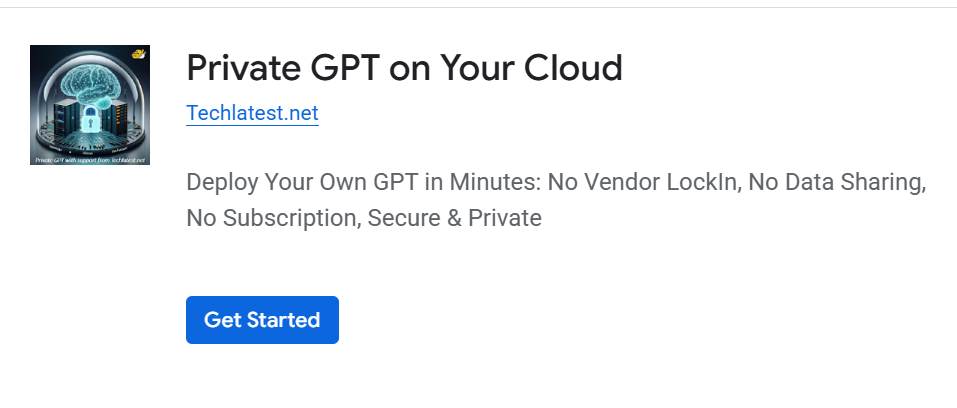
It will ask you to enable the API’s if they are not enabled already for your account. Please click on enable as shown in the screenshot.
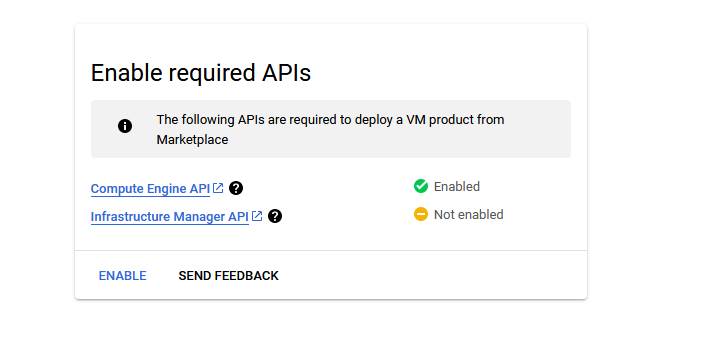
It will take you to the agreement page. On this page, you can change the project from the project selector on top navigator bar as shown in the below screenshot.
Accept the Terms and agreements by ticking the checkbox and clicking on the AGREE button.
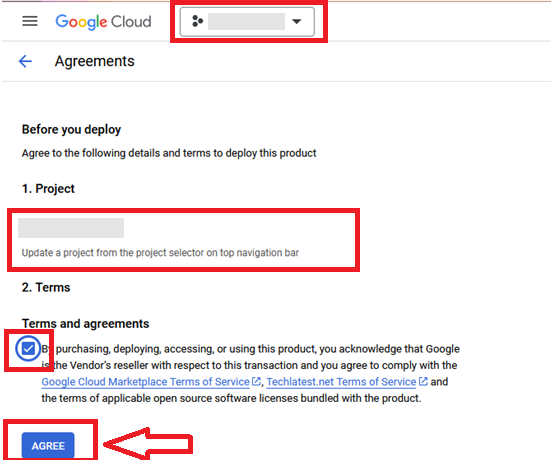
It will show you the successfully agreed popup page. Click on Deploy.
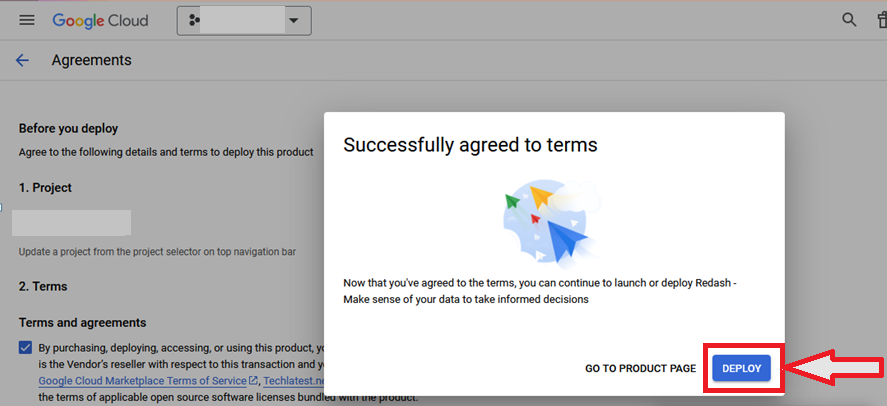
On deployment page, give a name to your deployment.
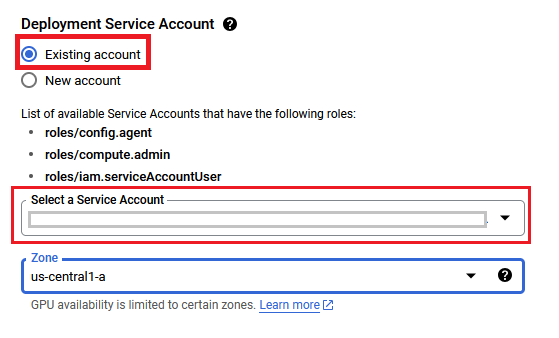
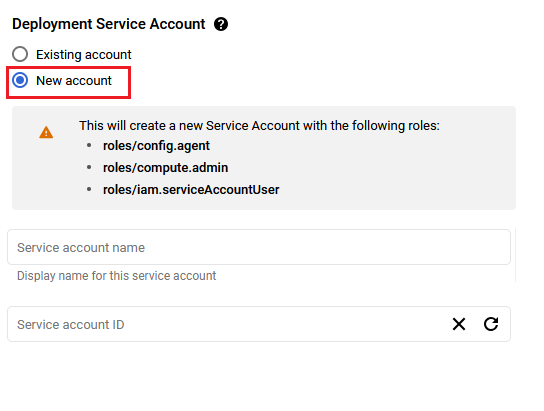
You are missing resourcemanager.projects.setIamPolicy permission, which is needed to set the required roles on the created Service Account
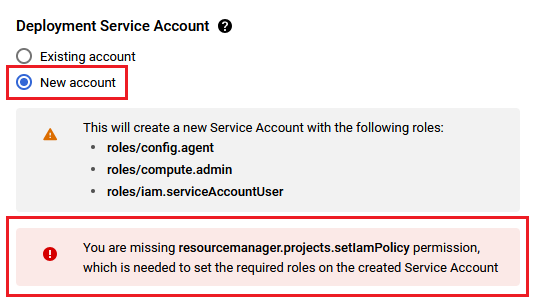
Minimum VM Specs : For swift performance choose 16GB or more RAM
Optionally change the boot disk type and size. (This defaults to ‘Standard Persistent Disk’ and 30GB respectively)
Optionally change the network name and subnetwork names. Be sure that whichever network you specify has ports 22 (for ssh), 3389 (for RDP), 80 (for HTTP) and 443 (for HTTPS) exposed.
Click Deploy when you are done.
Private GPT on Your Cloud will begin deploying.
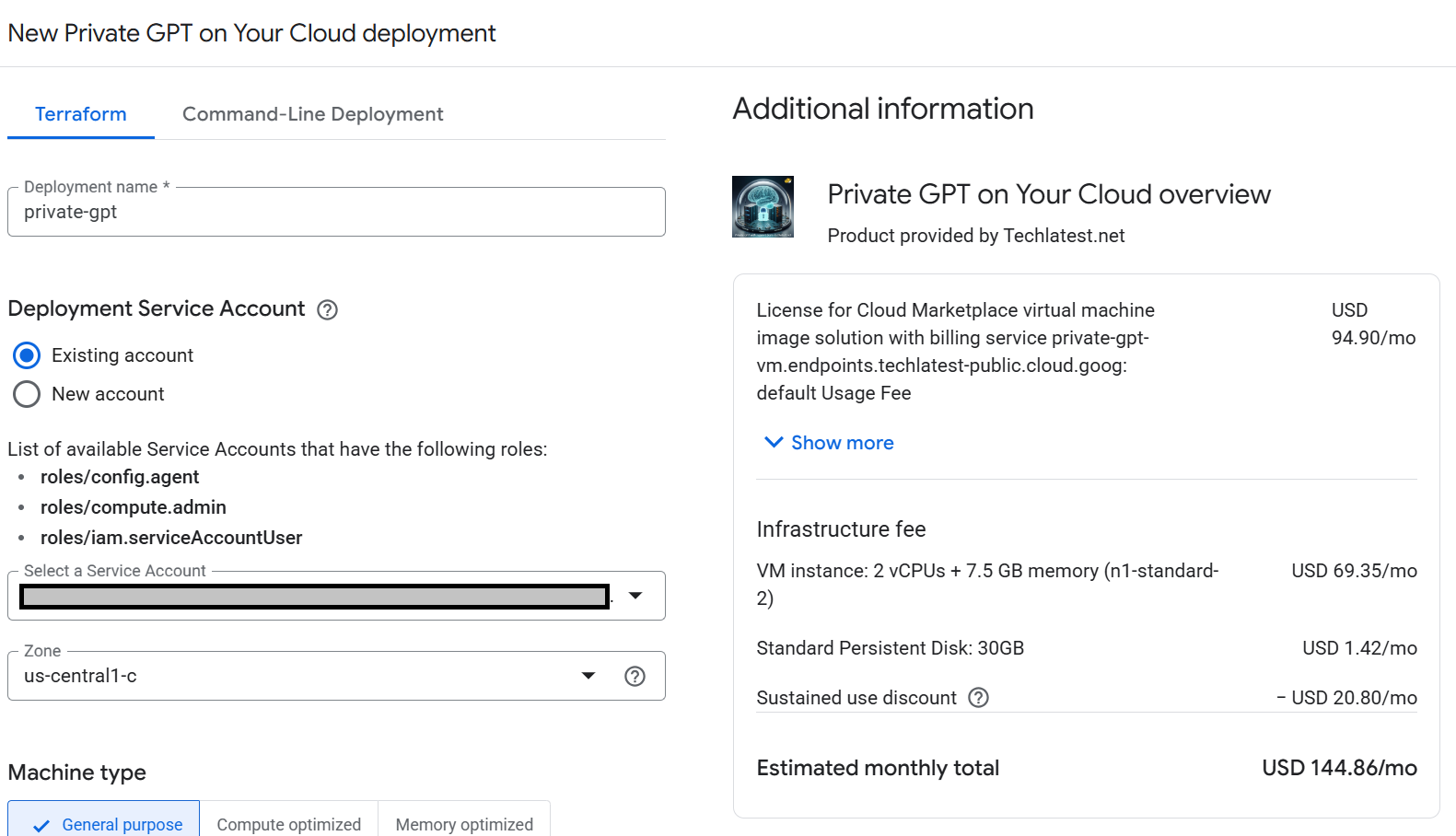
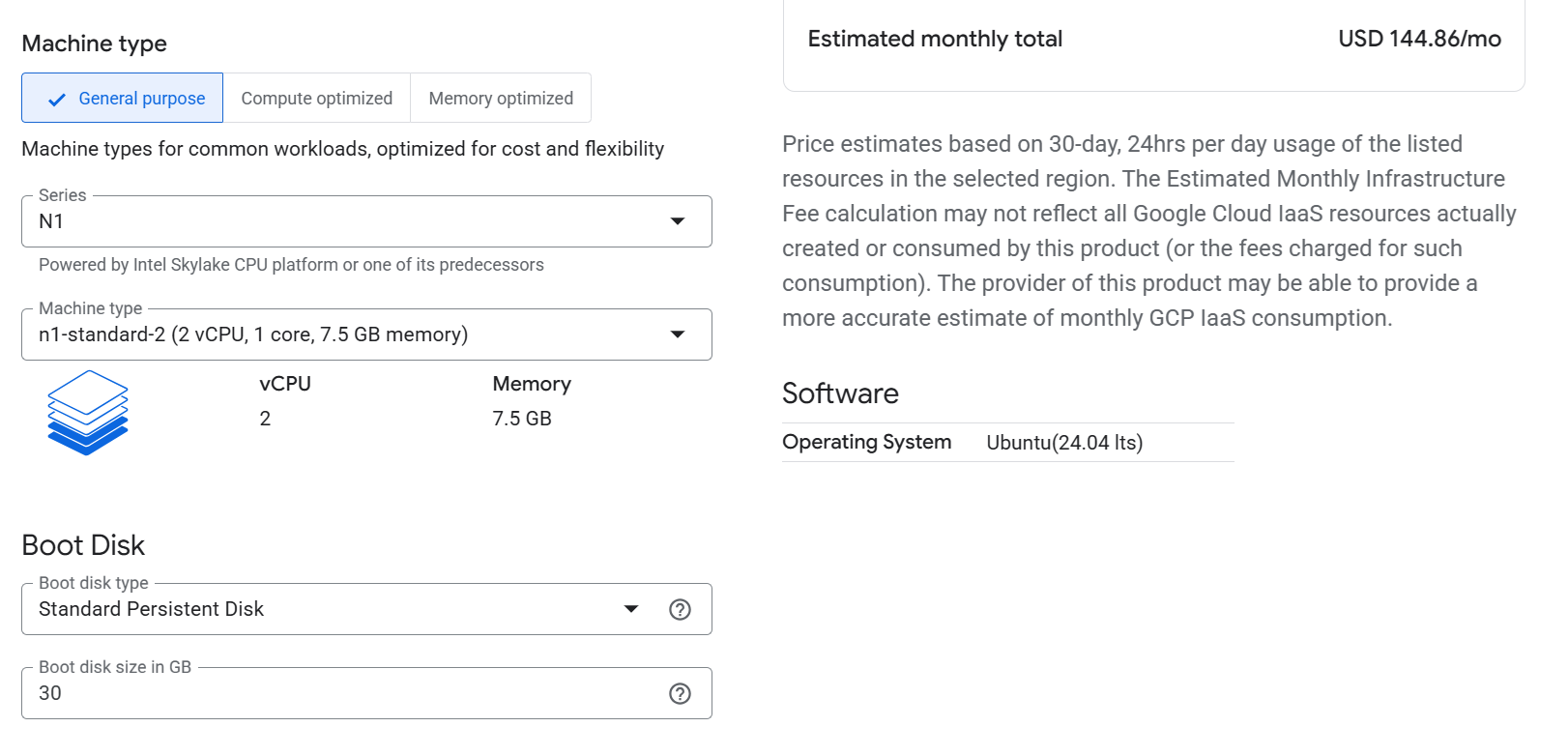
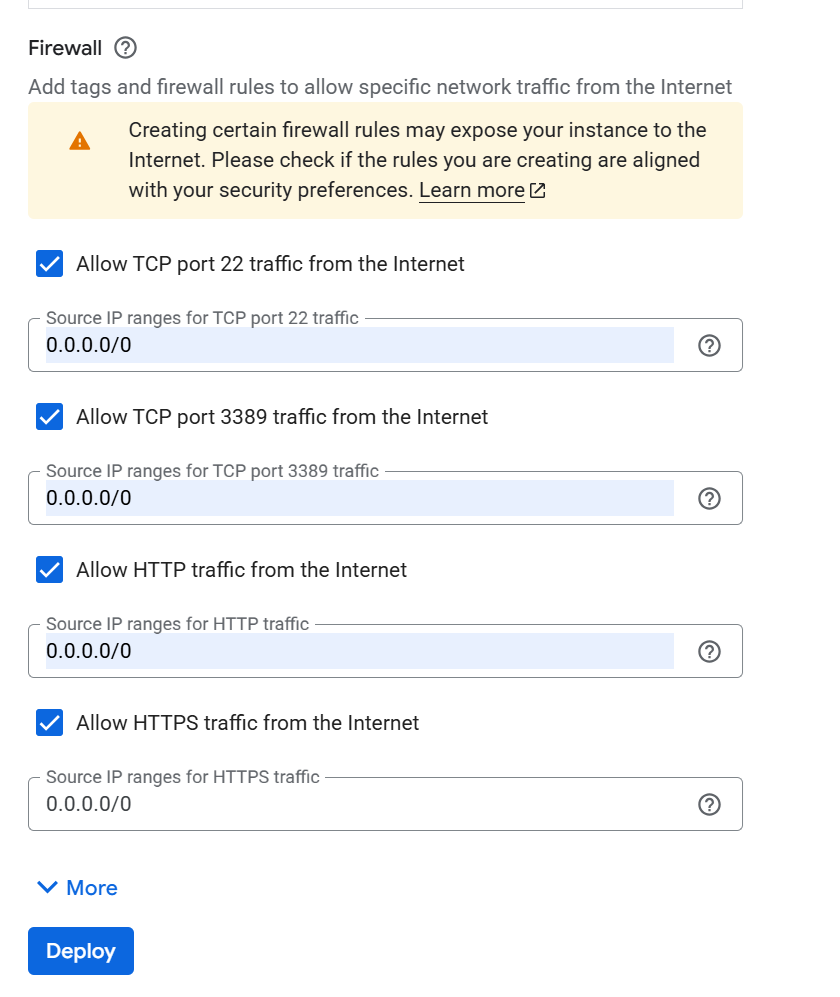
A summary page displays when the compute engine is successfully deployed. Click on the Instance link to go to the instance page .
On the instance page, click on the “SSH” button, select “Open in browser window”.
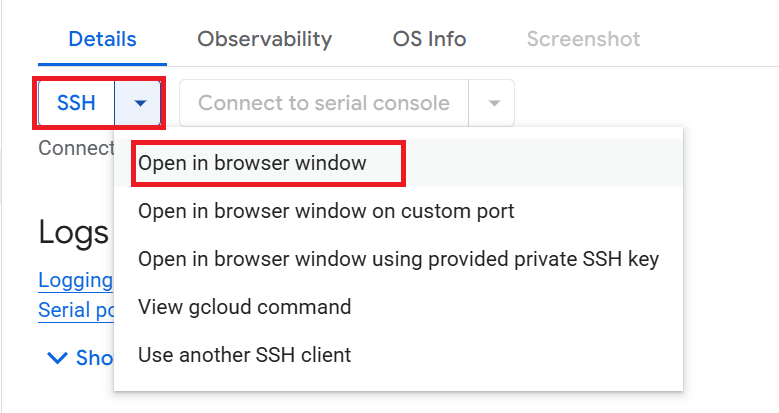
sudo su ubuntu
cd /home/ubuntu/
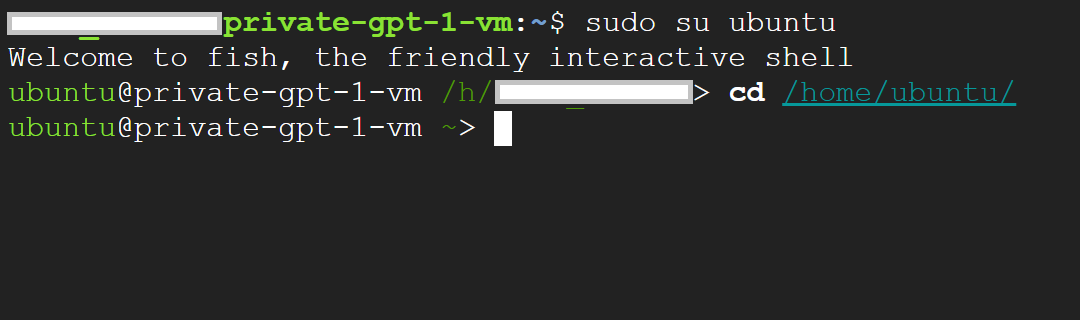
sudo passwd ubuntu
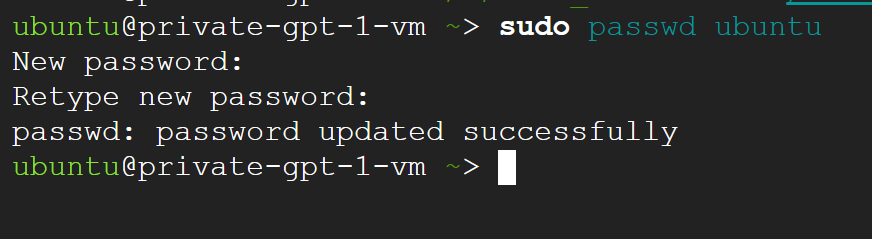
Now the password for ubuntu user is set, you can connect to the VM’s desktop environment from any local windows machine using RDP or linux machine using Remmina.
To connect using RDP via Windows machine, first note the external IP of the VM from VM details page as highlighted below
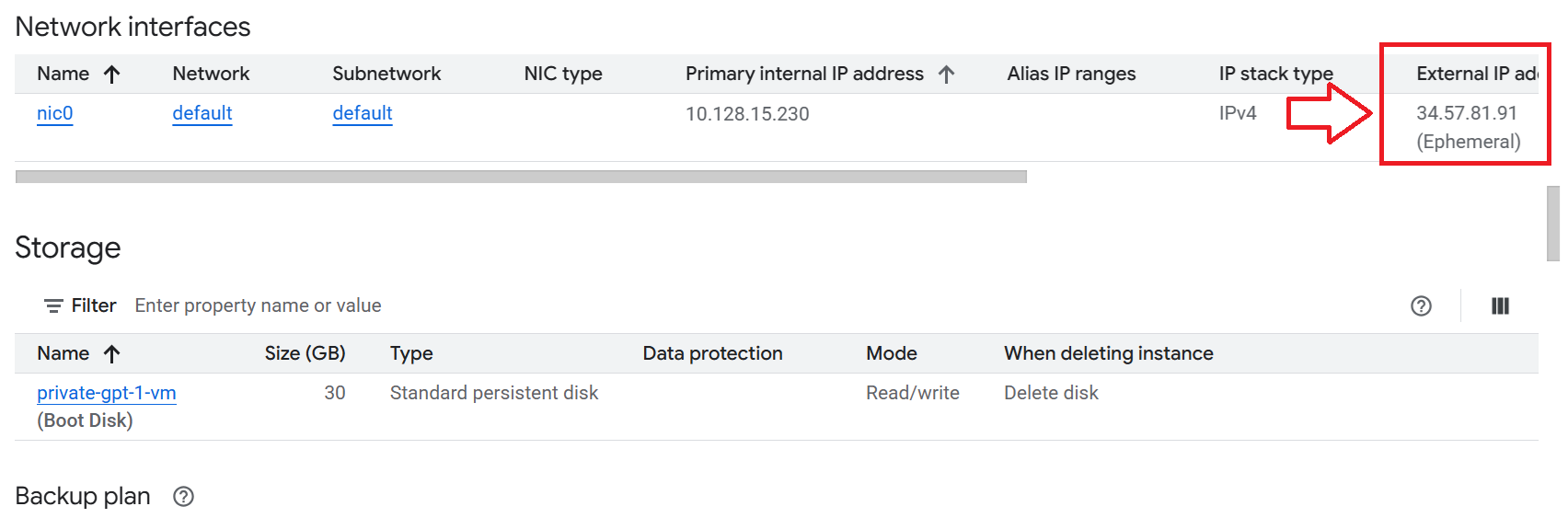
Then From your local windows machine, goto “start” menu, in the search box type and select “Remote desktop connection”
In the “Remote Desktop connection” wizard, paste the external ip and click connect
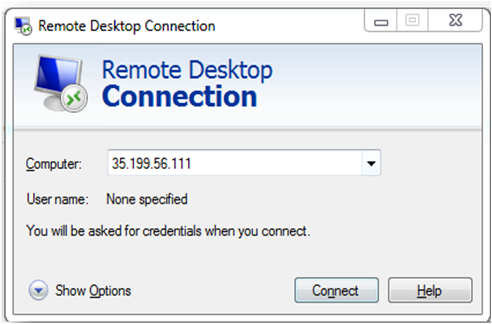
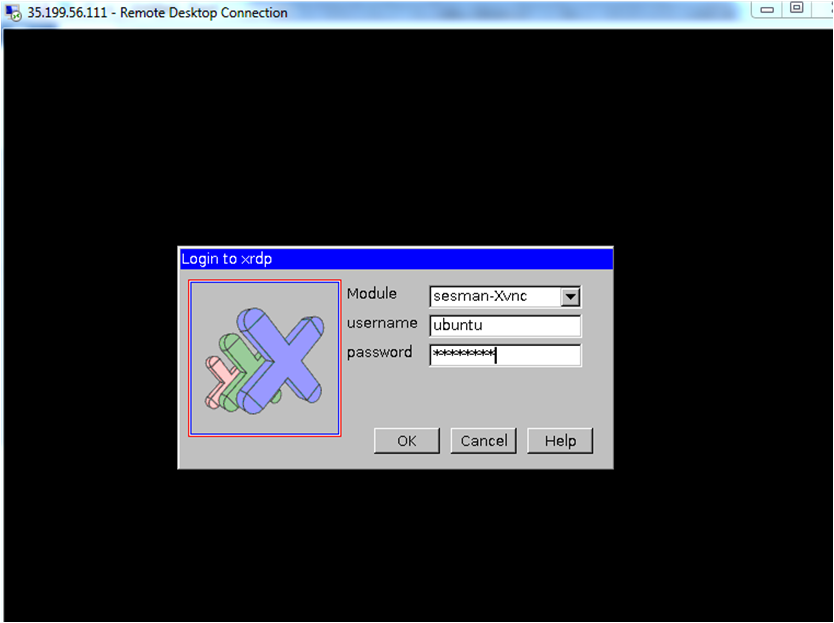
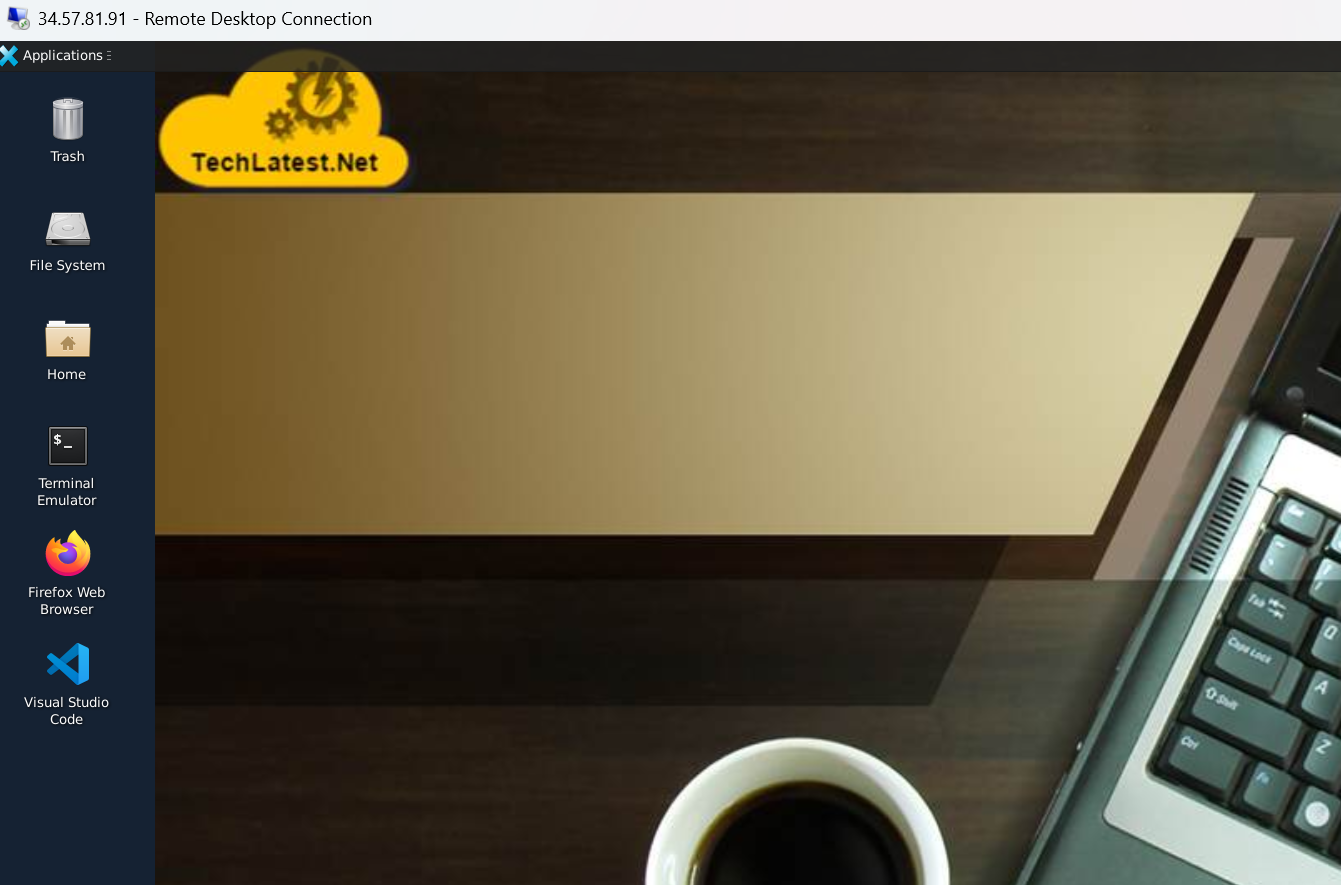
Note: If you don’t have Remmina installed on your Linux machine, first Install Remmina as per your linux distribution.



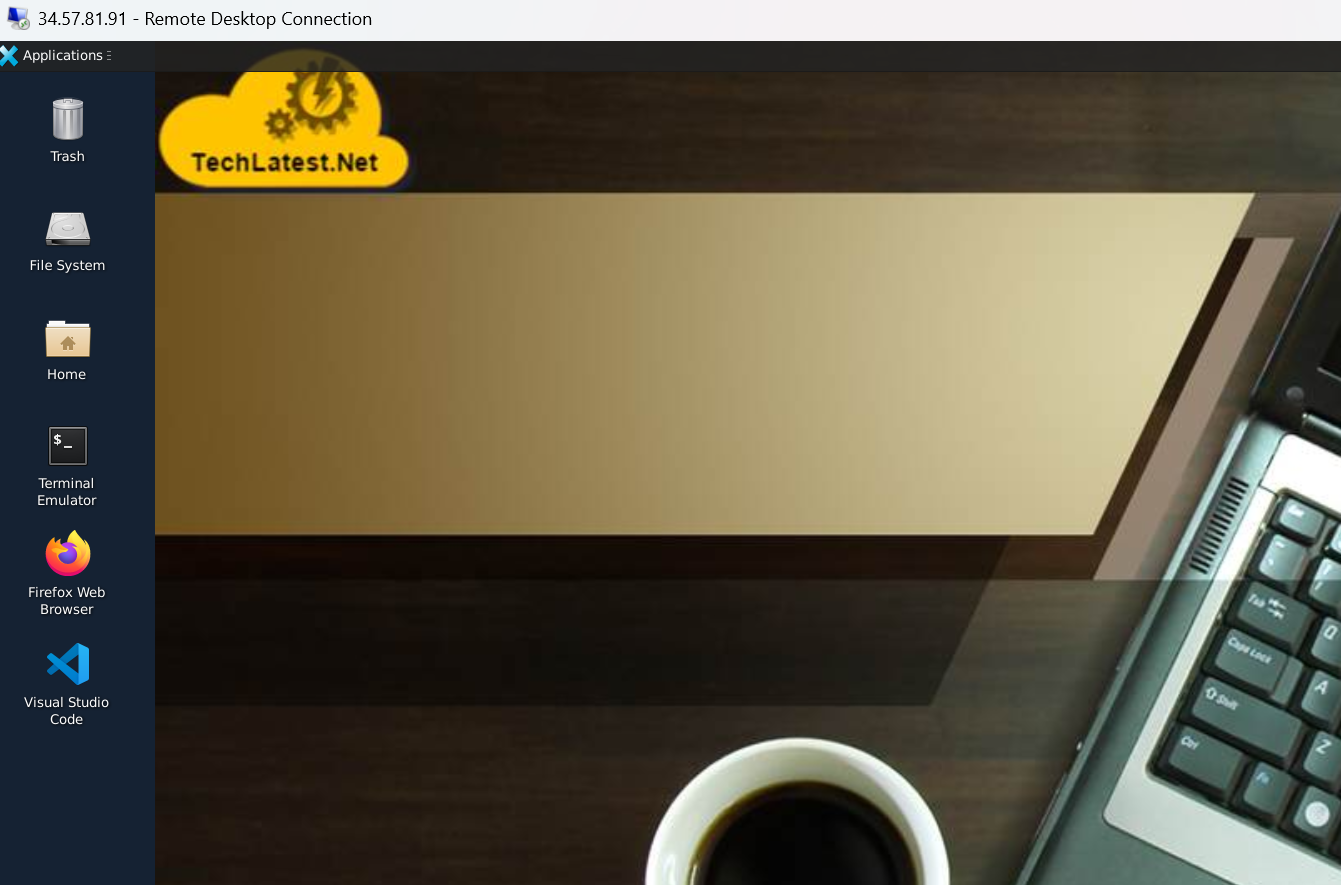
Browser will display a SSL Warning. Accept the warning and continue.
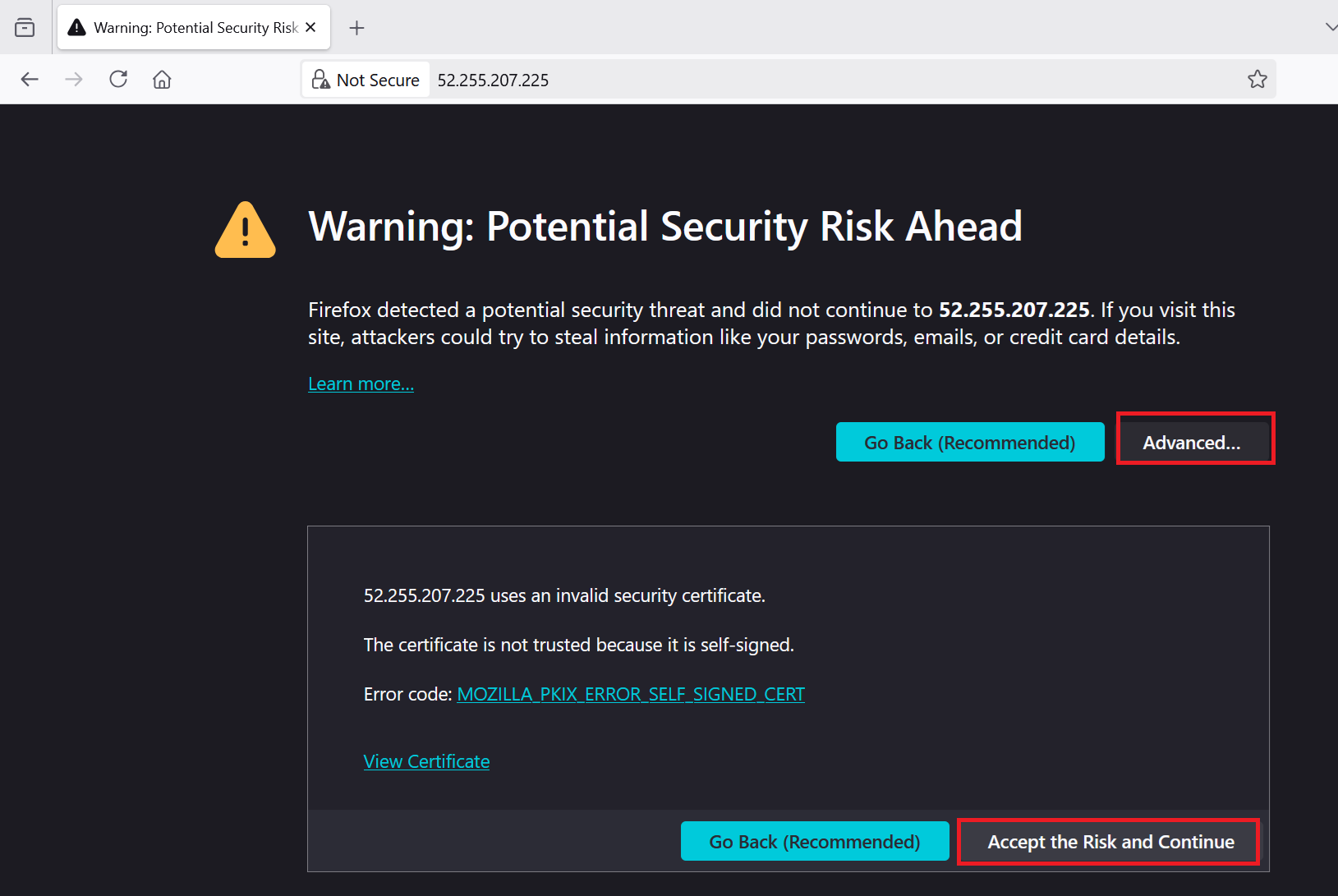
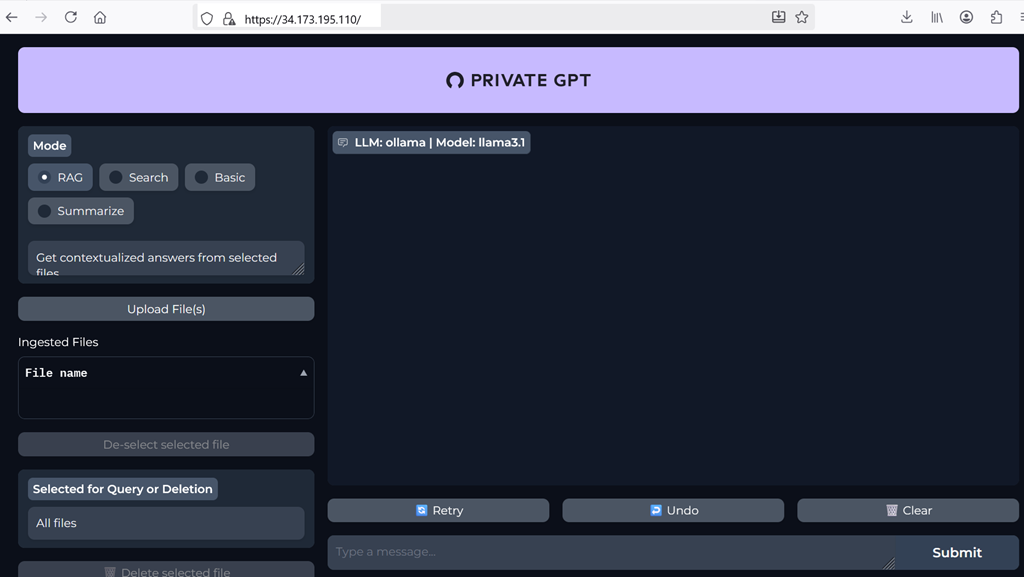
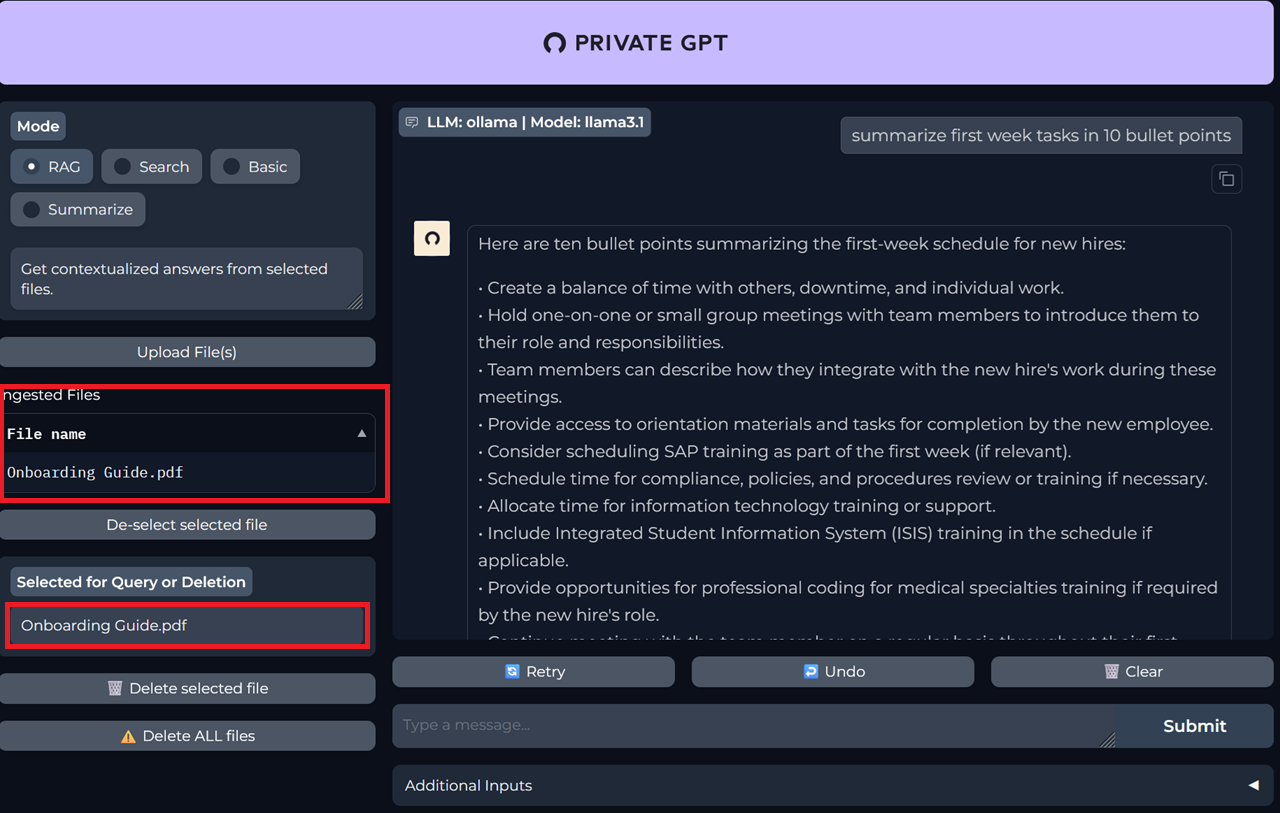
For more details please visit Official Documentation page