This section describes how to launch and connect to ‘Dify AI: Build & Launch GenAI Apps’ VM solution on Azure.
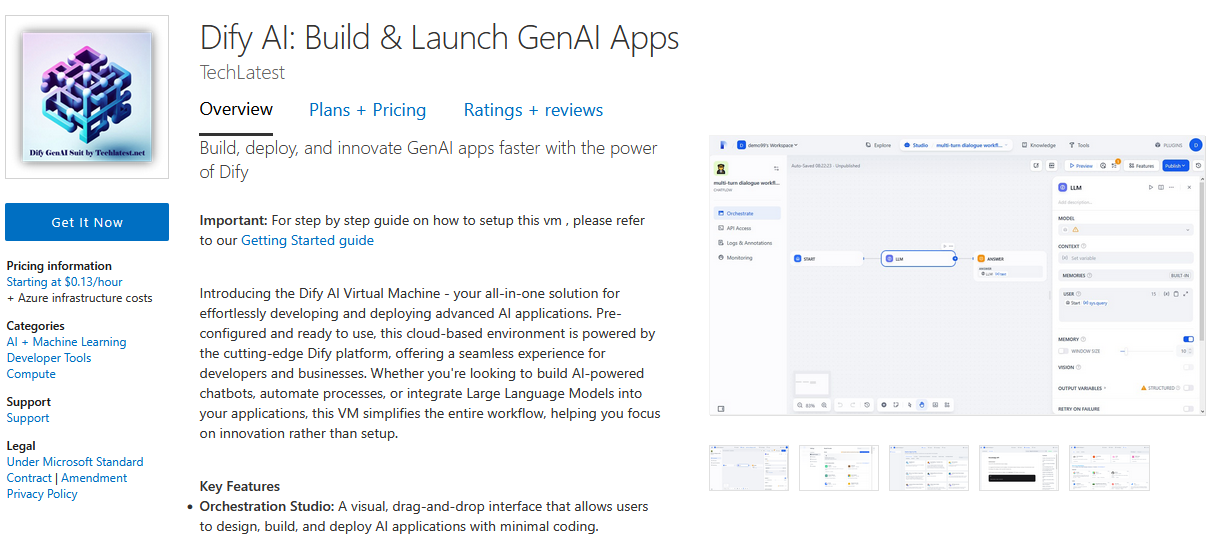
Login with your credentials, provide the details here. Once done click on Continue.
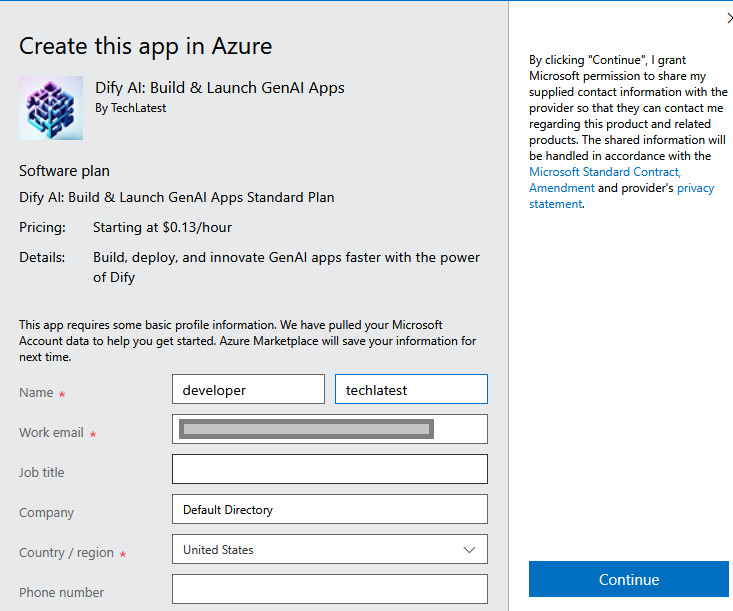
It will take you to the Product details page. Click on Create.
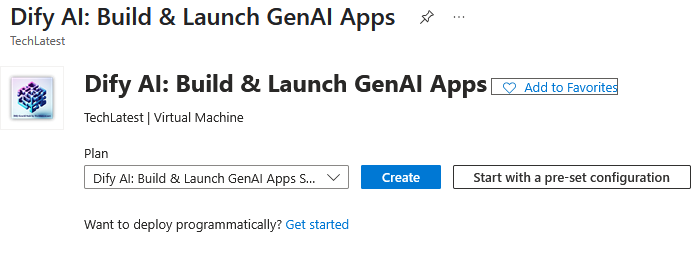
Select a Resource group for your virtual machine
Select a Region where you want to launch the VM(such as East US)
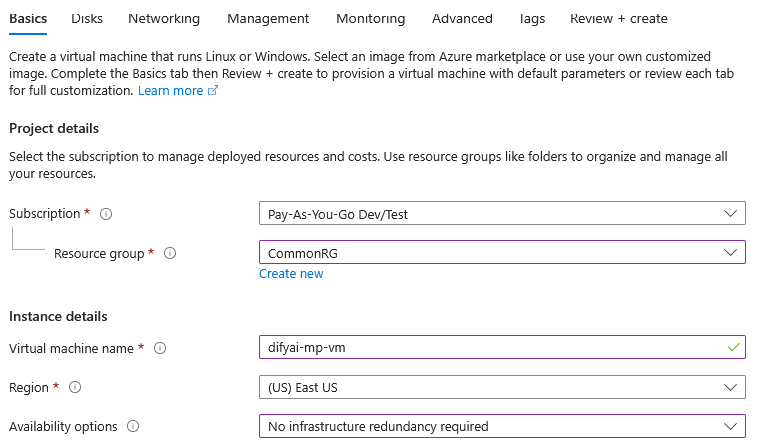
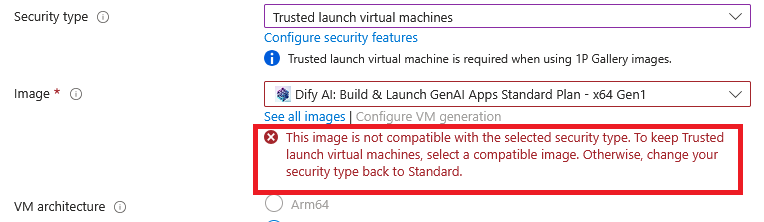
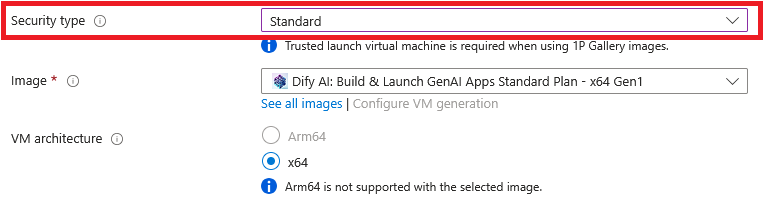
Minimum VM Specs : 8GB vRAM / 2vCPU
Select the Authentication type as Password and enter Username as ubuntu and Password of your choice.
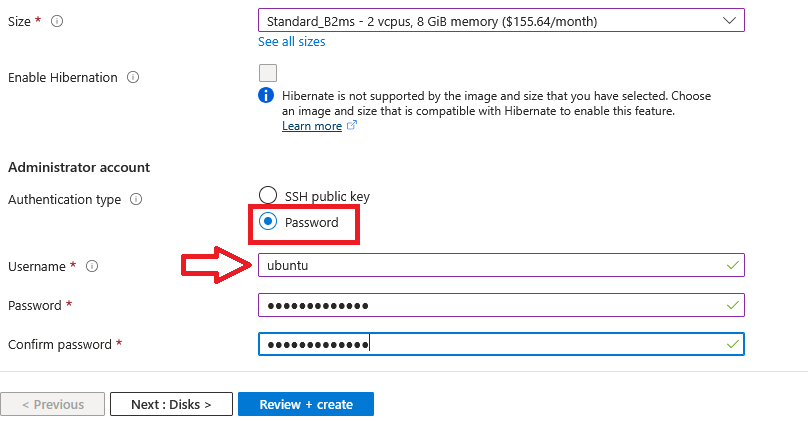
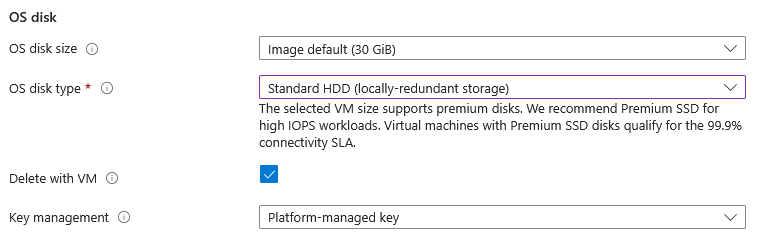
The VM comes with the preconfigured NSG rules. You can check them by clicking on Create New option available under the security group option.
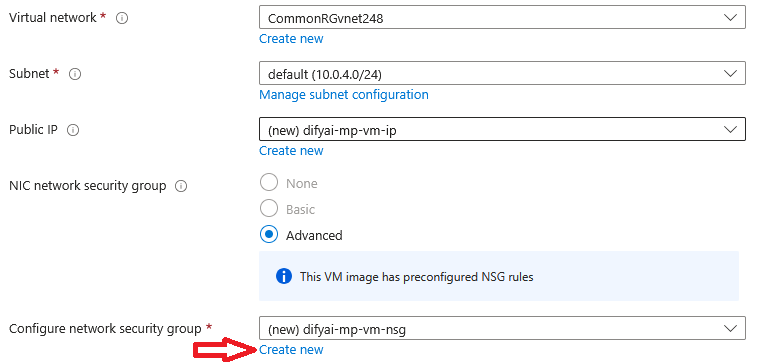
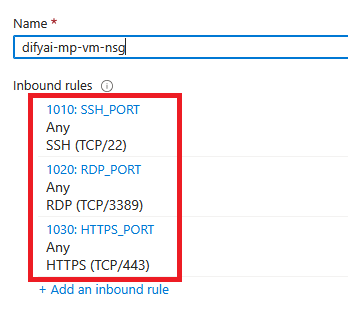
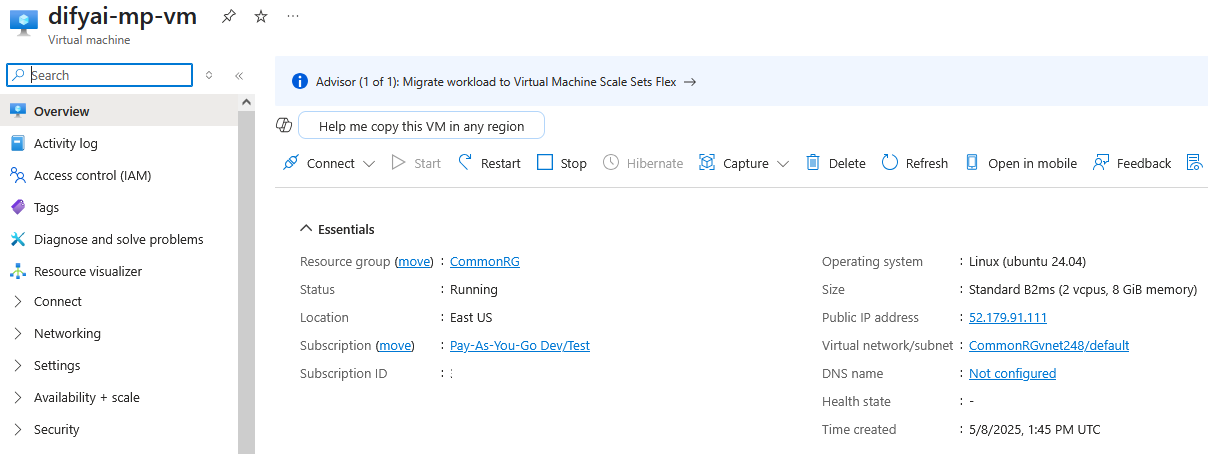
sudo echo ubuntu:yourpassword | chpasswd
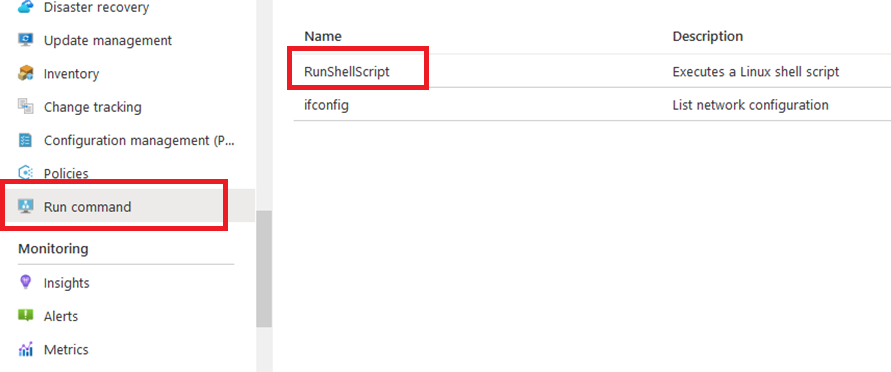
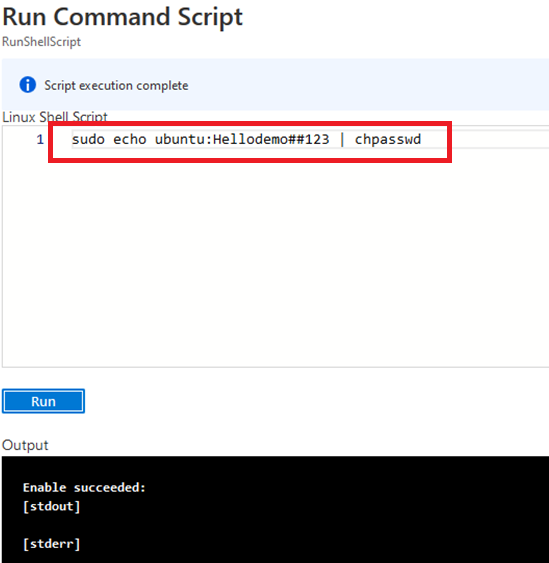
Now the password for ubuntu user is set, you can SSH to the VM. To do so, first note the public IP address of the VM from VM details page as highlighted below
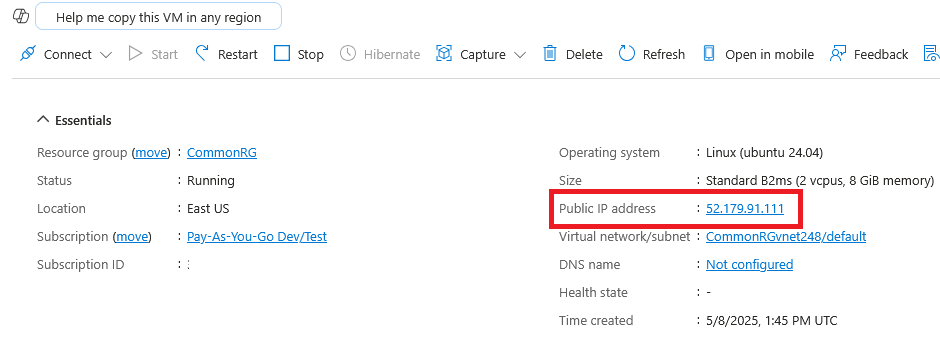
Open putty, paste the IP address and click on Open.
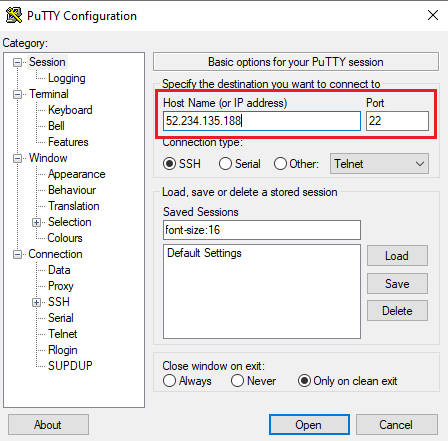
login as ubuntu and provide the password for ‘ubuntu’ user.
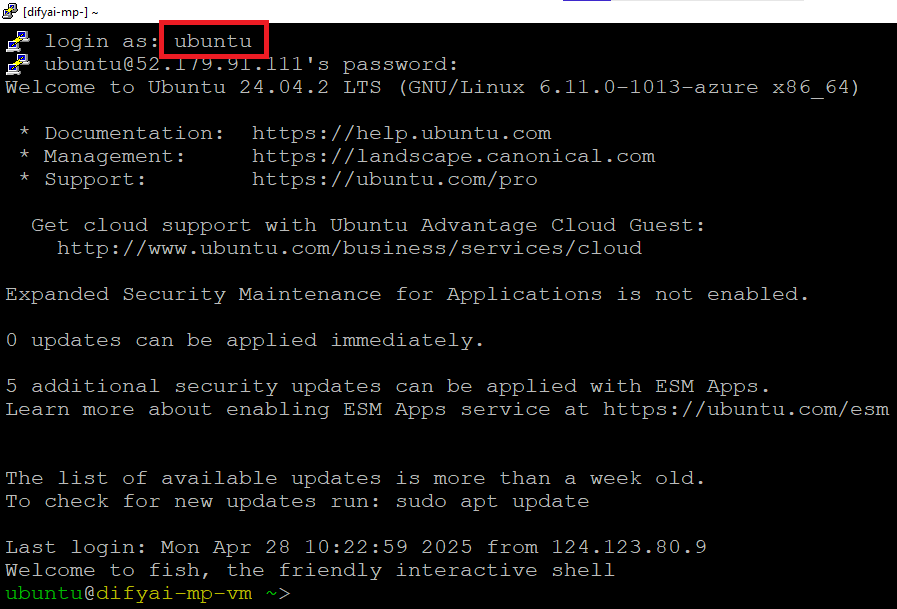
You can also connect to the VM’s desktop environment from any local windows machine using RDP protocol or local linux machine using Remmina.
To connect using RDP via Windows Machine, first note the public IP address of the VM from VM details page as highlighted below
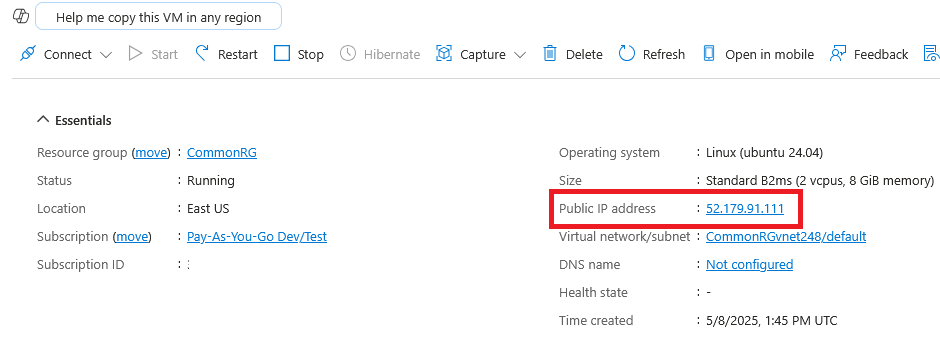
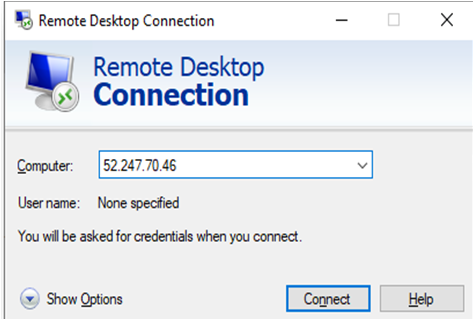
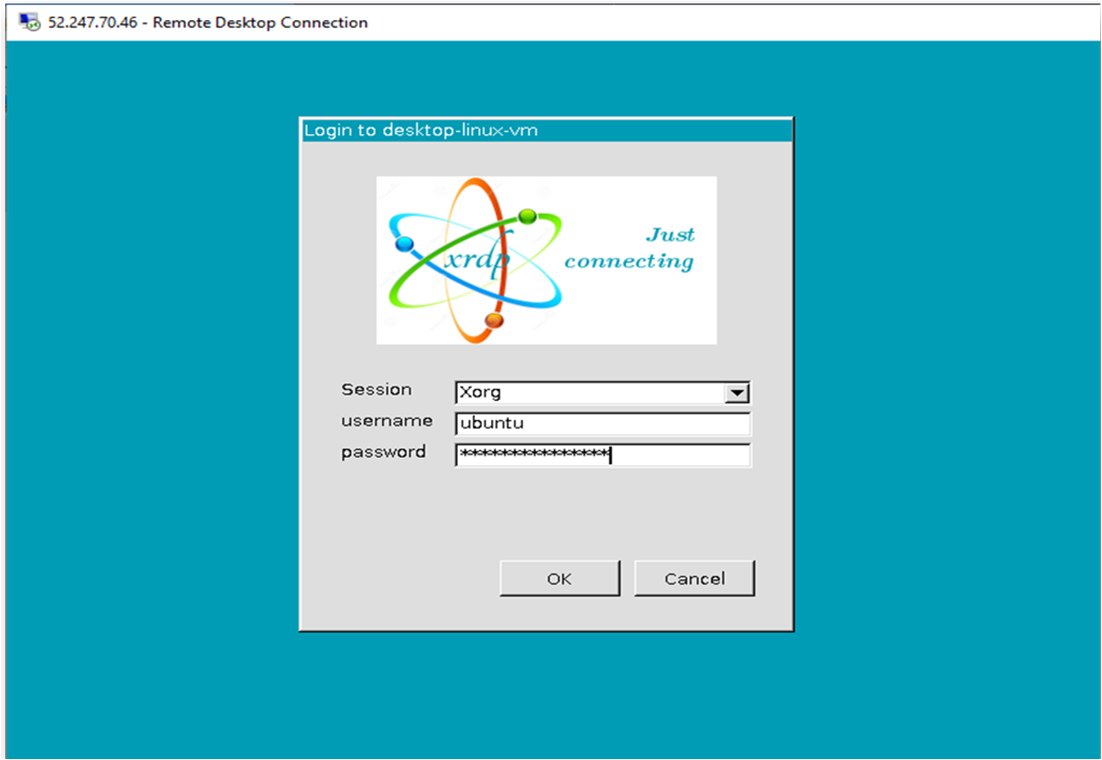
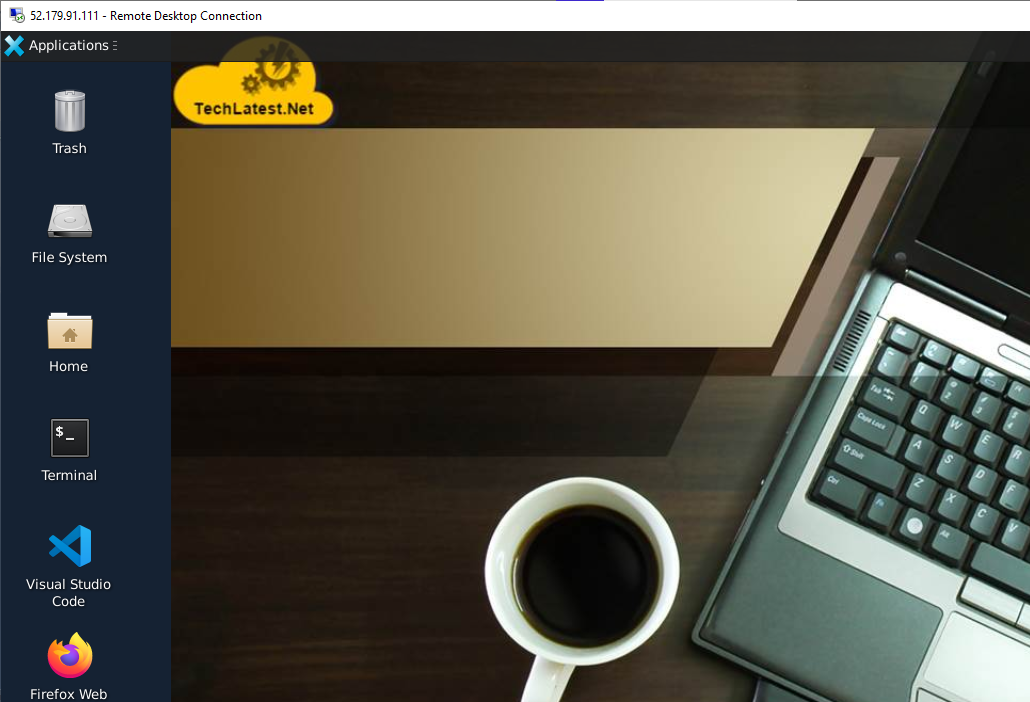
Note: If you don’t have Remmina installed on your Linux machine, first Install Remmina as per your linux distribution.



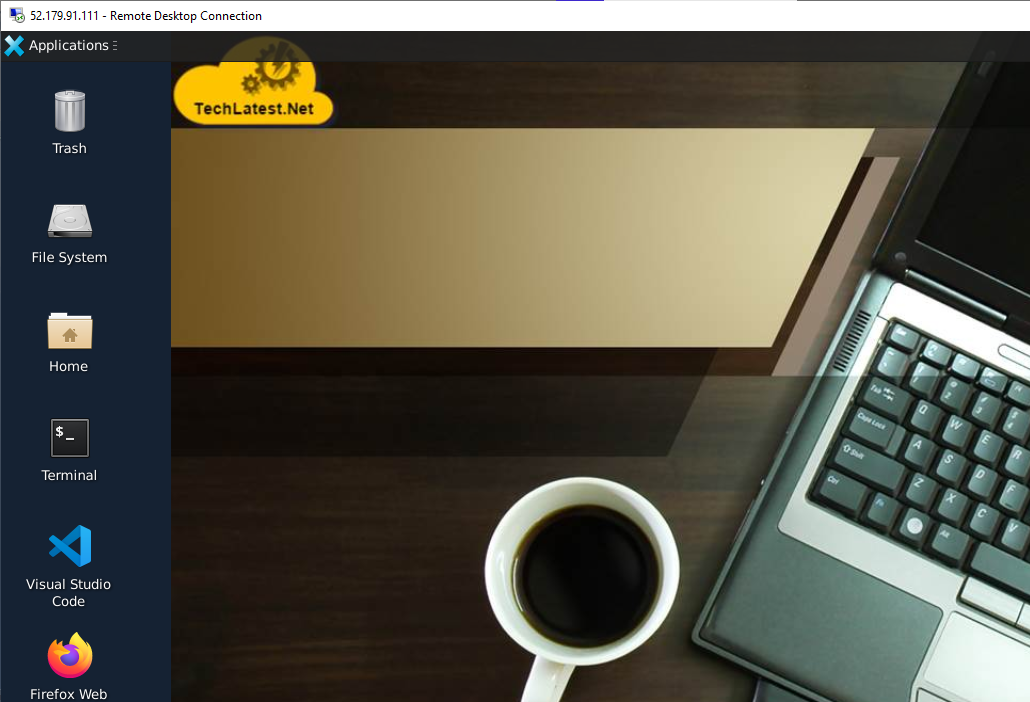
Browser will display a SSL certificate warning message. Accept the certificate warning and Continue.
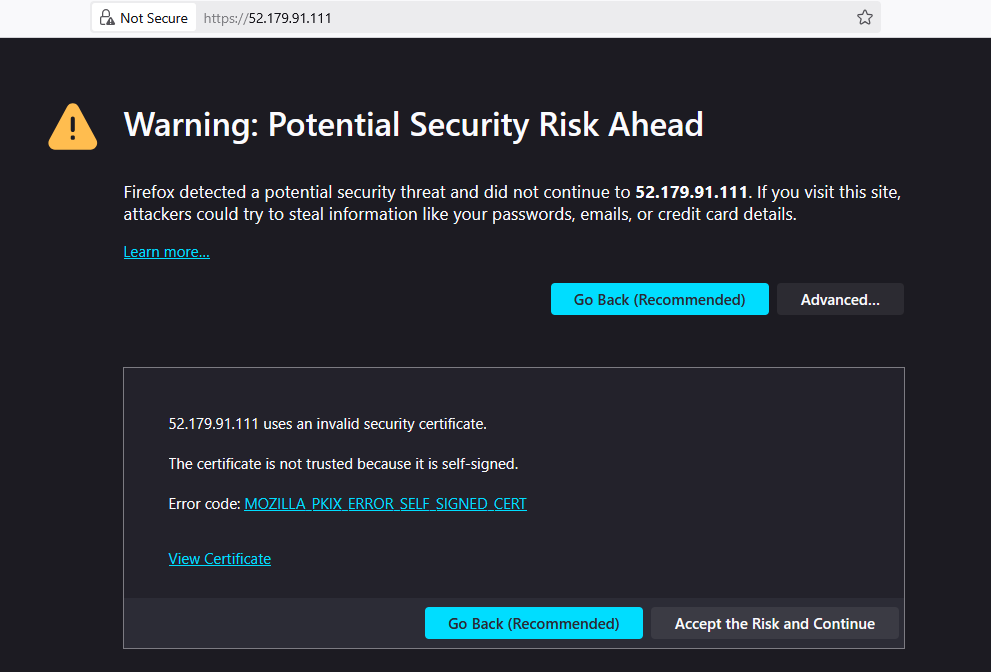
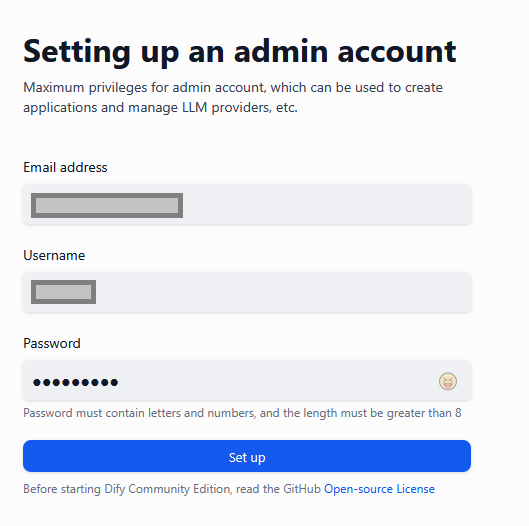
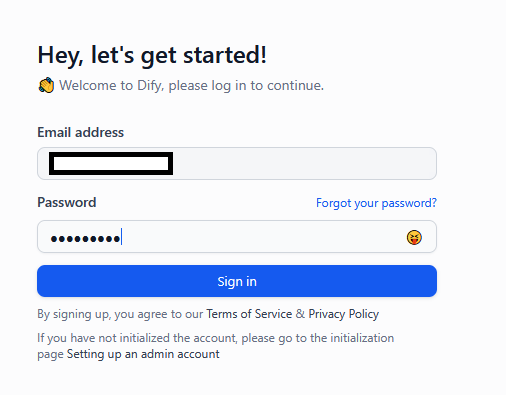
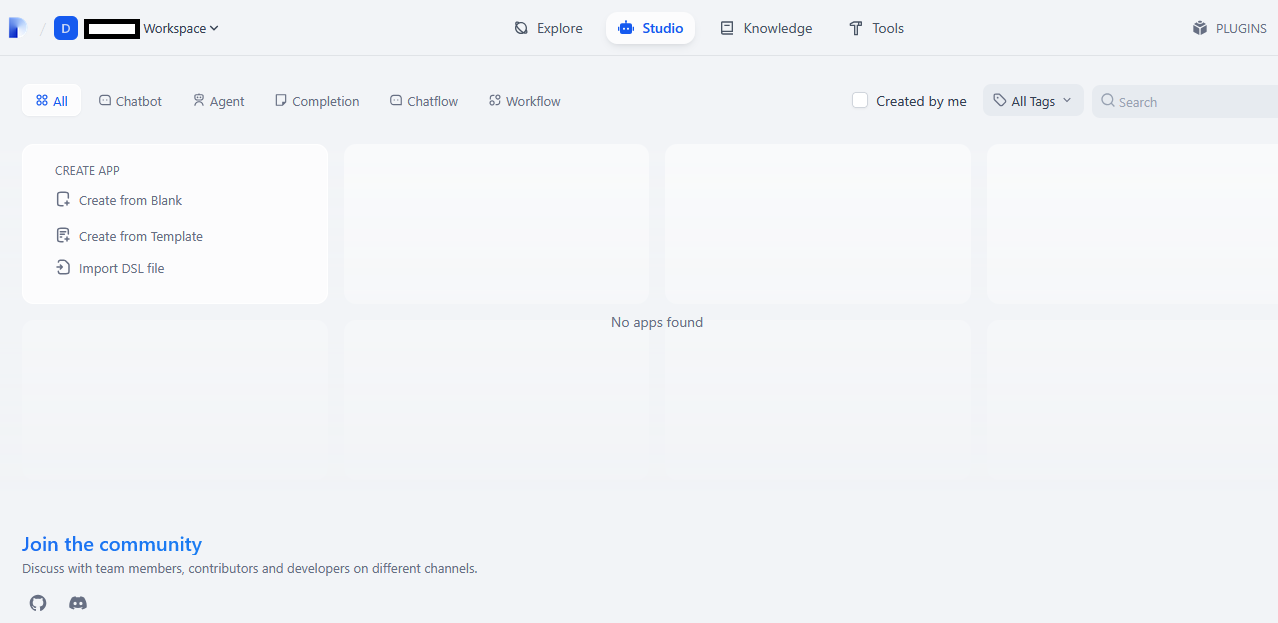
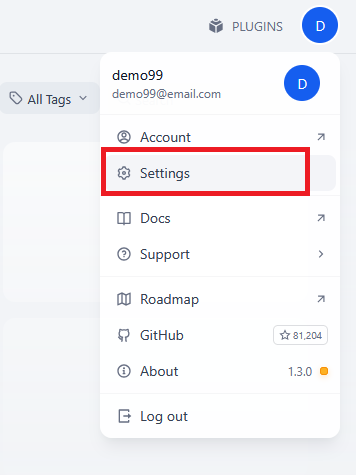

Dify supports major model providers like OpenAI’s GPT series and Anthropic’s Claude series. Each model’s capabilities and parameters differ, so select a model provider that suits your application’s needs. Obtain the API key from the model provider’s official website before using it in Dify. Read More
Under settings you will see different options like -
Members: allows you to add more members
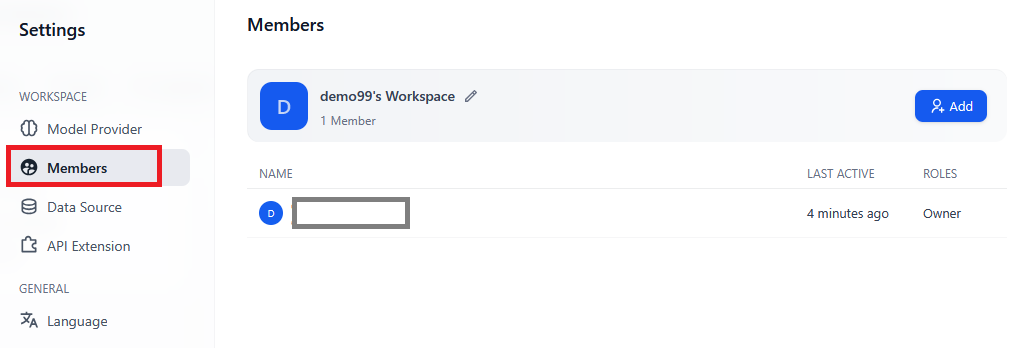
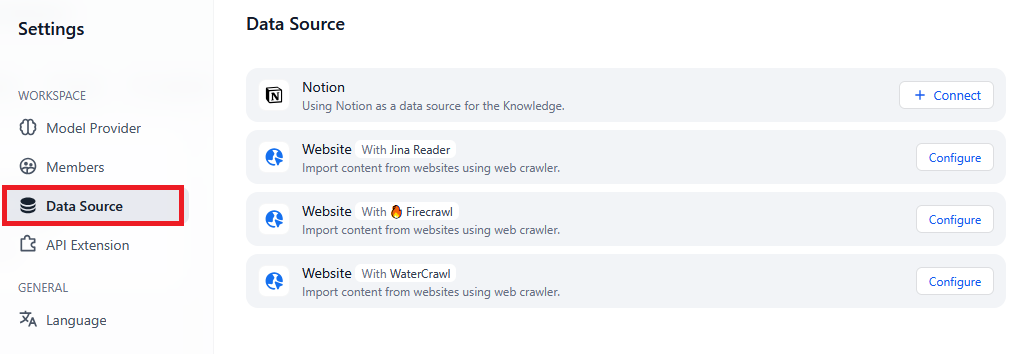
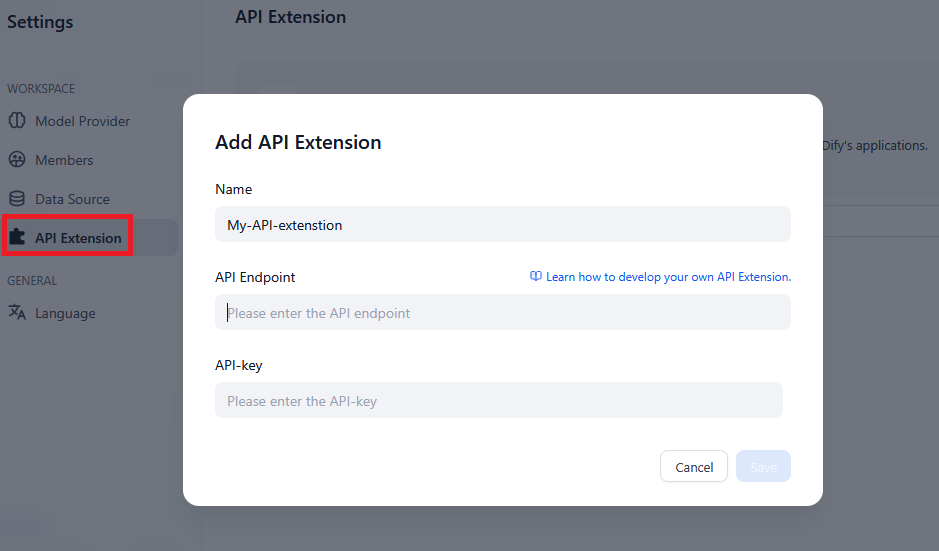
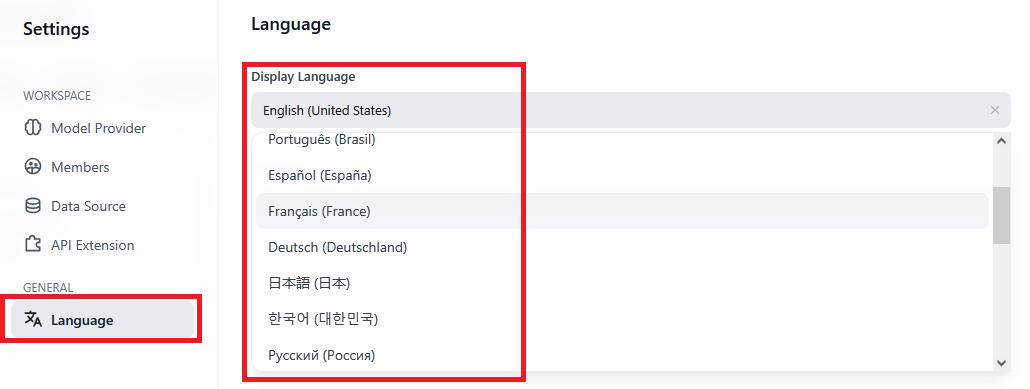
Explore:
The Explore tab in the Dify AI user interface is designed to help users discover and utilize pre-built AI application templates. These templates cover various domains such as human resources, assistants, translation, programming, and writing.
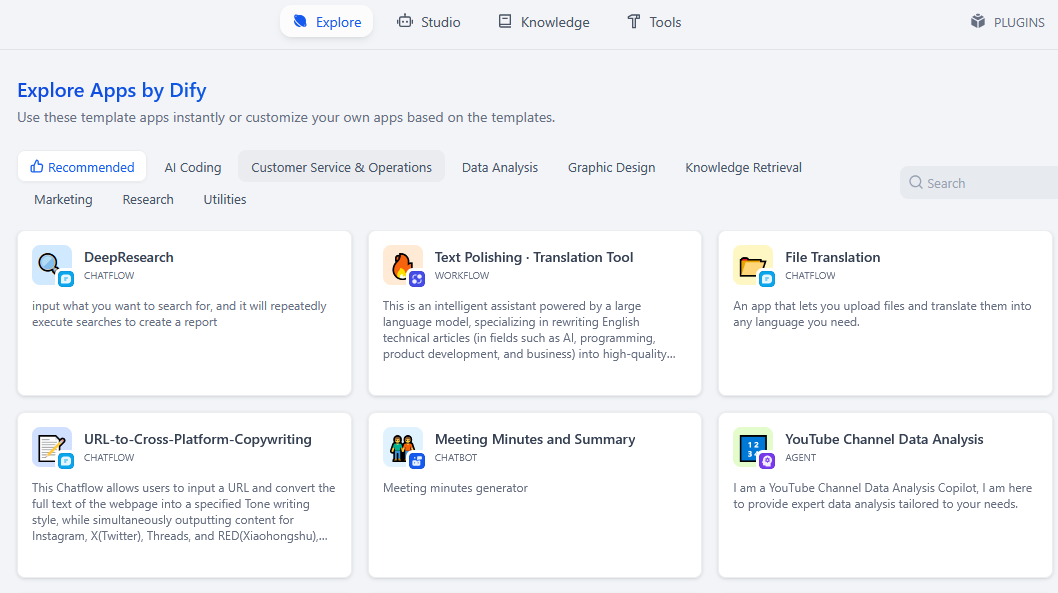
Studio:
The Studio tab in Dify AI serves as a comprehensive interface for developing, managing, and deploying AI applications powered by large language models (LLMs) like GPT. It integrates various tools and features to streamline the AI application development process.

Dify’s Knowledge feature visualizes each stage of the RAG pipeline, providing a friendly UI for application builders to easily manage personal or team knowledge. It also allows for seamless integration into AI applications.
Developers can upload internal company documents, FAQs, and standard working guides, then process them into structured data that large language models (LLMs) can query. Read more
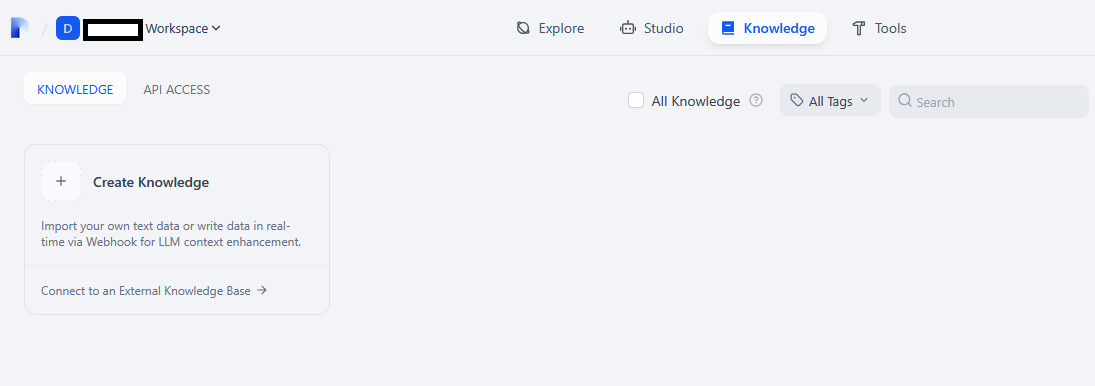
The Tools tab in Dify AI is designed to extend the functionality of your AI applications by integrating external services and APIs. These tools can be utilized within Chatflow, Workflow, and Agent applications to perform specific tasks, such as web searches, data extraction, or image generation
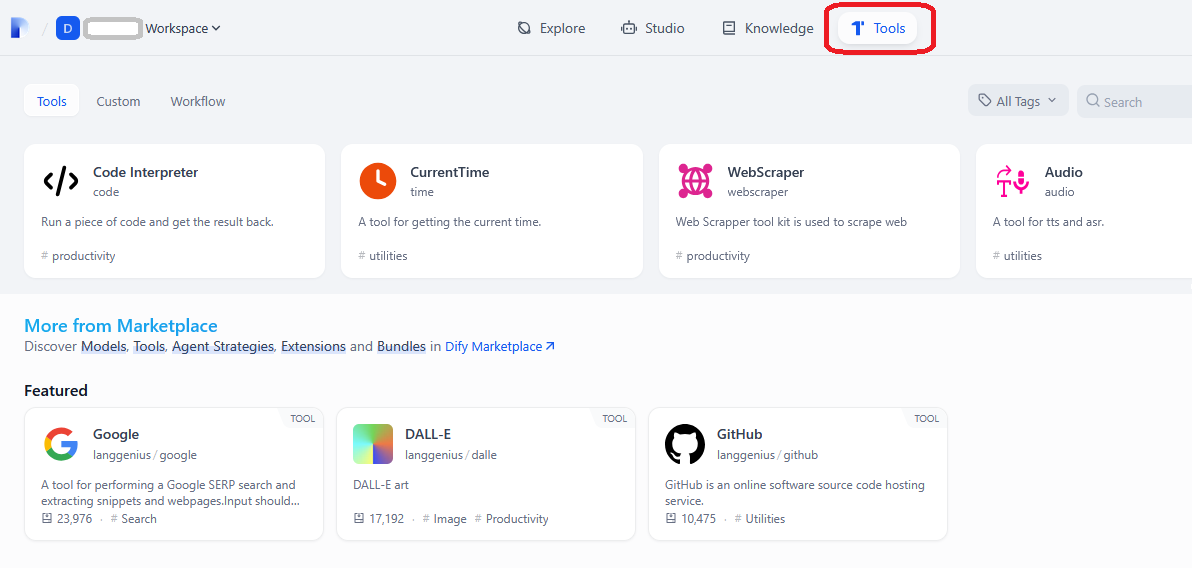
Plugins:
Plugin is a more developer-friendly and highly extensible third-party service extension module. It contains five distinct plugin types, each designed to solve well-defined scenarios, giving developers limitless freedom to customize and enhance Dify applications.
Additionally, the plugin system is designed to be easily shared. You can distribute your plugins via the Dify Marketplace, GitHub, or as a Local file package. Read more

For more details, please visit Official Documentation page
For more details on customizing environment variables, please refer to Overview of environment file