If you need to customize the configuration, please refer to the comments in .env file and update the required values. Additionally, you might need to make adjustments to the docker-compose.yaml file itself, such as changing image versions, port mappings, or volume mounts, based on your specific deployment environment and requirements. After making any changes, please re-run “docker-compose up -d” as covered in below guide.
Note: If you are on GCP platform then after connecting to SSH terminal make sure to switch to ubuntu user first and then navigate to difyai git repo.
To switch to ubuntu user run -
sudo su ubuntu
cd /home/ubuntu/
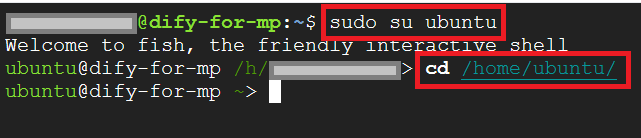
Navigating to dify git repo using -
cd /home/ubuntu/setup/dify/docker/
Open file in vi editor using -
sudo vi .env

please refer to the comments in this file for any customization you want to make in your Dify Setup and update it accordingly.
Press “i” key to enable insert mode , make changes and save the file by pressing ESC key followed by :wq.
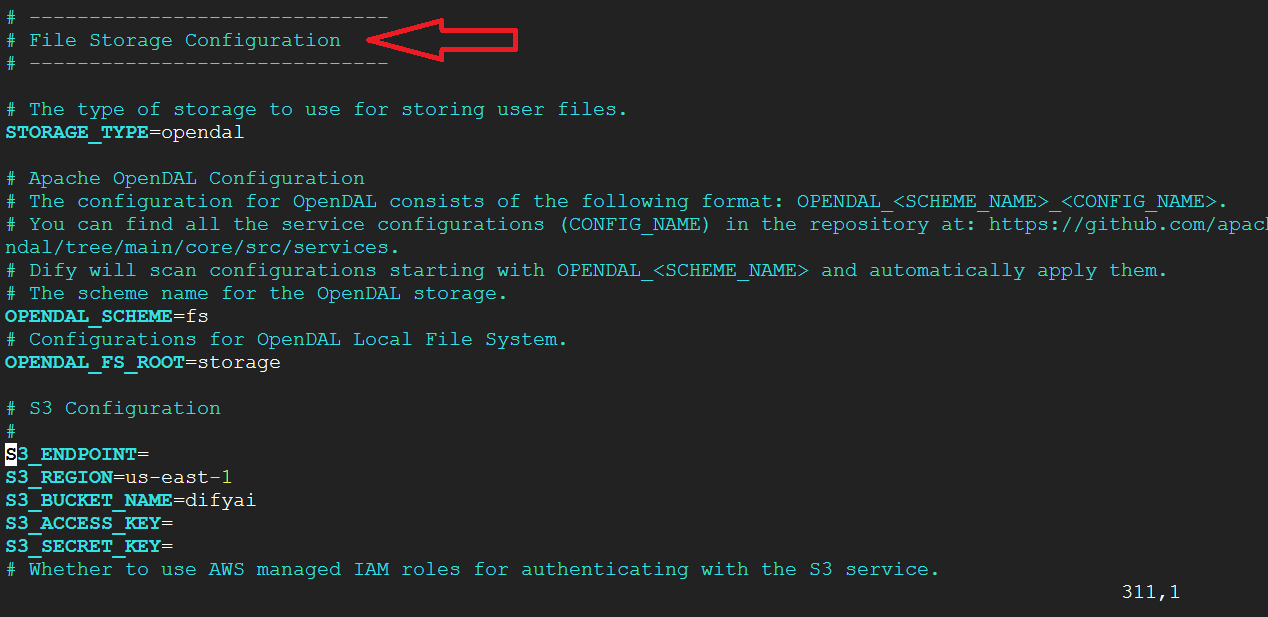
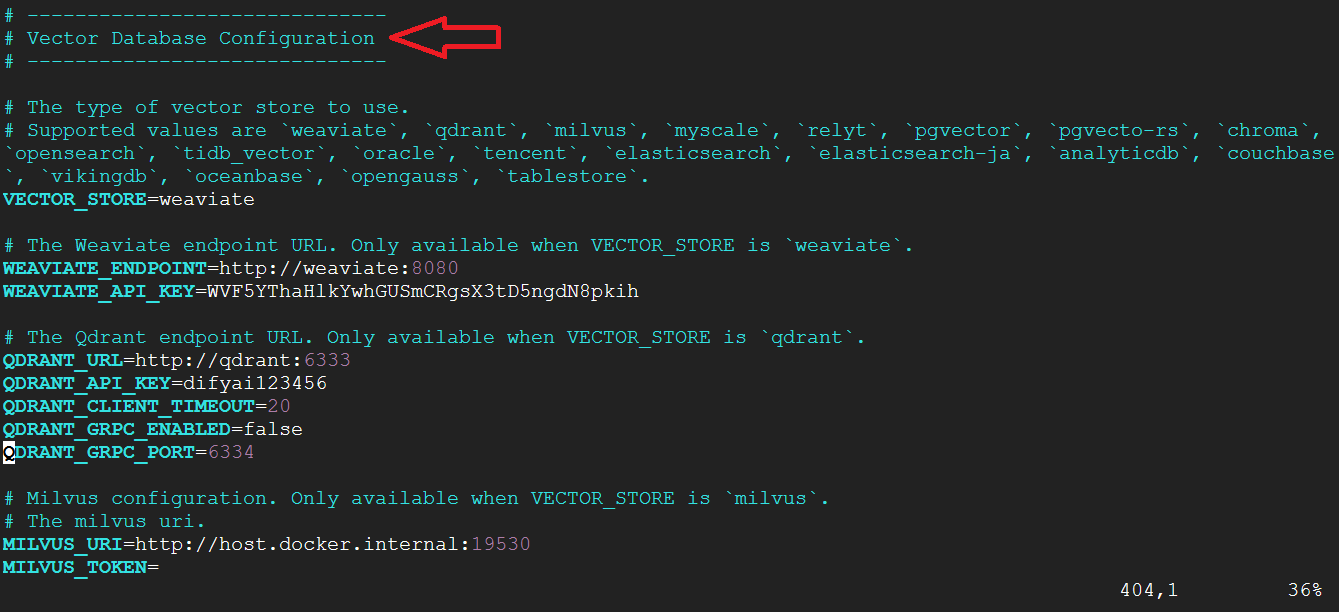
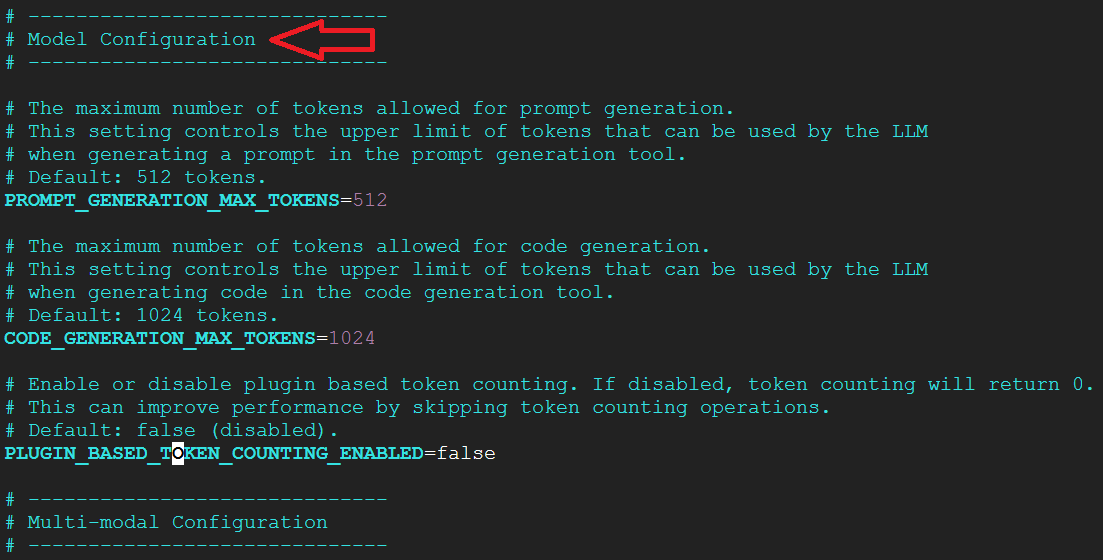
You can explore different options in this .env file and make changes as per your requirements.
cd /home/ubuntu/setup/dify/docker/
sudo docker-compose down
sudo docker-compose up -d
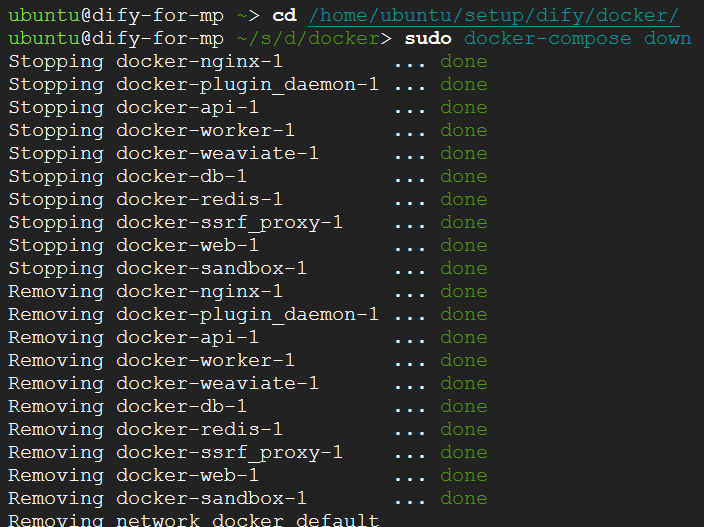
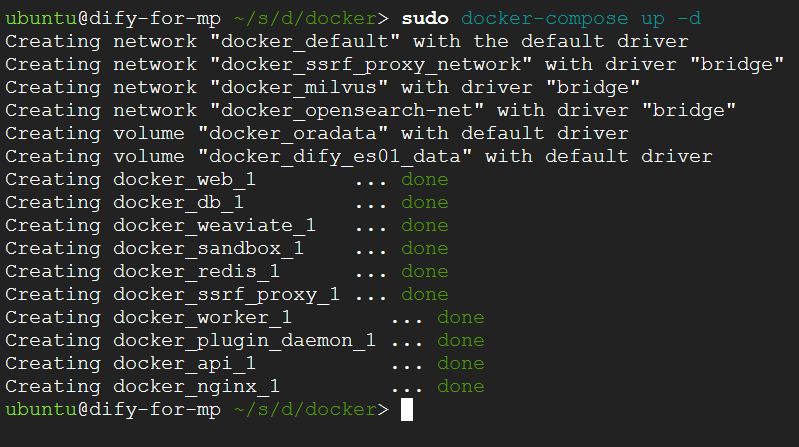
Now verify that the new changes are active in your DifyAI setup
For more details, please visit Official Documentation page