In this guide we will walk you through the steps to create and run CrewAI projects on this Virtual Machine.
cd /home/ubuntu/setup
You can create CrewAI projects in any folder however setup folder is configured with jupyterhub ,CrewAI and CrewAI Studio setup files. We recommend to create new CrewAI projects in this directory.
crewai create crew name_of_the_project
e.g crewai create crew demo-crewai-project
Enter the option of your choice. It will ask you a series of questions depending on the provider you choose. You can provide all the details right here or you can edit the .env file later once the project is created.
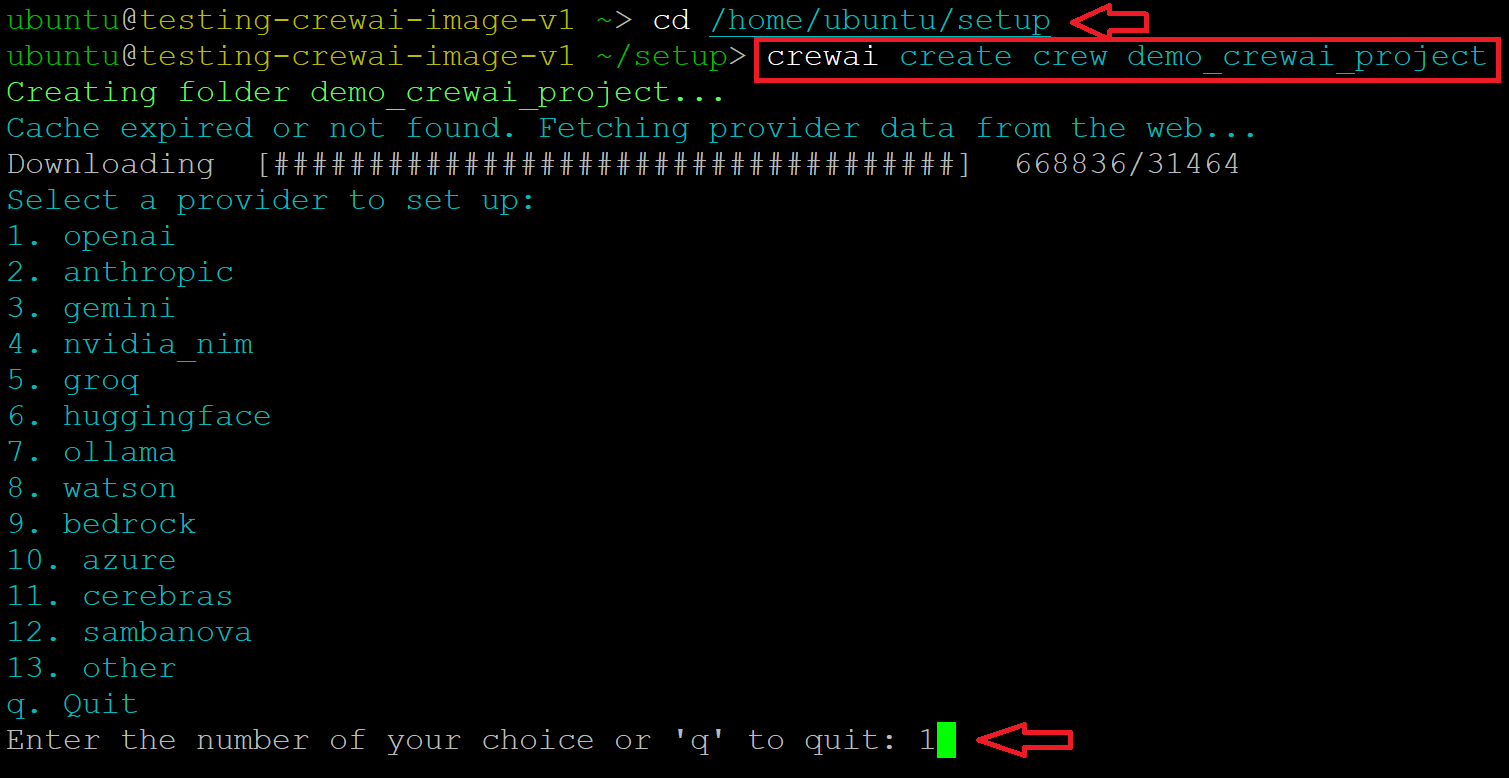
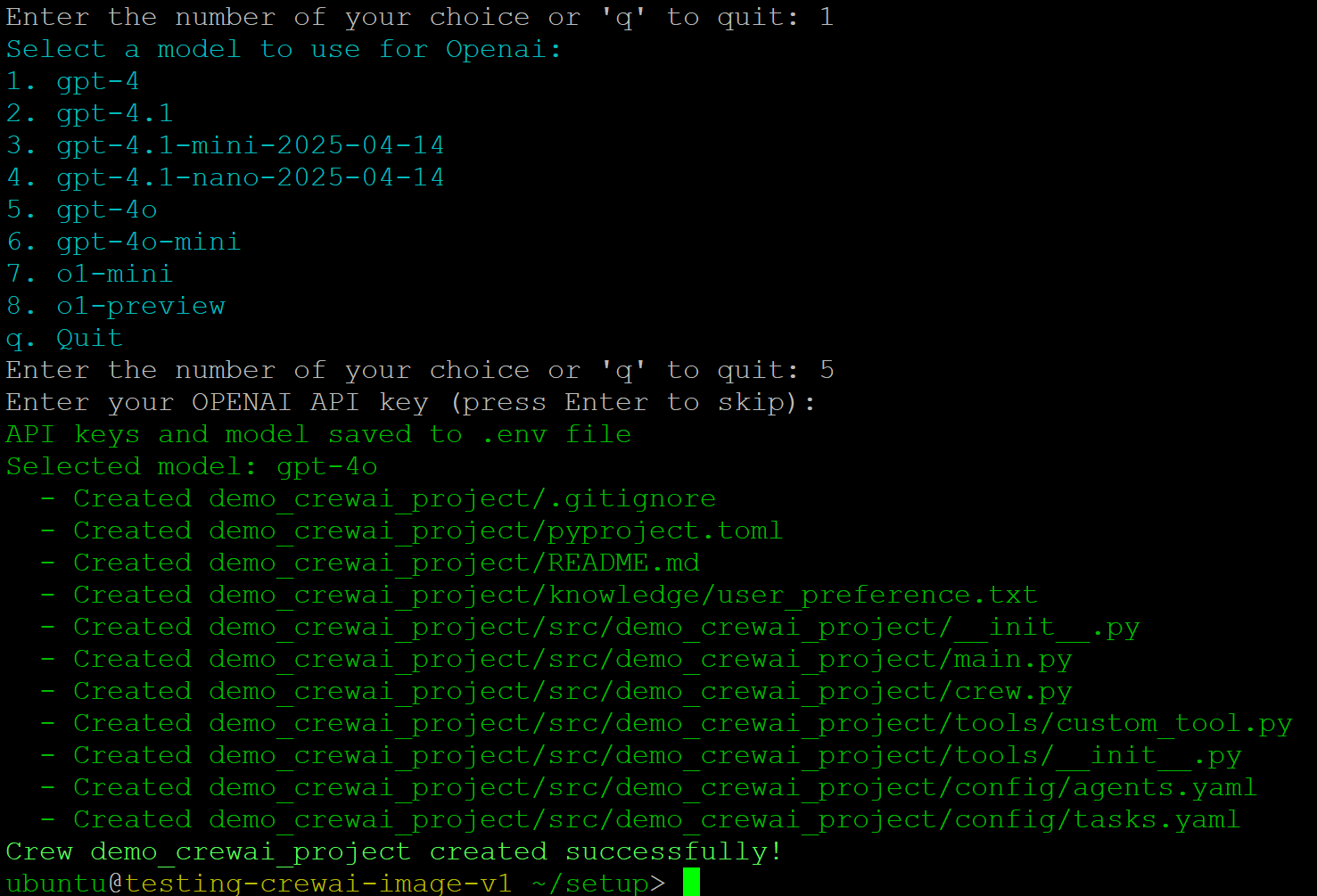
cd name_of_the_project
ls

You can edit the files using nano or vi editor in the same terminal. Alternatively we have JupyterHub configured to edit and run CrewAI projects. To edit and run projects via JupyterHub please follow steps 8 onwards of this guide.

vi .env
Press i to enable edit mode , edit the file and save the changes by pressing ESC key followed by :wq.

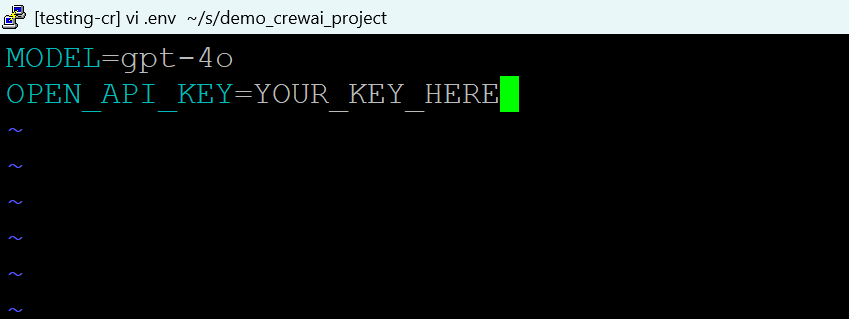
crewai run
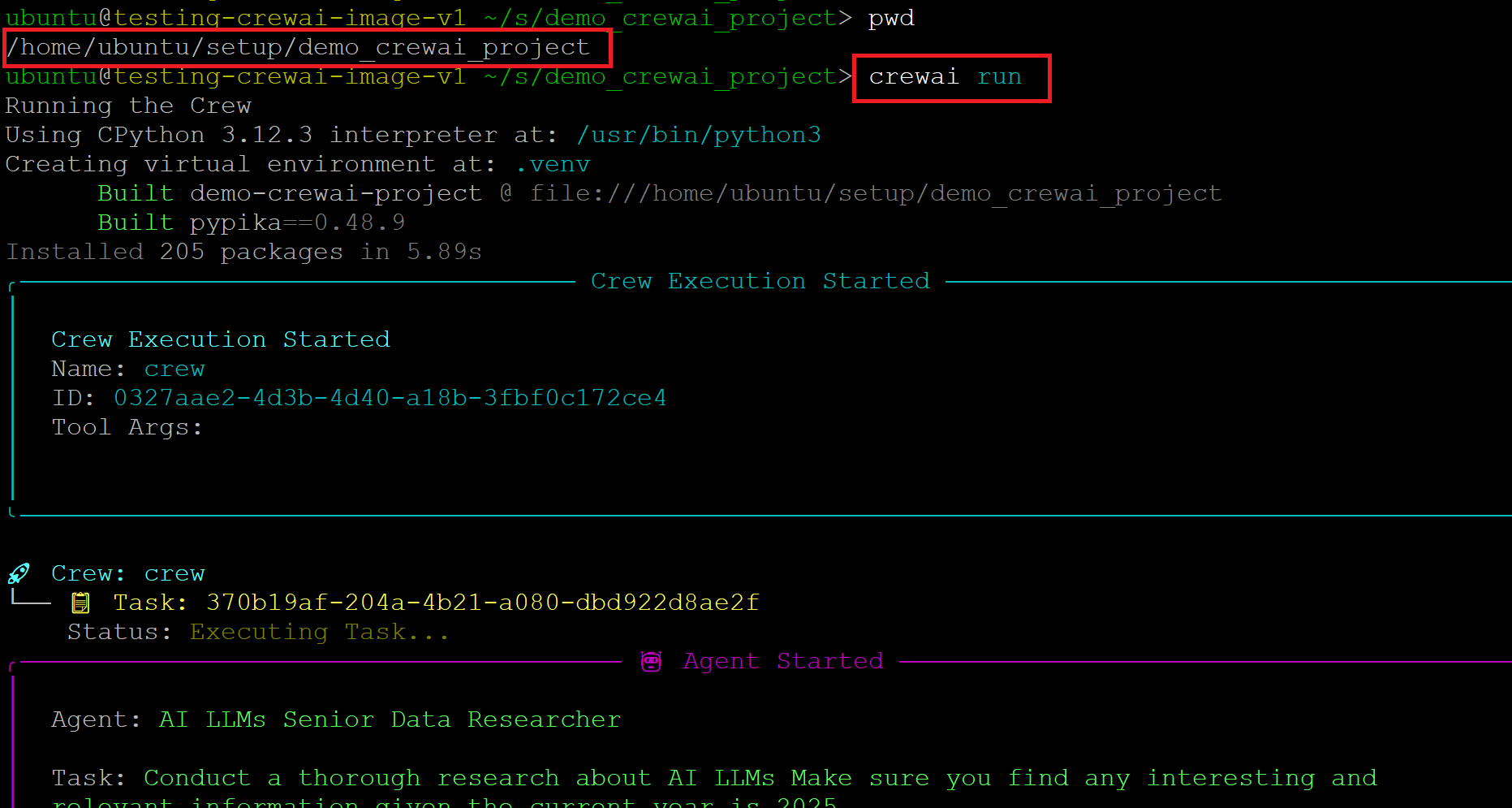
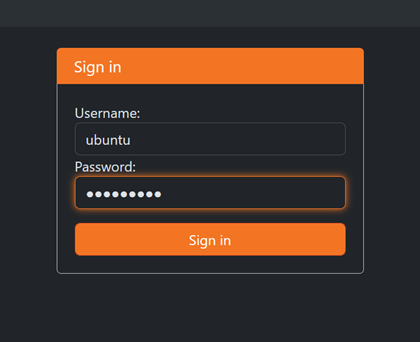
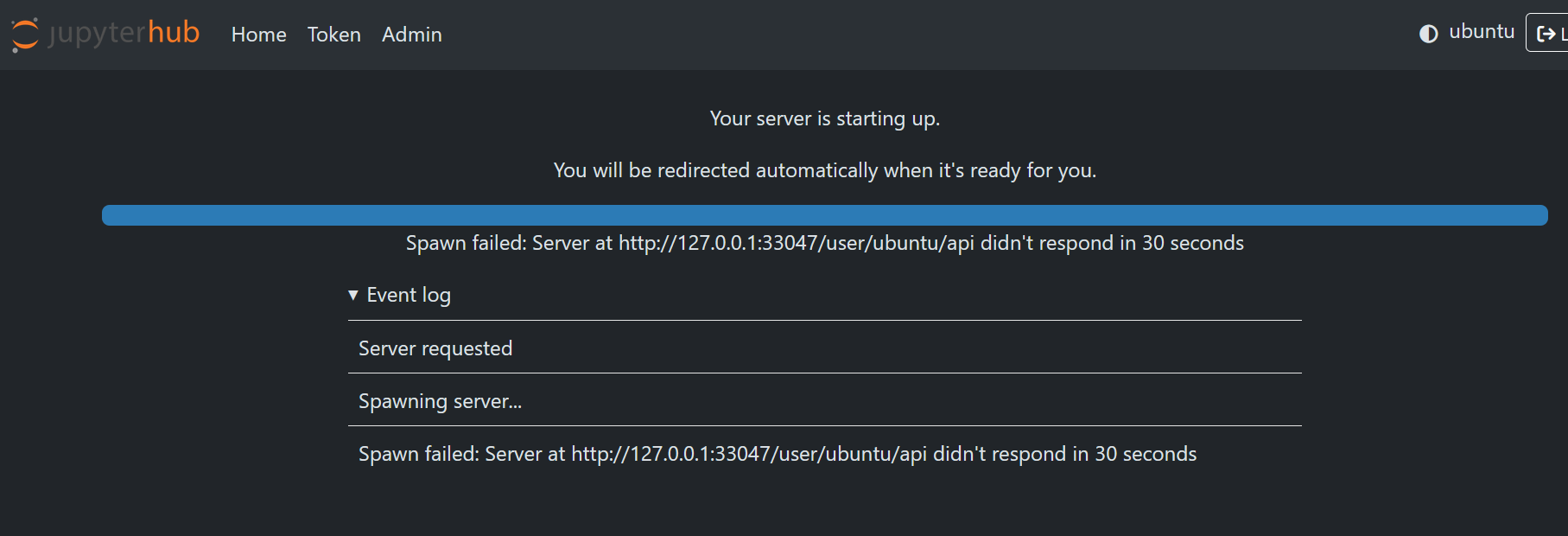
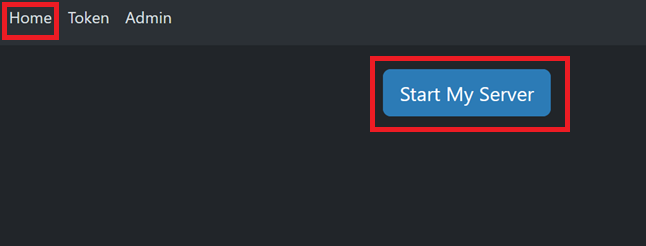
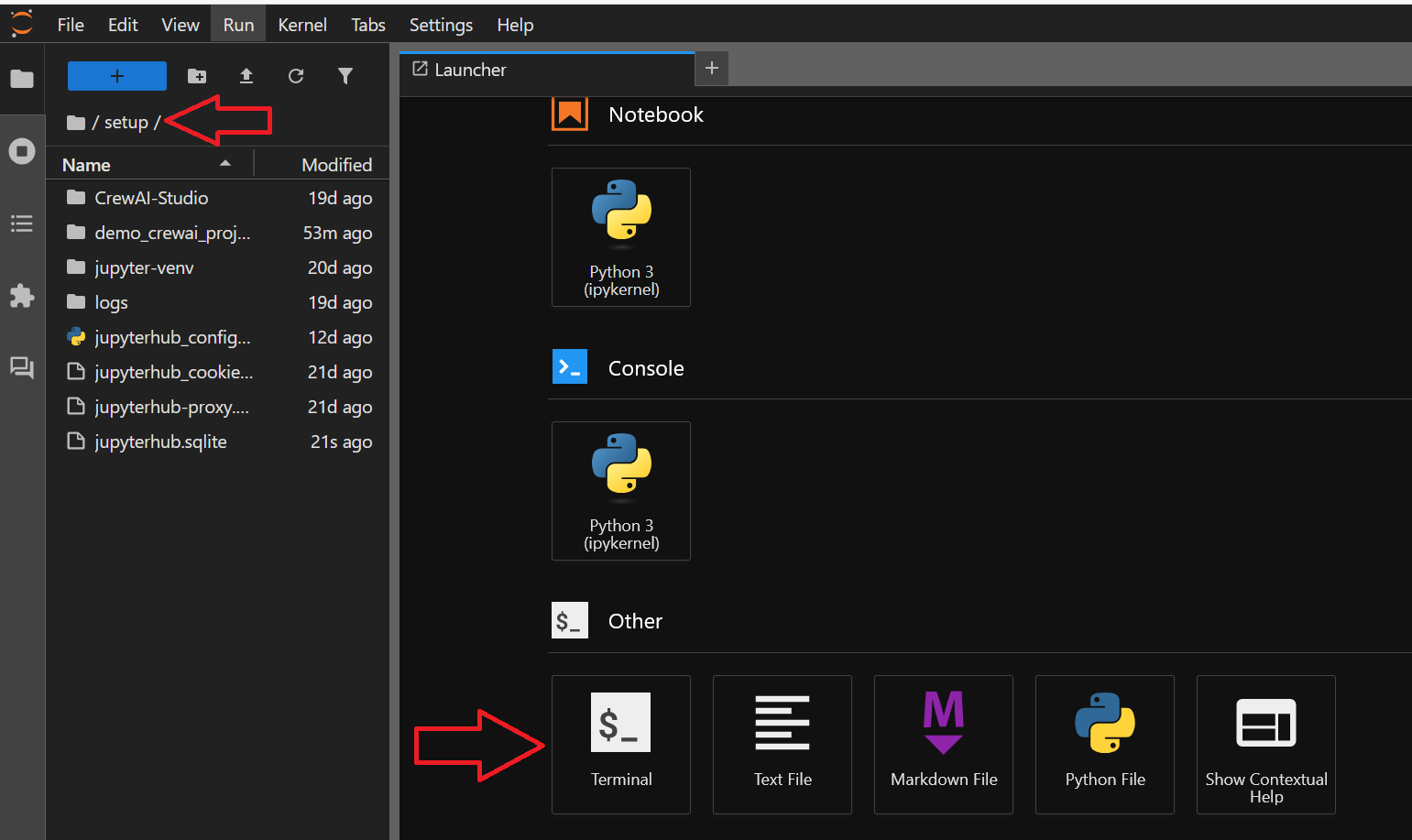
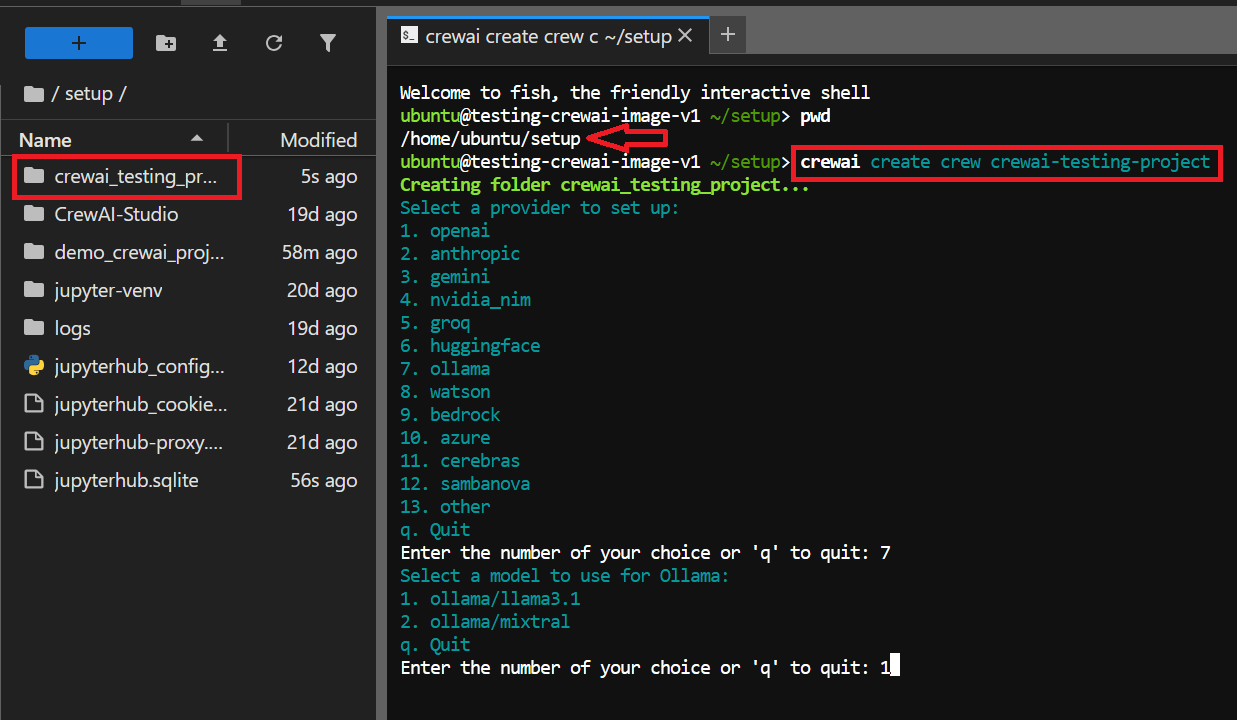
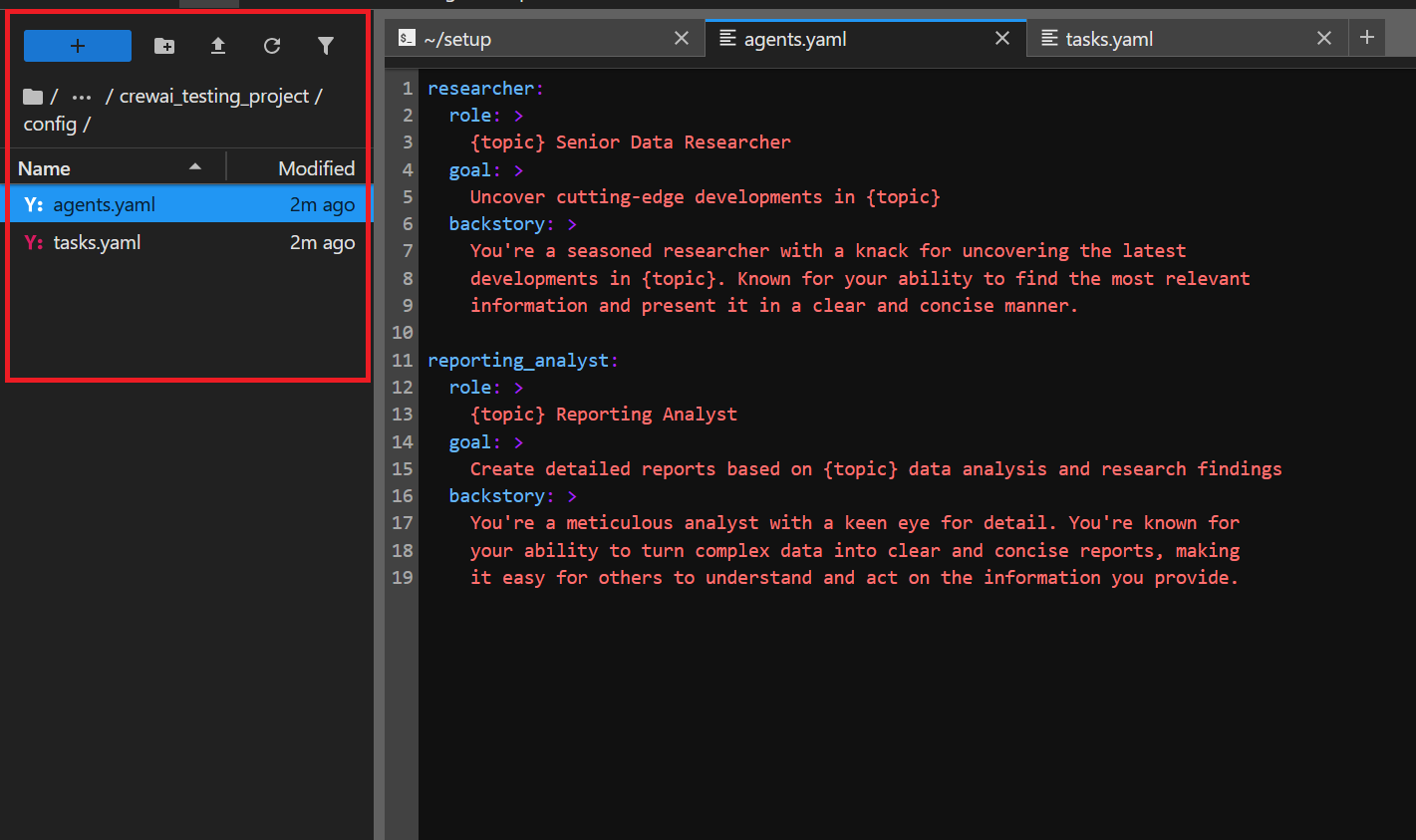
Below are some of the benefits of using JupyterHub over SSH terminal for running CrewAI Projects:
Jupyter Notebook makes it easy to run code in sections (called “cells”) and see results immediately, making it easy to test, debug, and experiment with code in real time.
Allows Easy sharing and collaboration with team.
You can use Jupyter in any web browser, on different devices.
Multiuser feature: Add more users with the benefit of each user getting their own notebook server and workspace, ensuring they don’t interfere with each other’s code, files, or environment.
Preinstalled JuputerAI plugin allows you to access Chat UI in the JupyterLab. This can be used for AI-conversation with lots of LLMs via APIs. It has support for chatgpt and lots of other LLMs. Configure it using your LLM provider and start using for your projects.
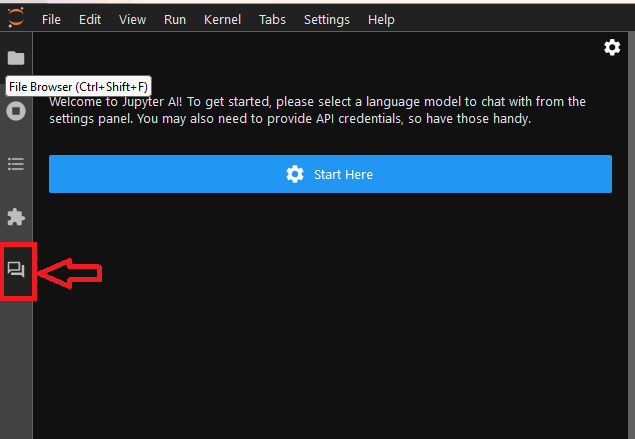
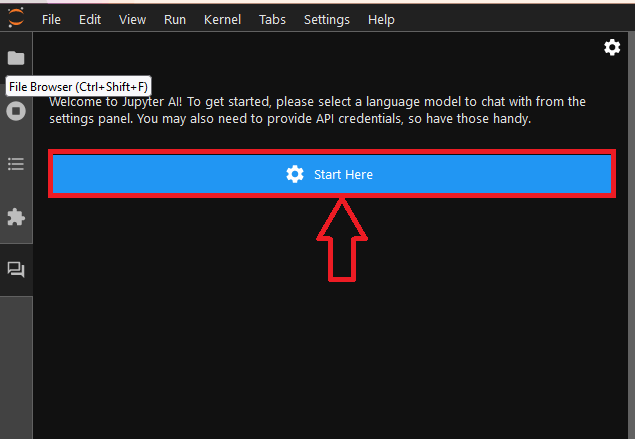

To run your Crews using GUI please visit CrewAI Studio Quickstart
To know more about accessing JupyterHub please refer to our JupyterHub Guide page
To learn more about CrewAI, please refer to CrewAI Official Documentation page.