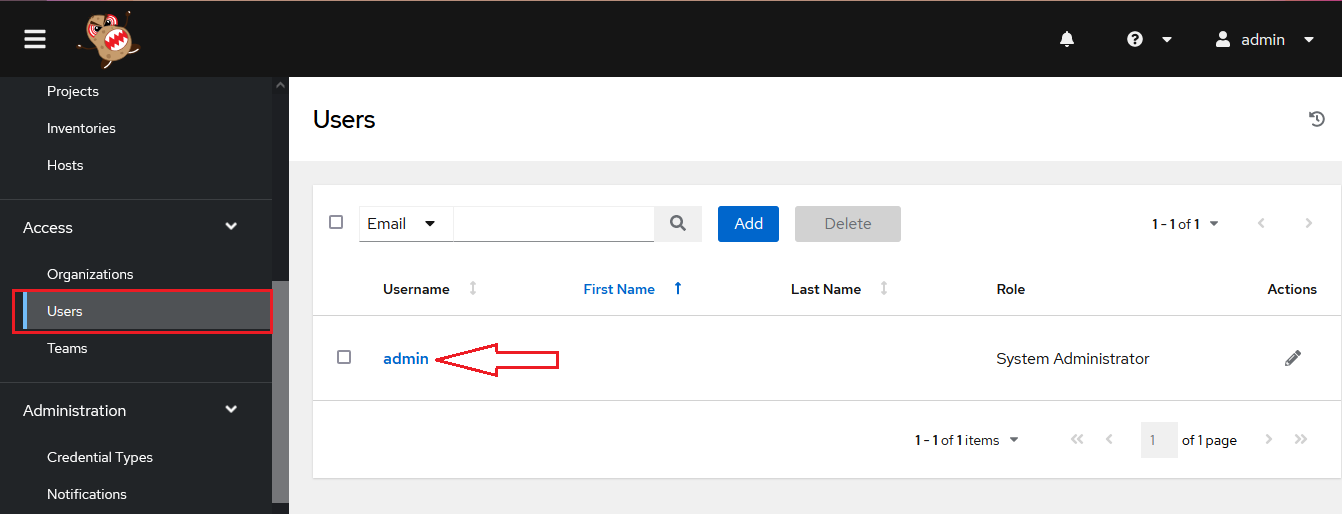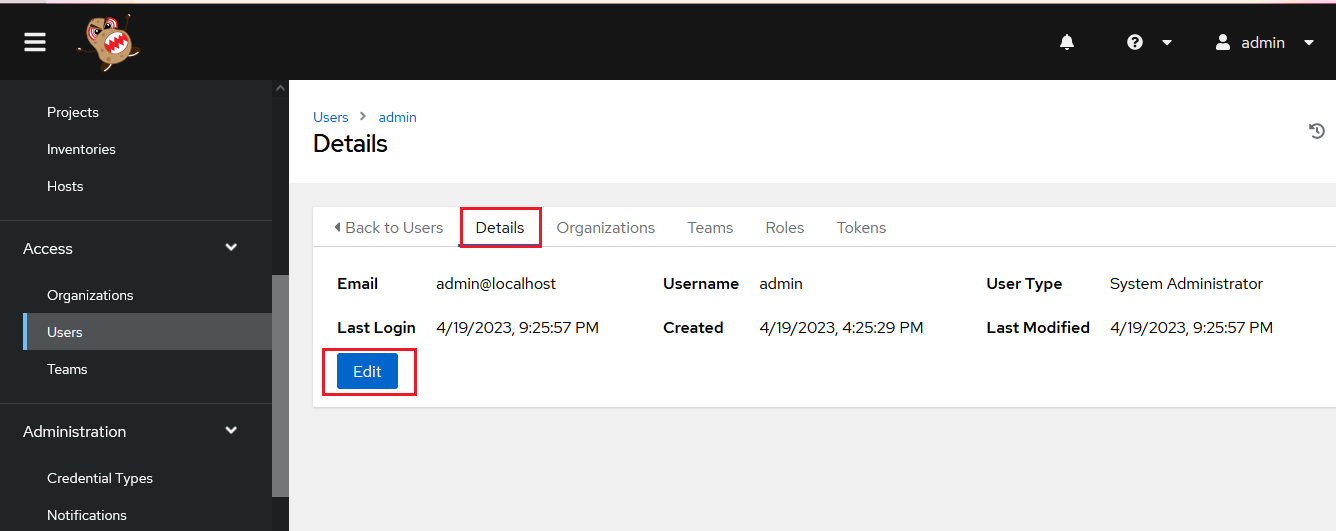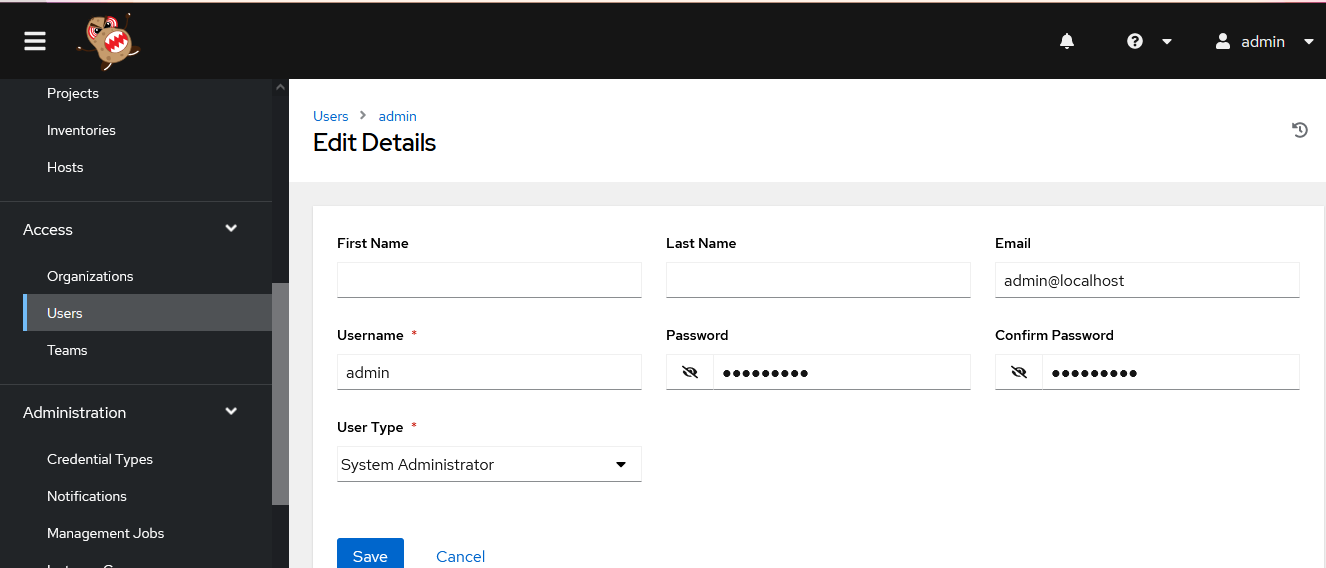This section describes how to launch and connect to Ansible AWX Kit in a Google Compute environment using the available Cloud Launcher offering.
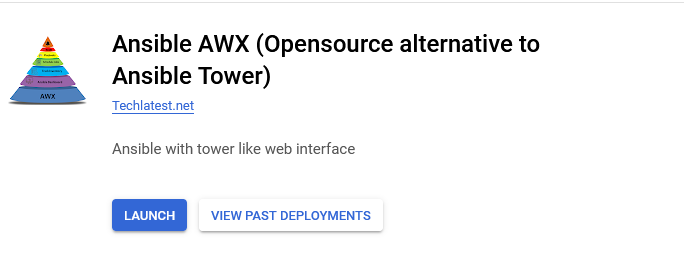
It will take you to the agreement page. On this page, you can change the project from the project selector on top navigator bar as shown in the below screenshot.
Accept the Terms and agreements by ticking the checkbox and clicking on the AGREE button.
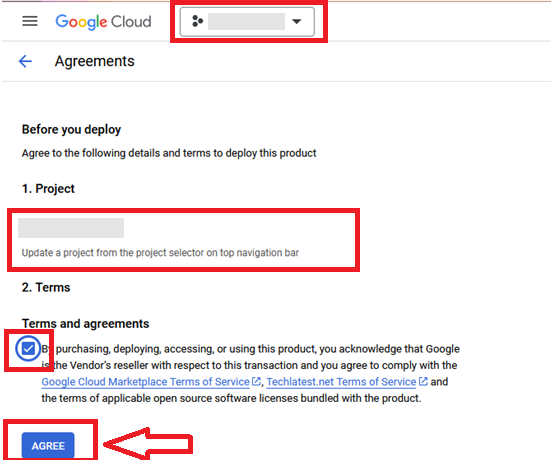
It will show you the successfully agreed popup page. Click on Deploy.
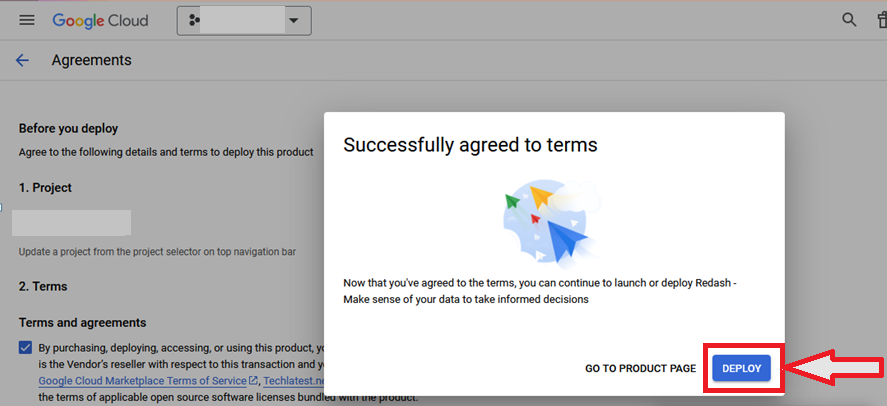
On deployment page, give a name to your deployment.
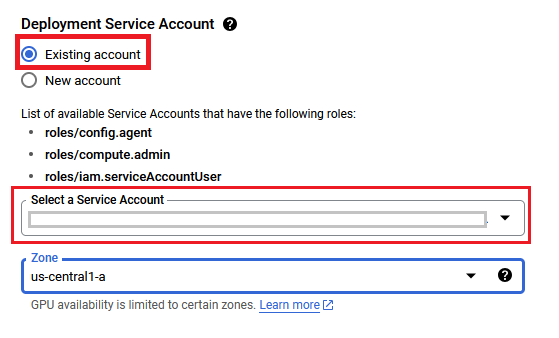
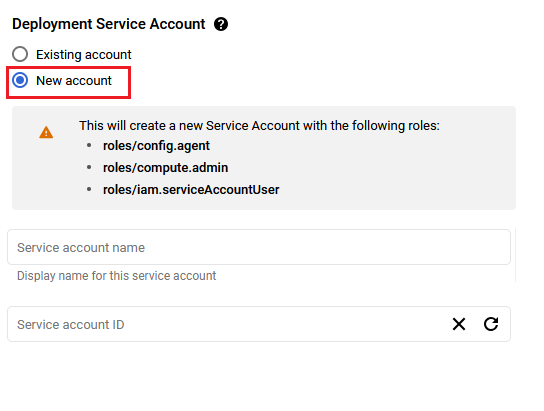
You are missing resourcemanager.projects.setIamPolicy permission, which is needed to set the required roles on the created Service Account
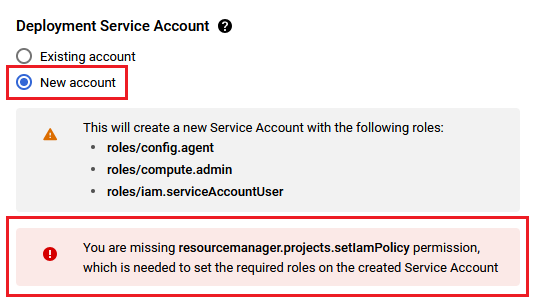
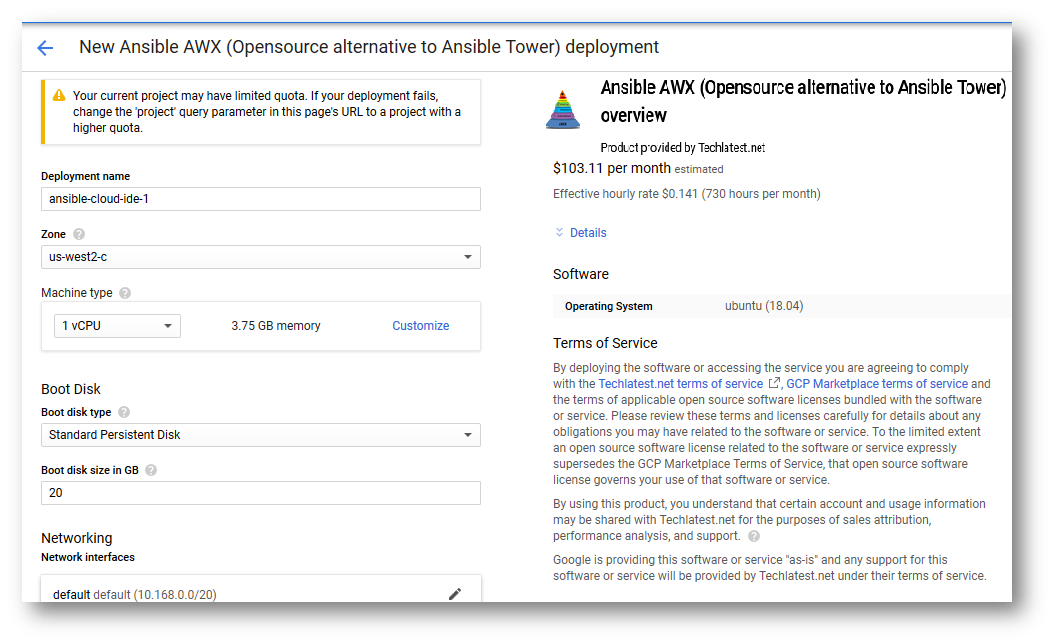
A summary page displays when the compute engine is successfully deployed. Click on the Instance link to to go to the instance page .
On the instance page, click on the “SSH” button, select “Open in browser window”.
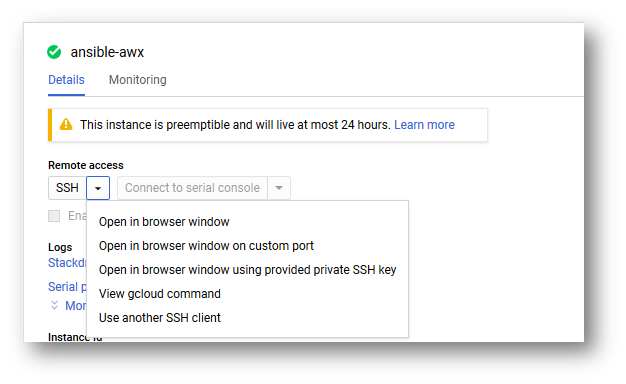 5. This will open SSH window in a browser. 6. Run below command to set the password for “ubuntu” user
5. This will open SSH window in a browser. 6. Run below command to set the password for “ubuntu” user
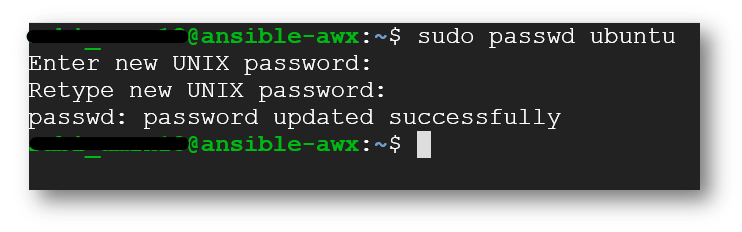 7. Now the password for ubuntu user is set, you can connect to the VM’s desktop environment from any local windows machine using RDP protocol.
7. Now the password for ubuntu user is set, you can connect to the VM’s desktop environment from any local windows machine using RDP protocol.
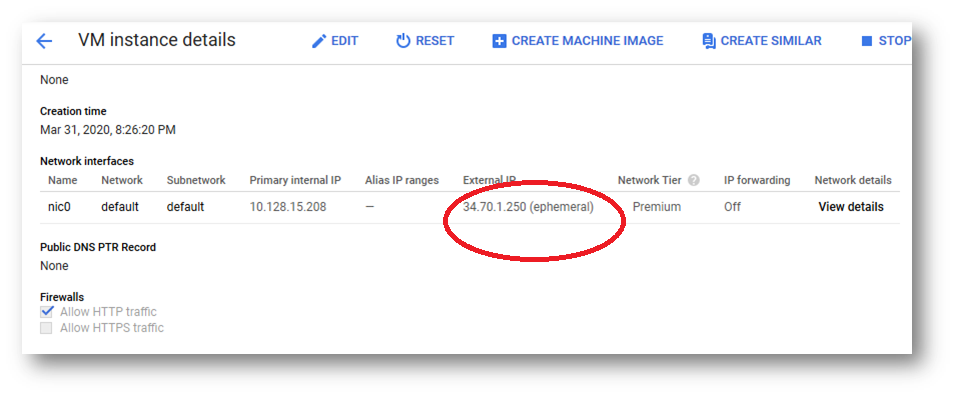 9. Then From you local windows machine, goto “start” menu, in the search box type and select “Remote desktop connection”
9. Then From you local windows machine, goto “start” menu, in the search box type and select “Remote desktop connection”
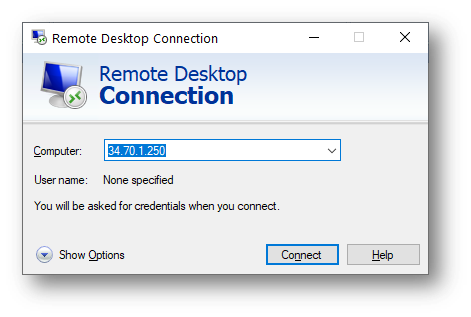 11. This will connect you to the VM’s desktop environment. Provide “ubuntu” as the userid and the password set in step 6 to authenticate. Click OK
11. This will connect you to the VM’s desktop environment. Provide “ubuntu” as the userid and the password set in step 6 to authenticate. Click OK
 12. Now you are connected to the out of box your own ansible tower environment via Windows Machine.
12. Now you are connected to the out of box your own ansible tower environment via Windows Machine.
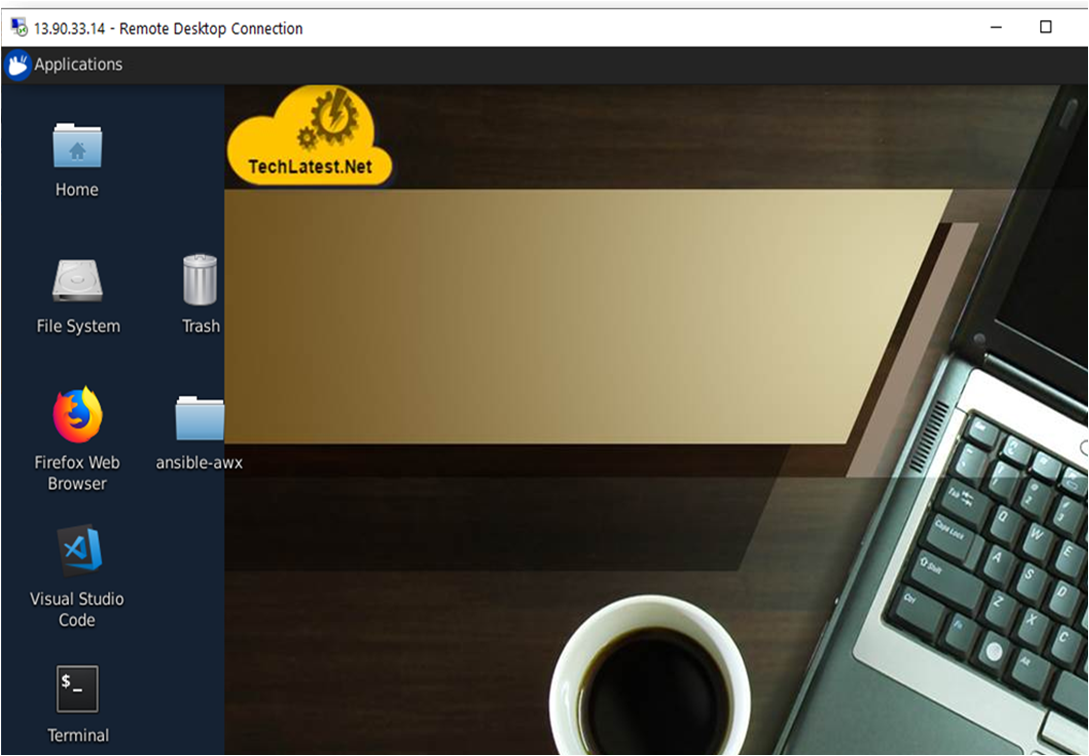 13. To connect using RDP via Linux machine, first note the external IP of the VM from VM details page,then from your local Linux machine, goto menu, in the search box type and select “Remmina”.
13. To connect using RDP via Linux machine, first note the external IP of the VM from VM details page,then from your local Linux machine, goto menu, in the search box type and select “Remmina”.
Note: If you don’t have Remmina installed on your Linux machine, first Install Remmina as per your linux distribution.
 14. In the “Remmina Remote Desktop Client” wizard, select the RDP option from dropdown and paste the external ip and click enter.
14. In the “Remmina Remote Desktop Client” wizard, select the RDP option from dropdown and paste the external ip and click enter.
 15. This will connect you to the VM’s desktop environment. Provide “ubuntu” as the userid and the password set in step 6 to authenticate. Click OK
15. This will connect you to the VM’s desktop environment. Provide “ubuntu” as the userid and the password set in step 6 to authenticate. Click OK
 16. Now you are connected to the out of box Ansible AWX tower environment via Linux machine.
16. Now you are connected to the out of box Ansible AWX tower environment via Linux machine.
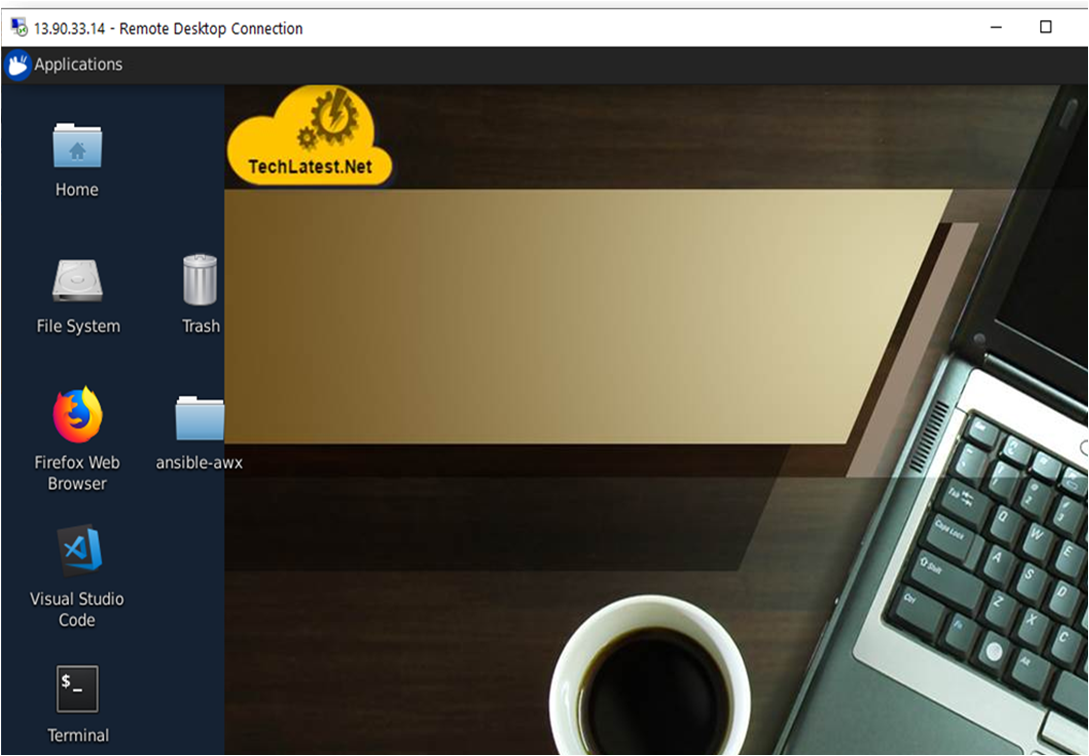 17. For connecting via Web Interface, SSH to the VM as shown in Step 5 and run below command-
17. For connecting via Web Interface, SSH to the VM as shown in Step 5 and run below command-
sudo docker logs tools_awx_1 | grep 'Admin password'
Note down the password for admin user.
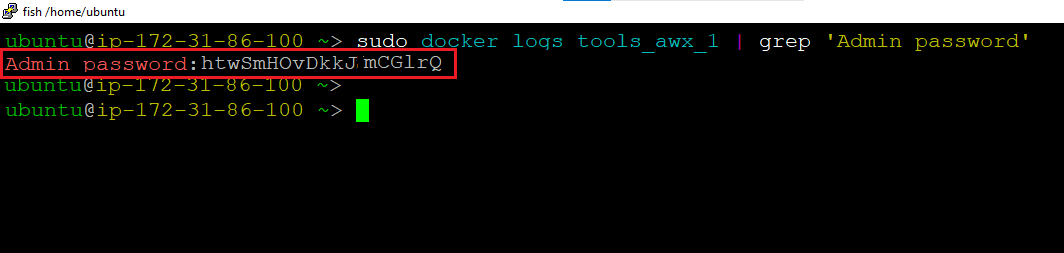

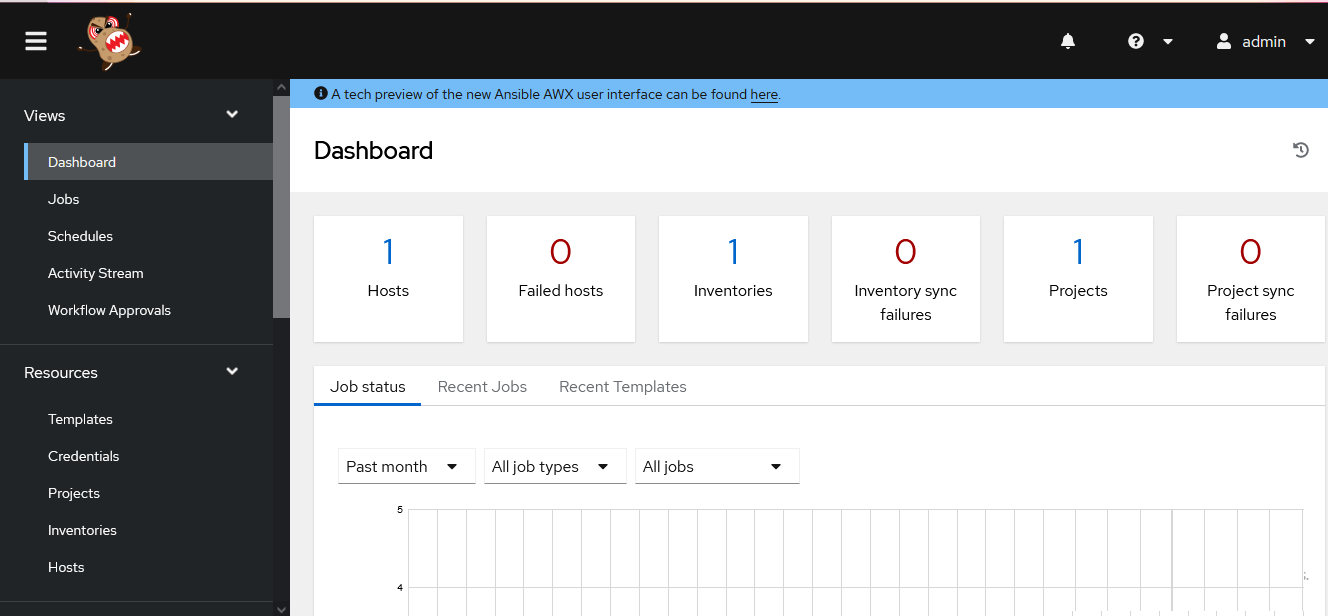
sudo docker ps -a
sudo docker start tools_awx_1 tools_postgres_1 tools_redis_1