Different cloud enforces limits on the usage of cloud services. So there are Quotas of different services. This page covers the step by step guide to request the quota increase for your GPU instances on cloud platforms.
While deploying the Techlatest offers on GPU instances, if you ever encounter a quota issue or you are not getting the instance deployed on GPU then follow below steps to request for the increase in GPU limit.
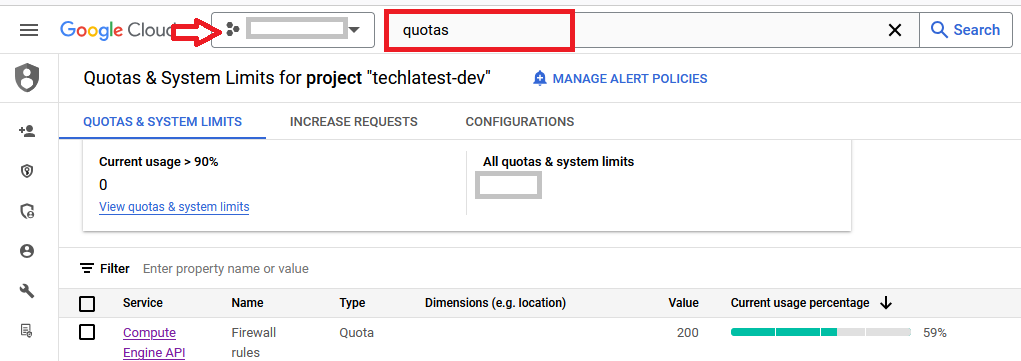
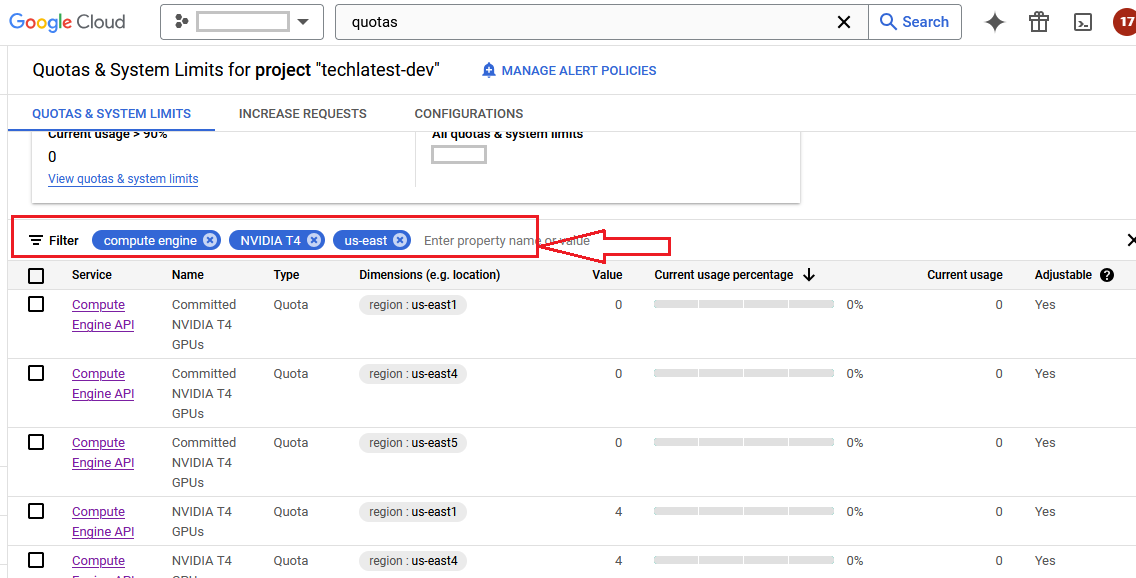
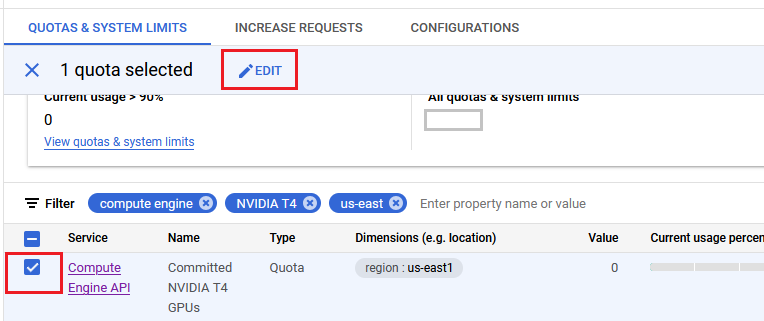
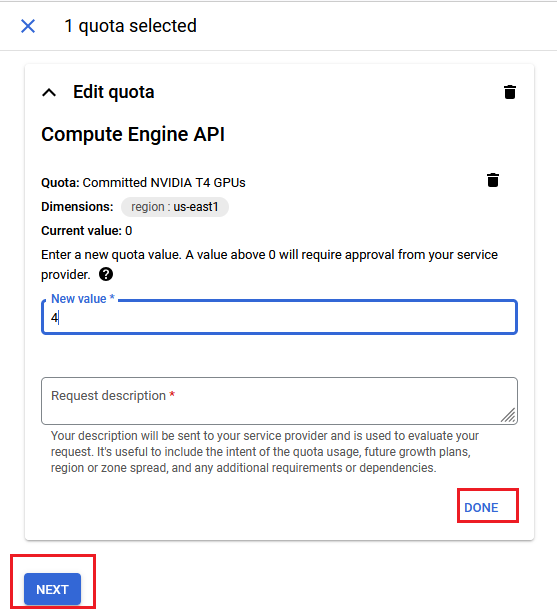
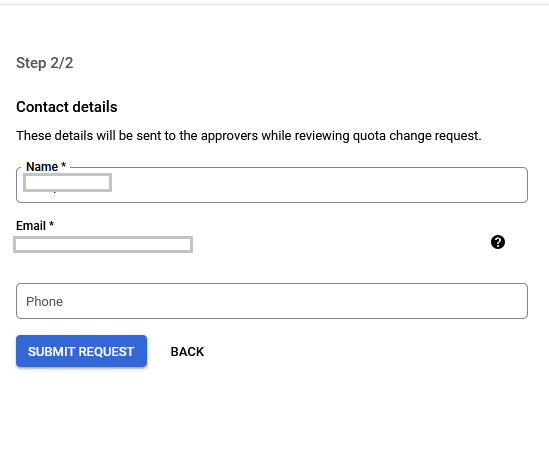
While deploying the Techlatest offers on GPU instances, if you ever encounter a quota issue or you are not getting the instance deployed on GPU then follow below steps to request for the increase in GPU limit.
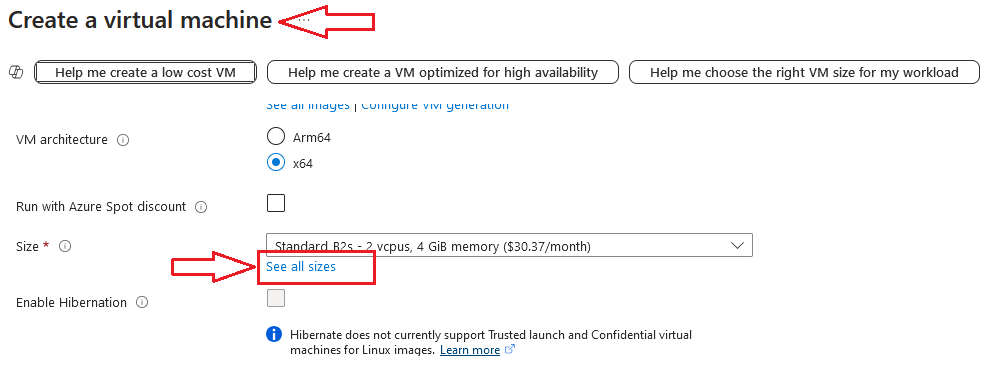
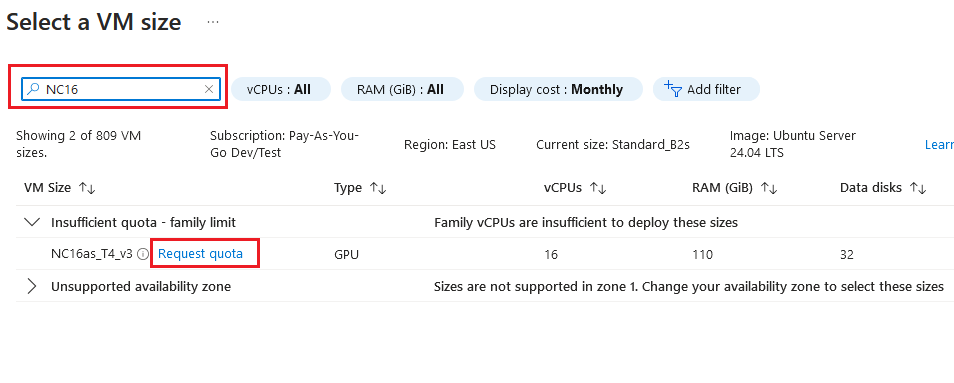
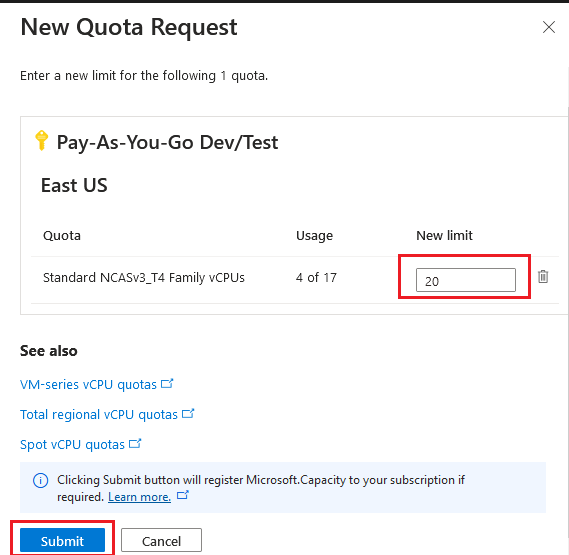
While deploying the Techlatest offers on GPU instances, if you ever encounter a quota issue or you are not getting the instance deployed on GPU then follow below steps to request for the increase in GPU limit.
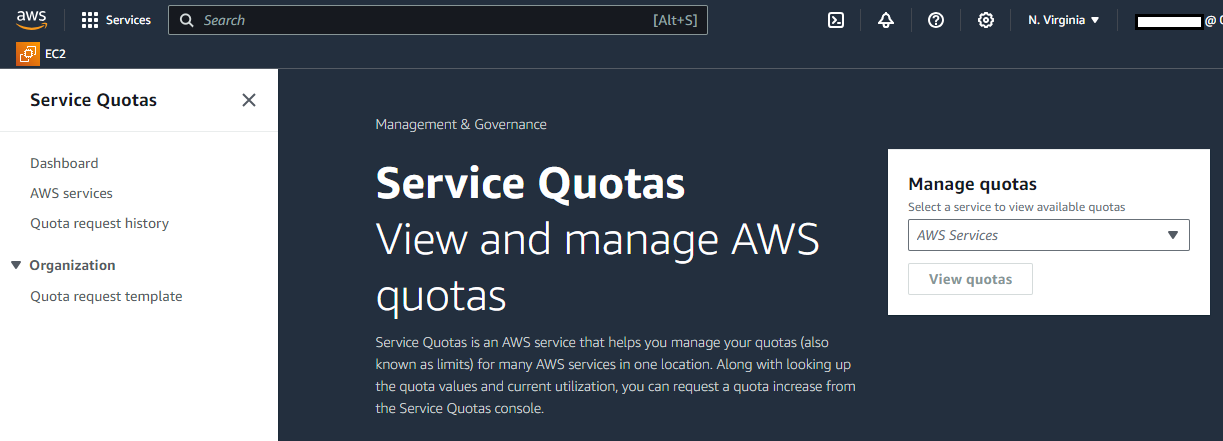
In the navigation pane, choose AWS services.
Choose an AWS service from the list, or enter the name of the service as GPU in the search box.
If the quota is adjustable, you can request a quota increase at either the account-level or resource-level based on the value listed in the Adjustability column.
For Increase quota value, enter the new value. The new value must be greater than the current value.
Submit the request. Once request is approved , you can deploy the GPU instance.