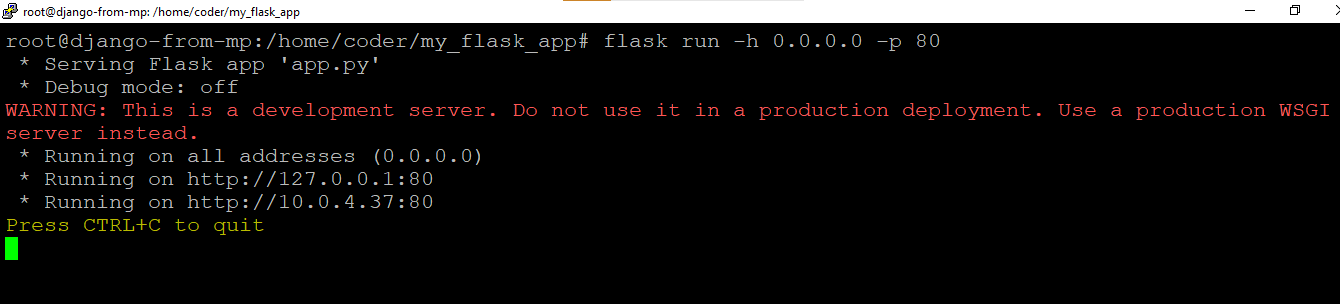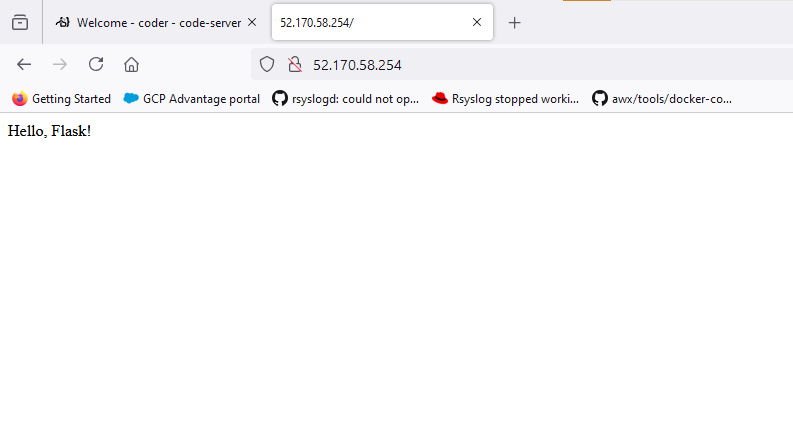Note: Visual Studio Code is configured to use /home/coder as the project home folder. Any new files and folders during development must be created under /home/coder .
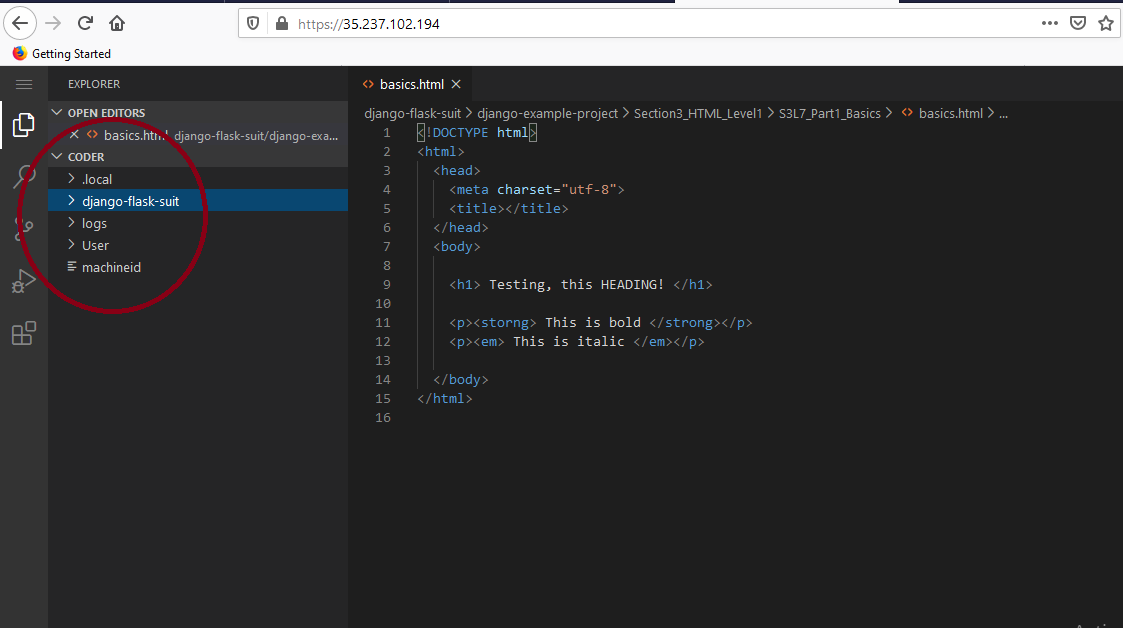
Follow below steps to create and run the demos:
Make sure to create new Flask projects inside the /home/coder/ directory, so that your new projects will be available in the Browser based Visual Studio Code.
Once your project is created, navigate to your project directory where your app.py file exist.
cd /home/coder/my_flask_app
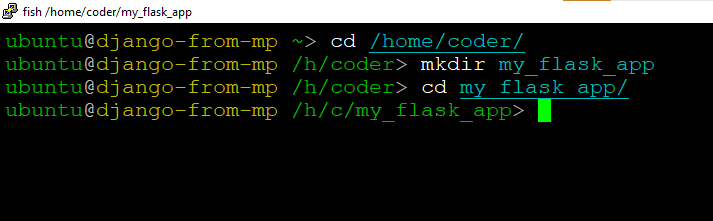
sudo su
export FLASK_APP=app.py

flask run -h 0.0.0.0 -p 80