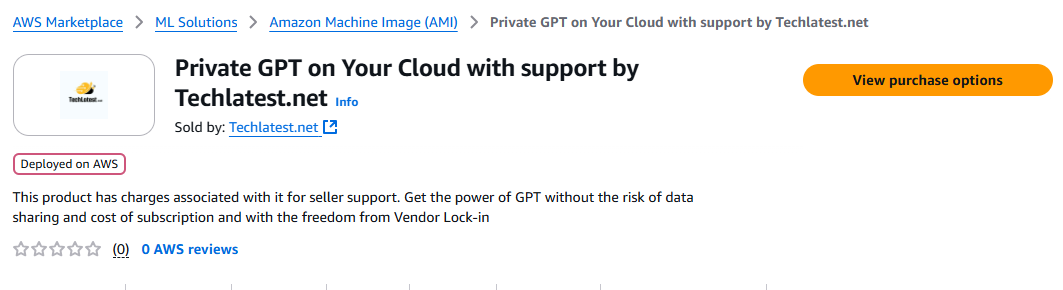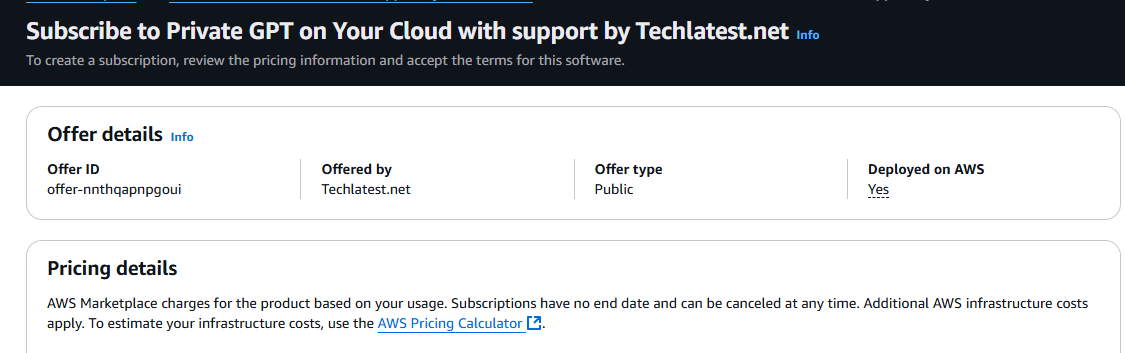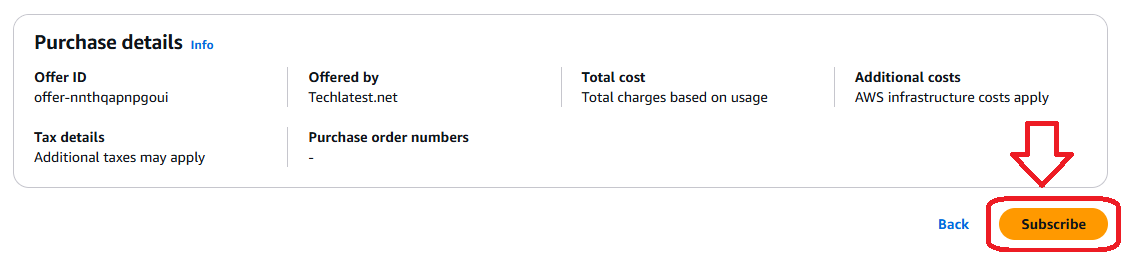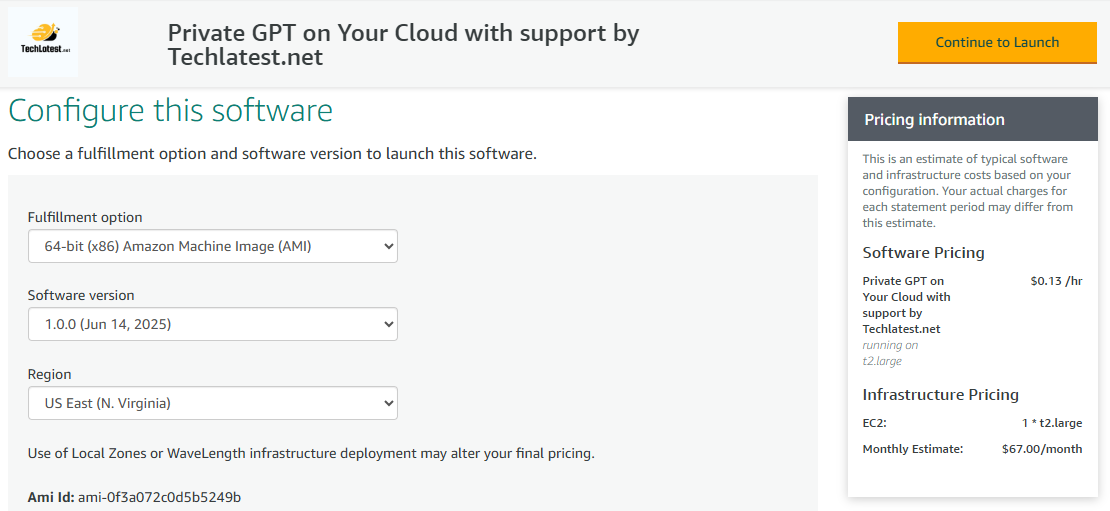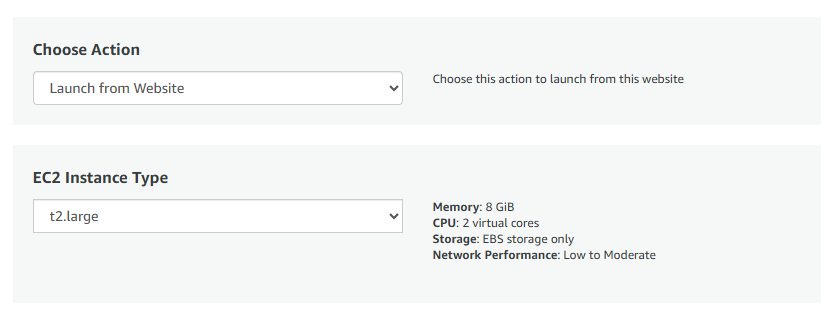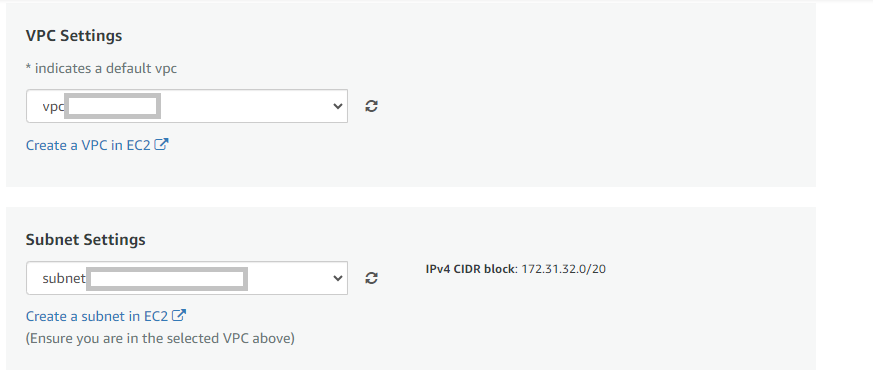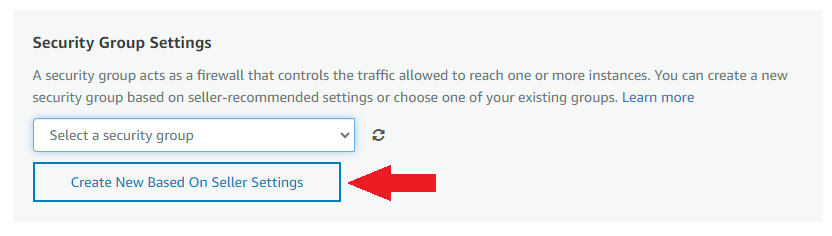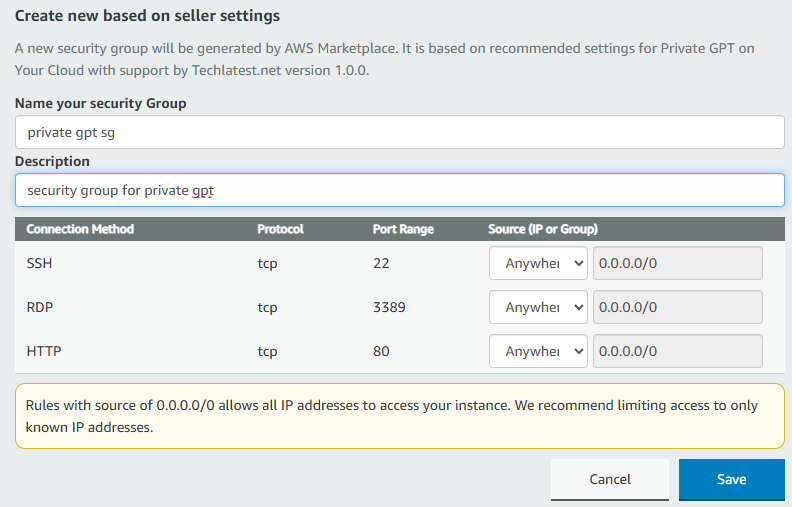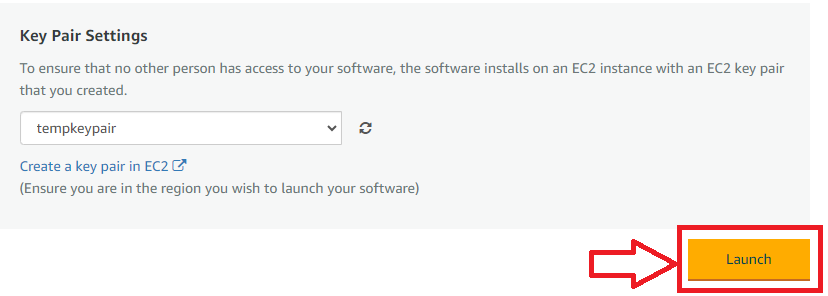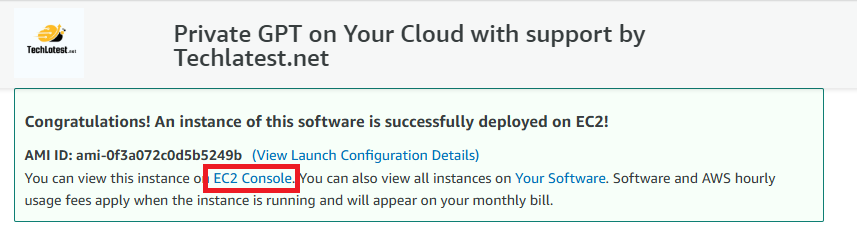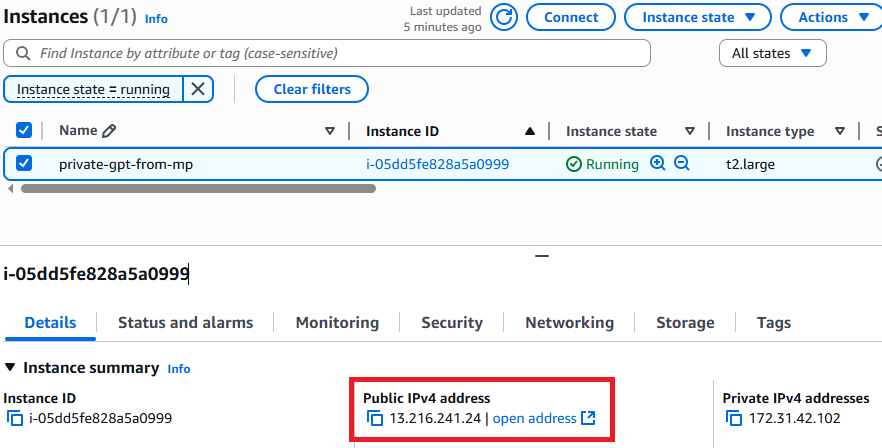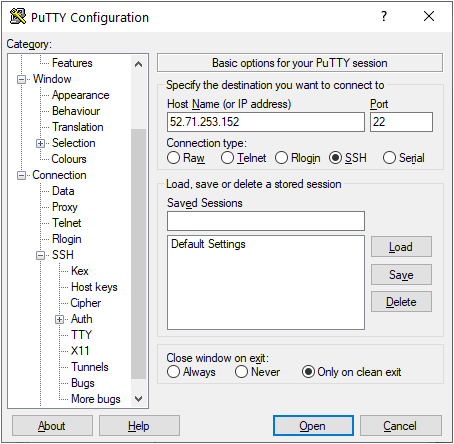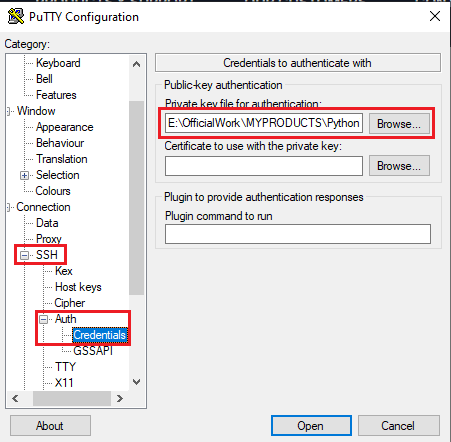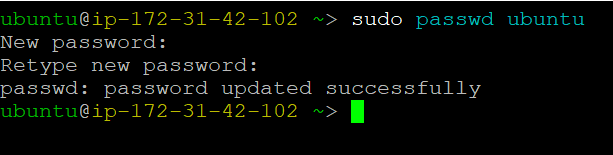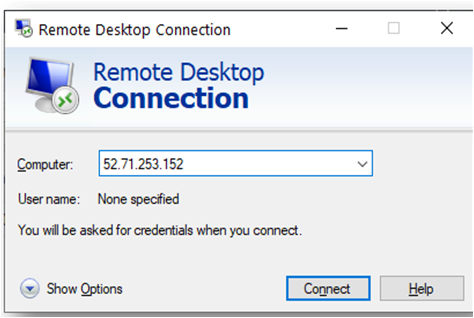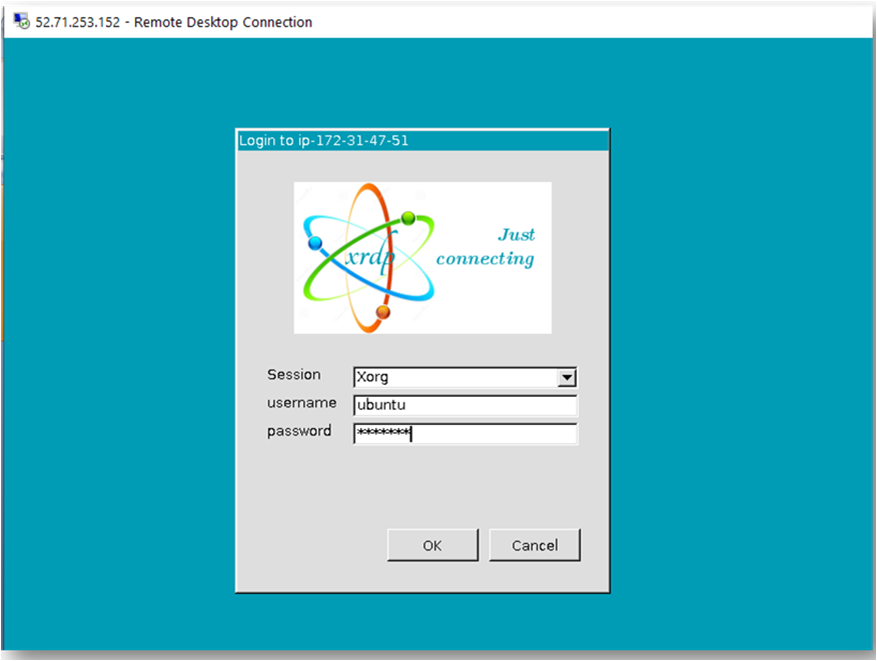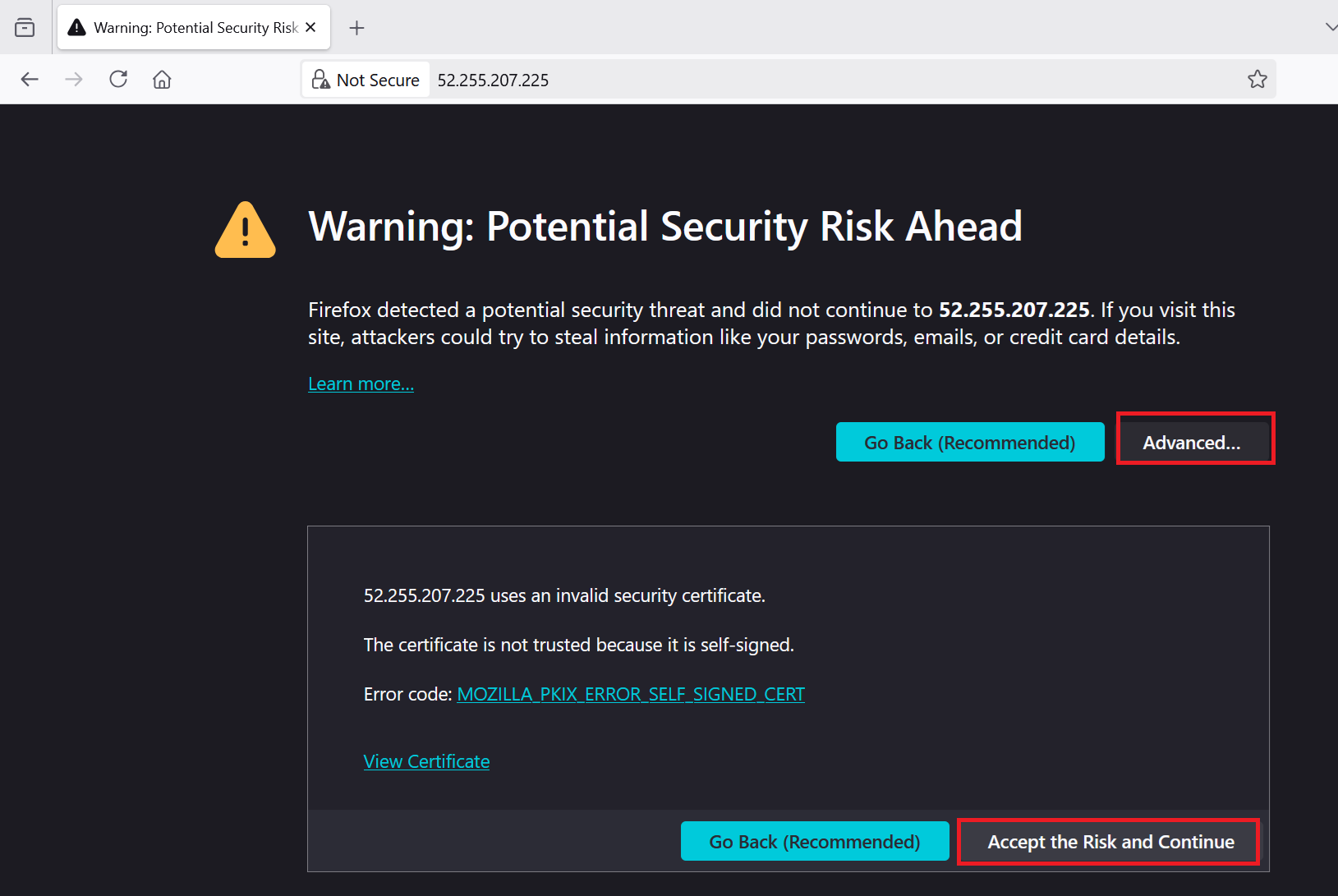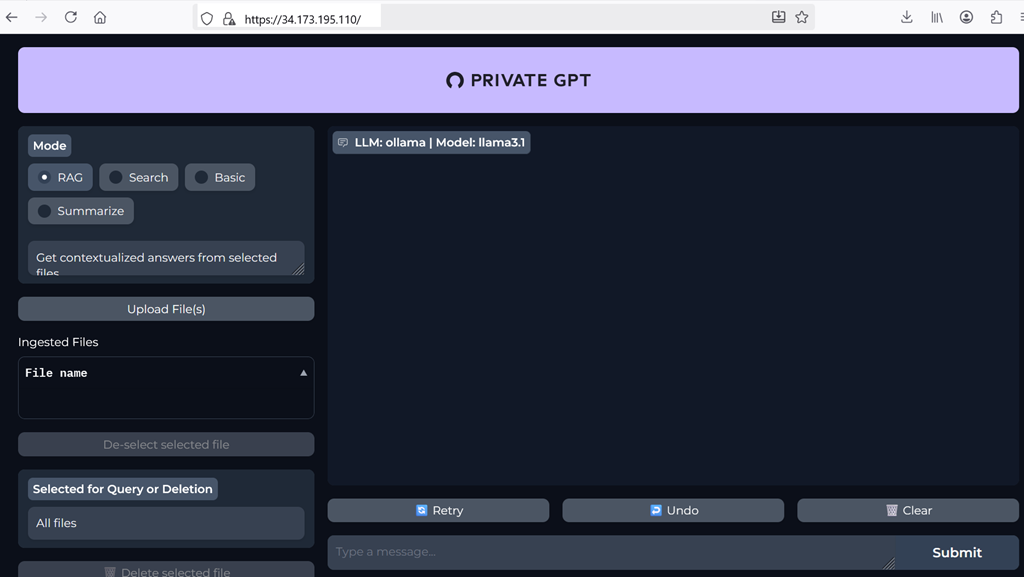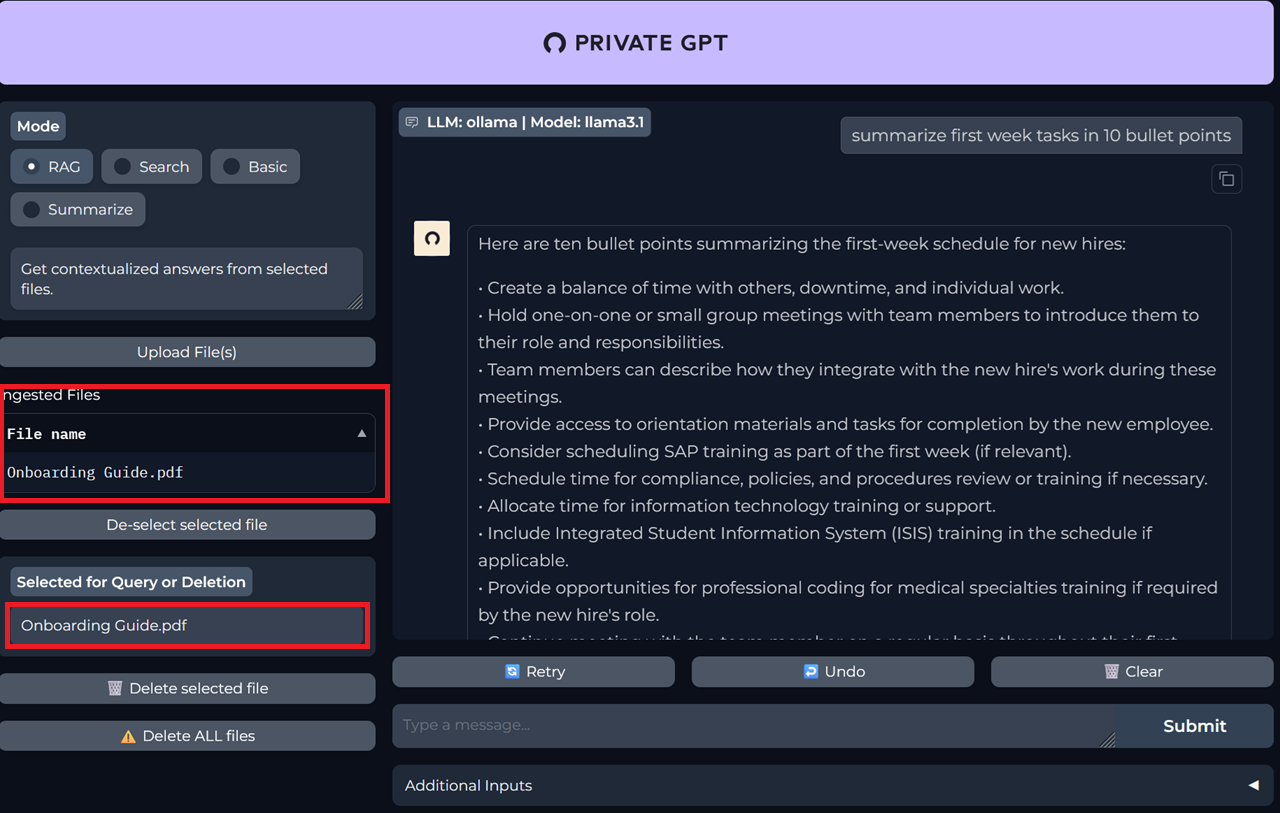Setup and installation of Private GPT on AWS
This section describes how to launch and connect to ‘Private GPT on Your Cloud’ VM solution on AWS.
- Open Private GPT on Your Cloud VM listing on AWS marketplace.
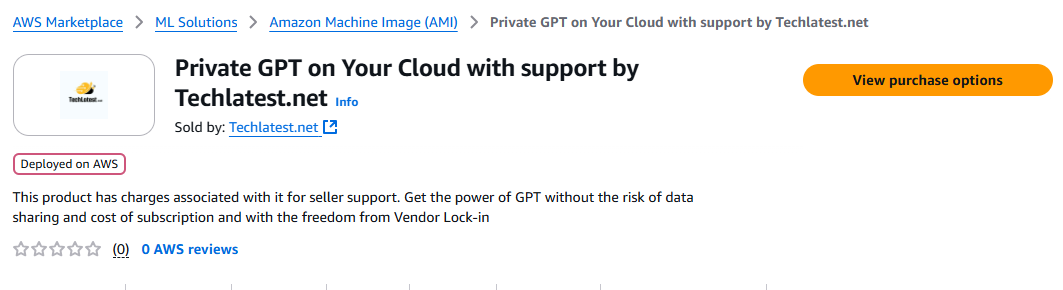
- Click on View purchase options.
- Login with your credentials and follow the instruction.
- On Subscription page, scroll down, review the prices and click on subscribe button at the bottom on this page.
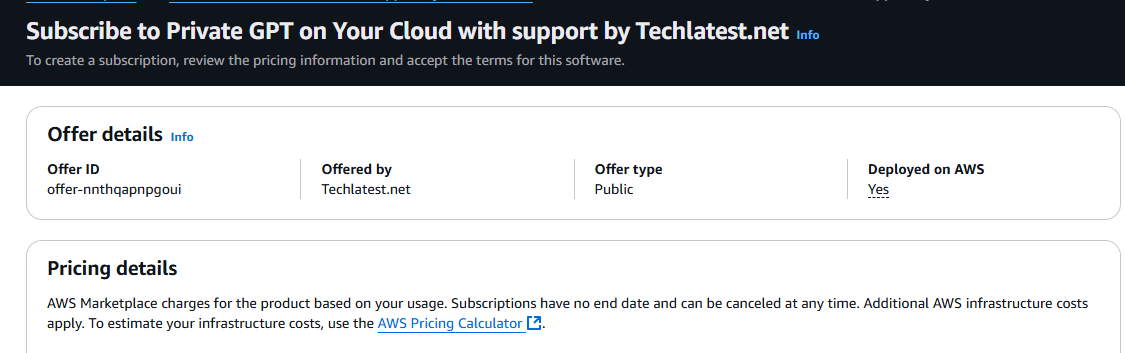
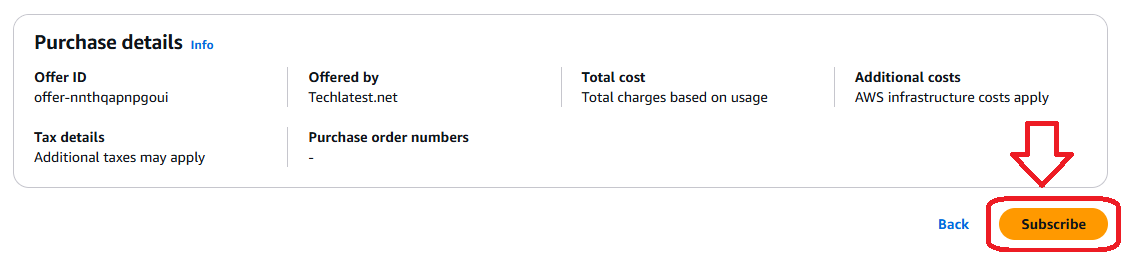
Once you are subscribed to the offer, click on Launch your software button.

- Select a Region where you want to launch the VM(such as US East (N.Virginia))
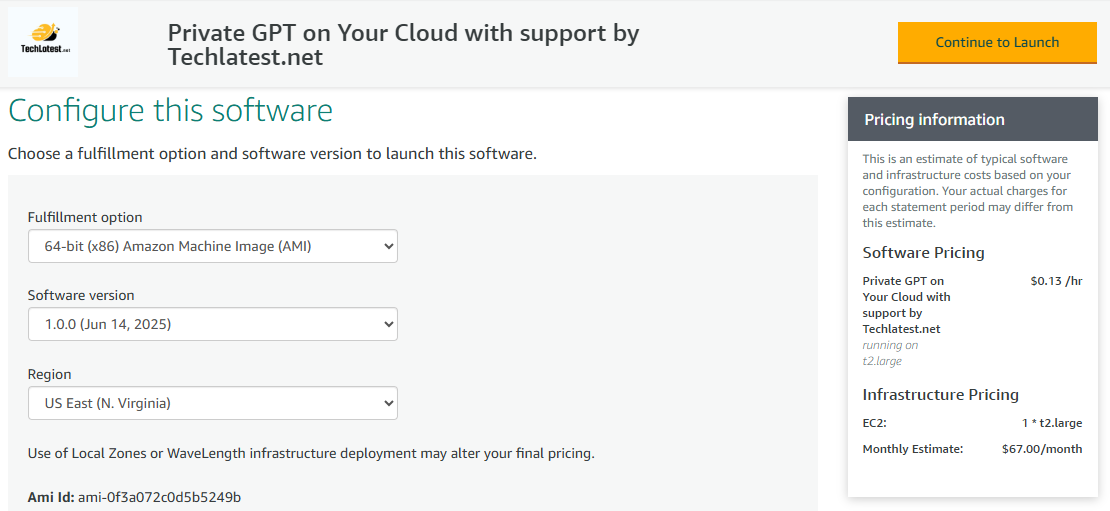
- Click on Continue to Launch Button.
- Choose Action: You can launch it through EC2 or from Website.(Let’s choose Launch from website)
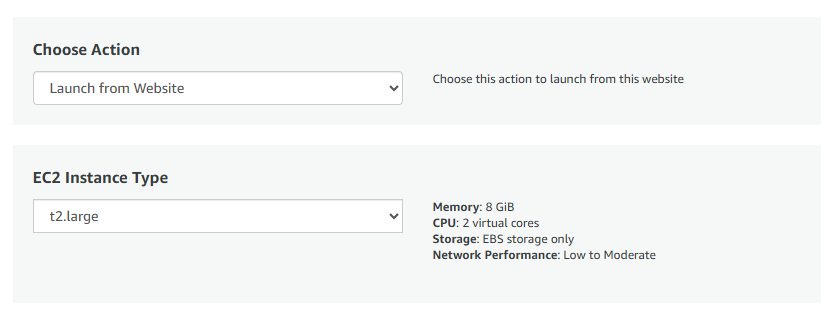
- Optionally change the EC2 instance type. (This defaults to t2.large instance type, 2 vCPUs and 8 GB RAM.)
Minimum VM Specs : 8GB Memory /2vCPU but for swift performace choose 16GB or more RAM
- Optionally change the network name and subnetwork names.
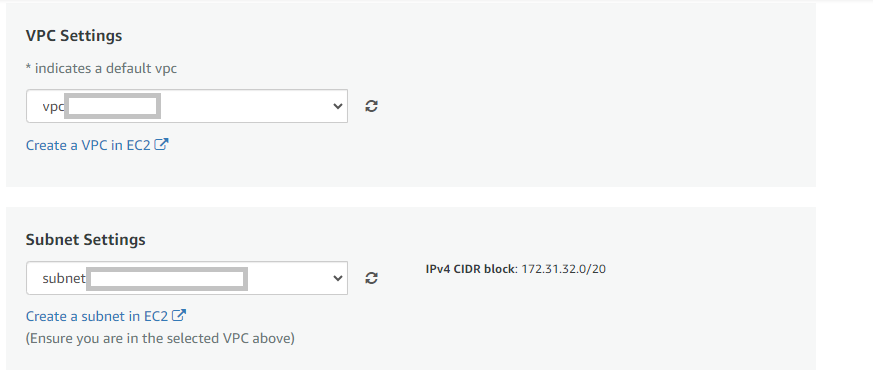
- Select the Security Group. Be sure that whichever Security Group you specify have ports 22 (for SSH), 3389 (for RDP) and 443 (for HTTPS) exposed. Or you can create the new SG by clicking on “Create New Based On Seller Settings” button. Provide the name and description and save the SG for this instance.
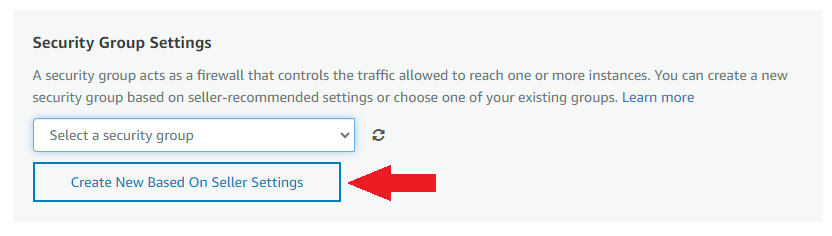
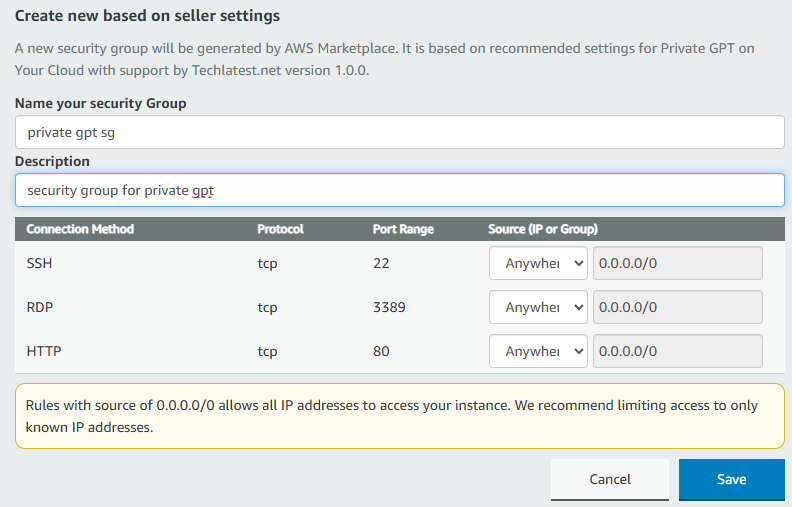
-
Be sure to download the key-pair which is available by default, or you can create the new key-pair and download it.
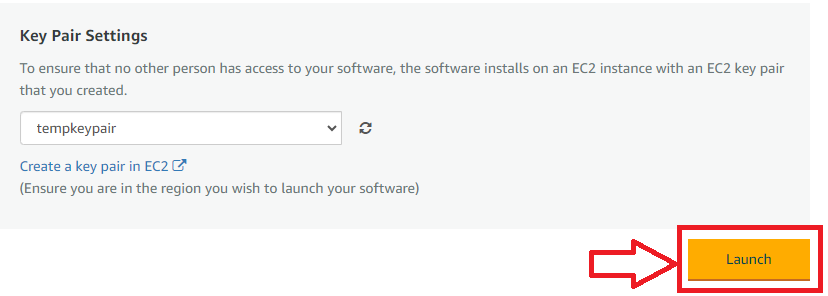
-
Click on Launch..
-
Private GPT on Your Cloud will begin deploying.
- A summary page displays. To see this instance on EC2 Console click on EC2 Console link.
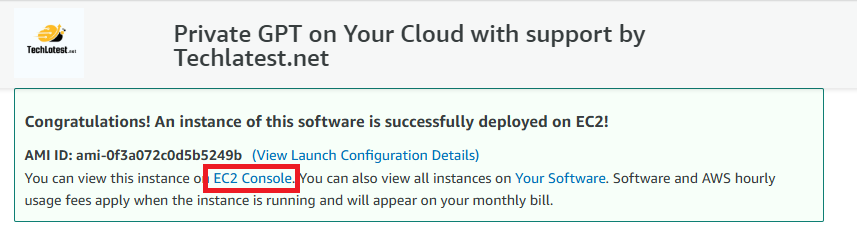
- To connect to this instance through putty, copy the IPv4 Public IP Address from the VM’s details page.
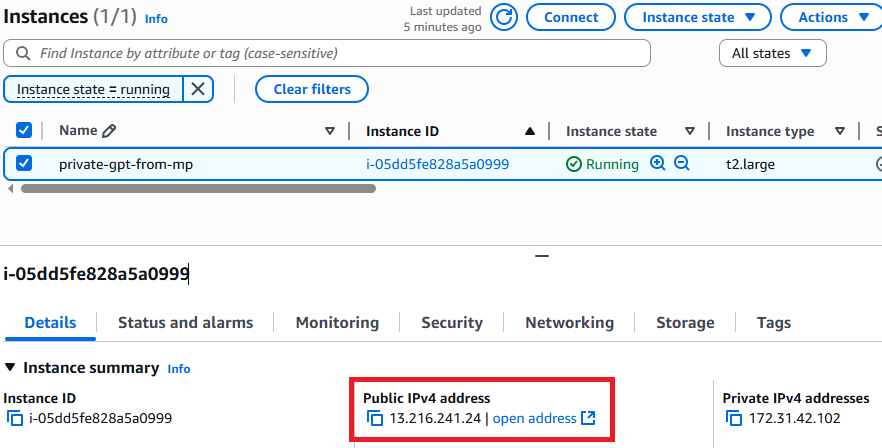
- Open putty, paste the IP address and browse your private key you downloaded while deploying the VM, by going to SSH->Auth->Credentials, click on Open. Enter ubuntu as userid
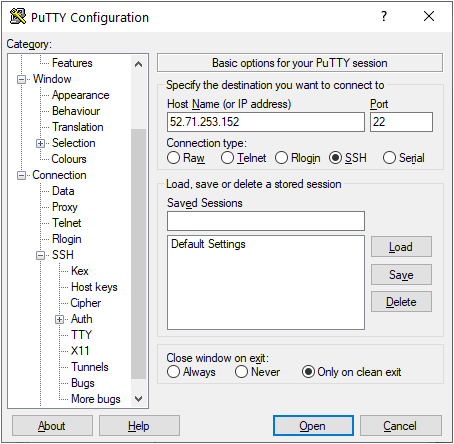
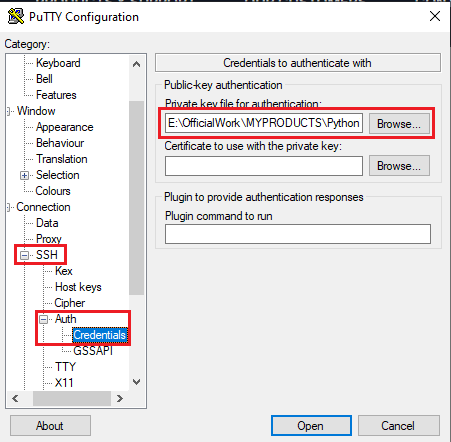

- Once connected, change the password for ubuntu user using below command
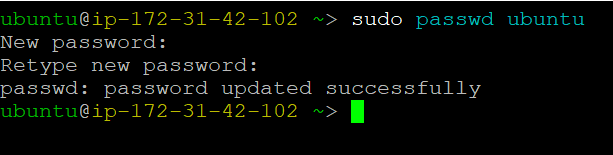
- Now the password for ubuntu user is set, you can connect to the VM’s desktop environment from any local Windows Machine using RDP protocol or Linux Machine using Remmina.
From your local windows machine, goto “start” menu, in the search box type and select “Remote desktop connection”. In the “Remote Desktop connection” wizard, copy the public IP address and click connect
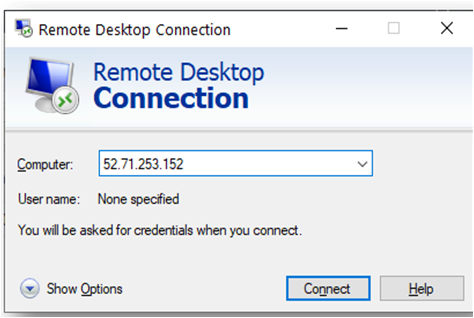
- This will connect you to the VM’s desktop environment. Provide the username “ubuntu” and the password set in the above “Reset password” step to authenticate. Click OK
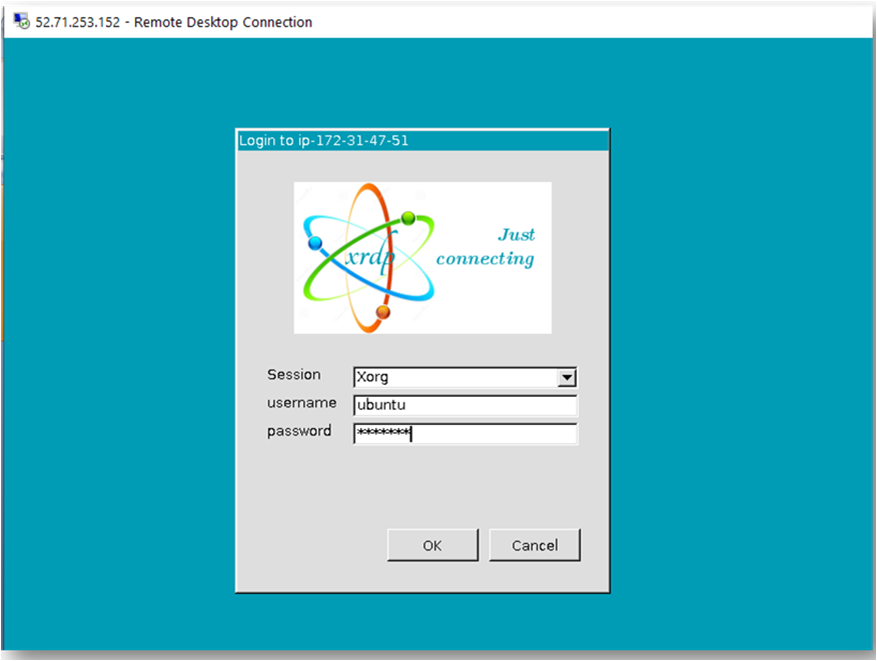
- Now you are connected to the out of box Private GPT on Your Cloud VM’s desktop environment via Windows Machine.

- To connect using RDP via Linux machine, first note the external IP of the VM from VM details page, then from your local Linux machine, goto menu, in the search box type and select “Remmina”.
Note: If you don’t have Remmina installed on your Linux machine, first Install Remmina as per your linux distribution.

- In the “Remmina Remote Desktop Client” wizard, select the RDP option from dropdown and paste the external ip and click enter.

- This will connect you to the VM’s desktop environment. Provide “ubuntu” as the userid and the password set in above reset password step to authenticate. Click OK

- Now you are connected to out of box Private GPT on Your Cloud VM’s desktop environment via Linux machine.

- To access the Private GPT Web Interface, copy the public IP address of the VM and paste it in the browser as https://public_ip_of_vm. Make sure to use https in the URL:
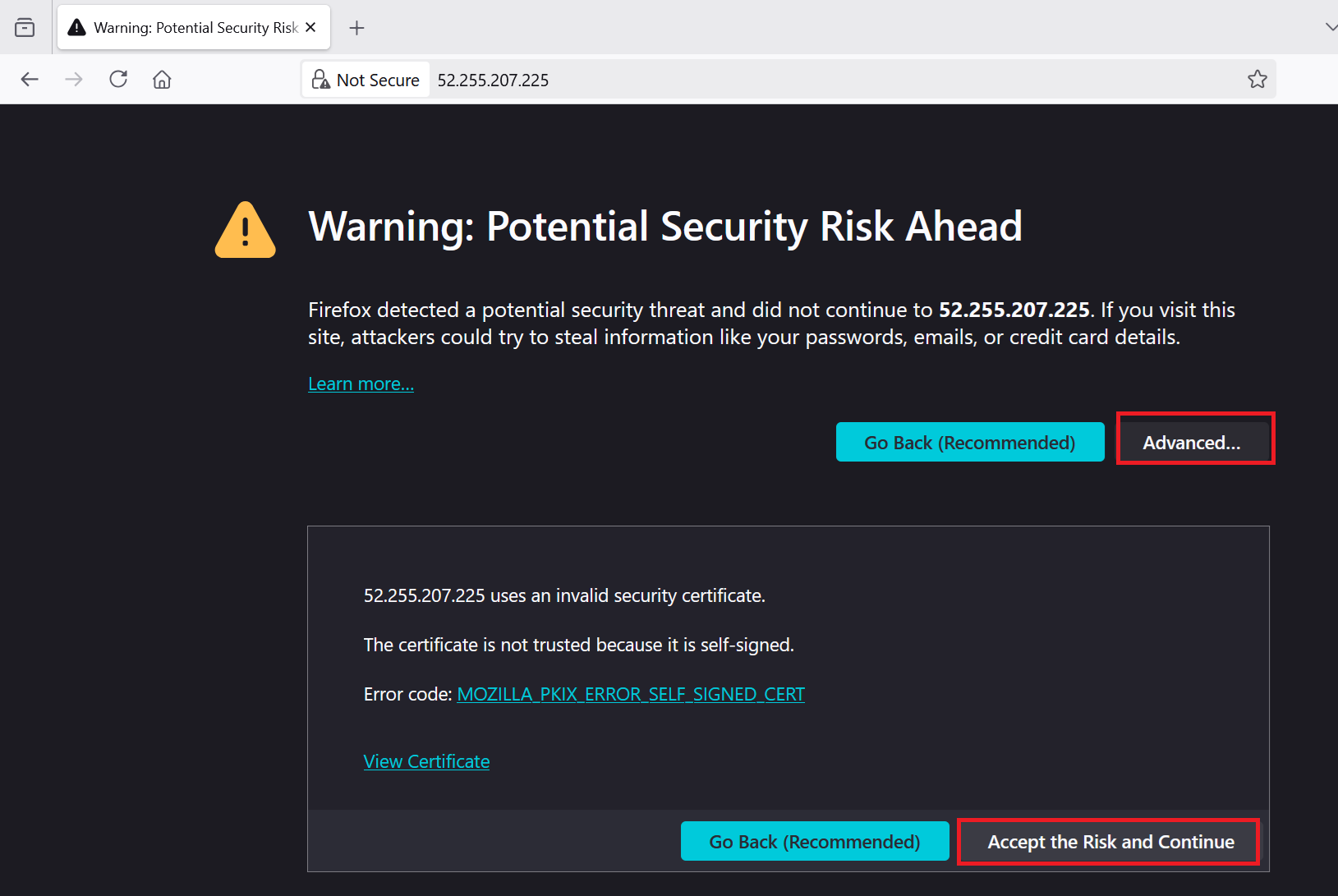
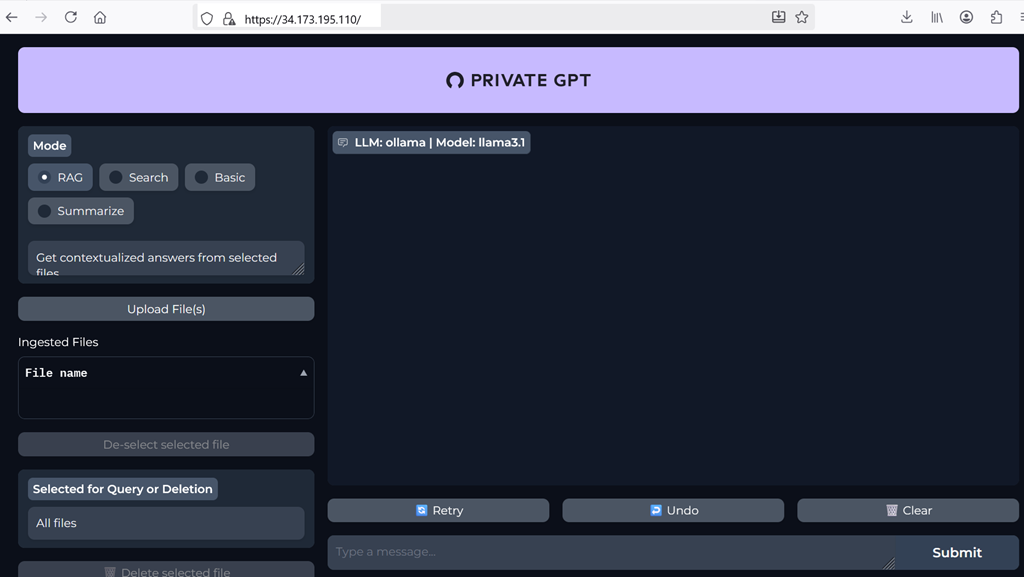
- Upload and Select files to get contextualized answers.
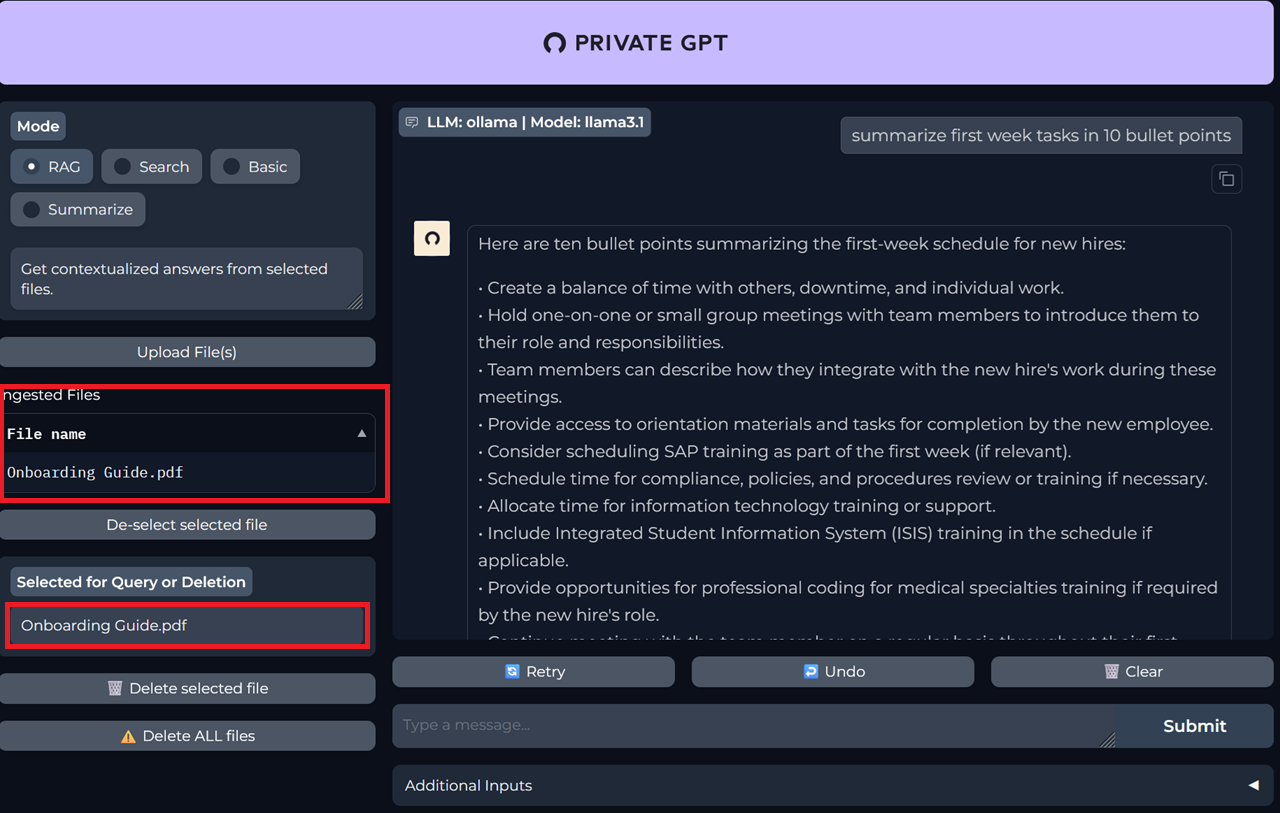
For more details please visit Official Documentation page