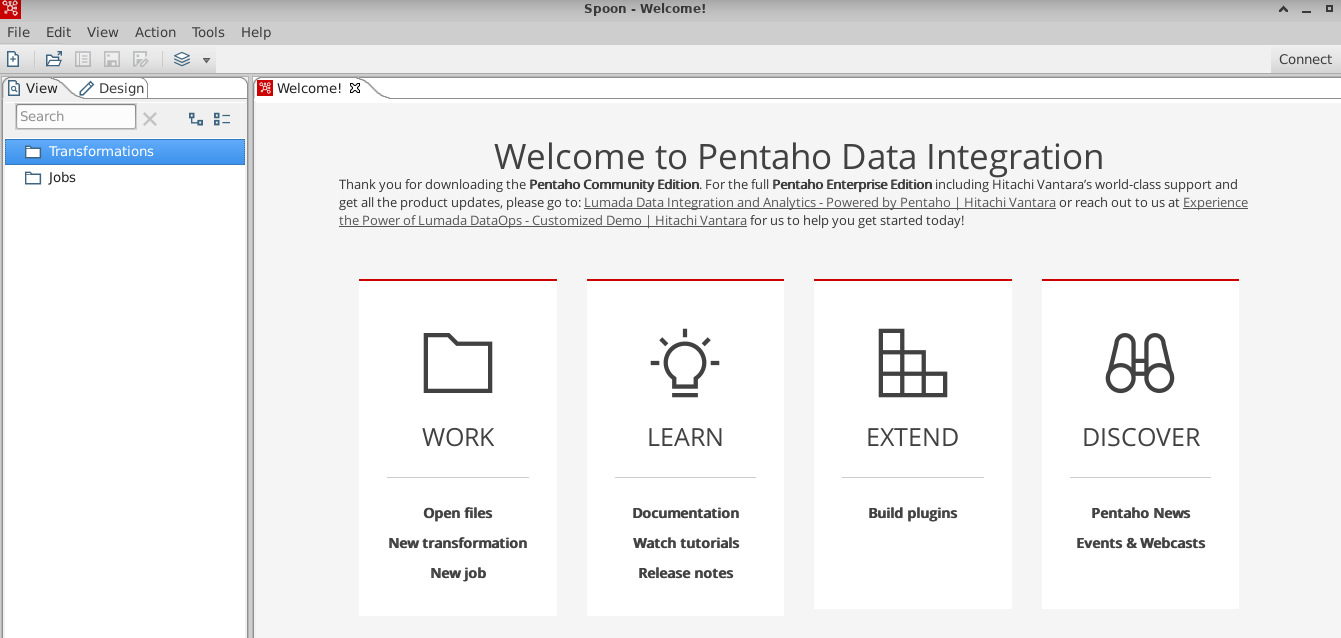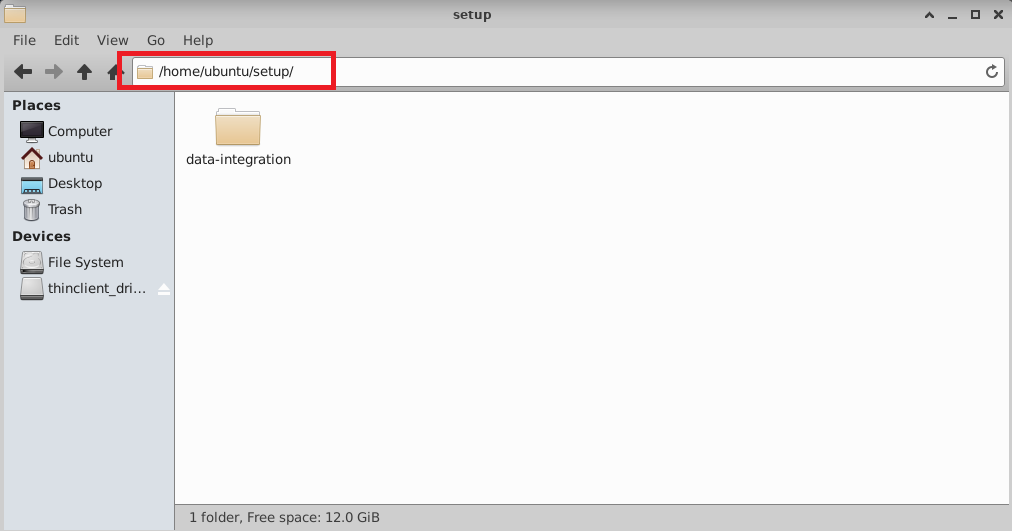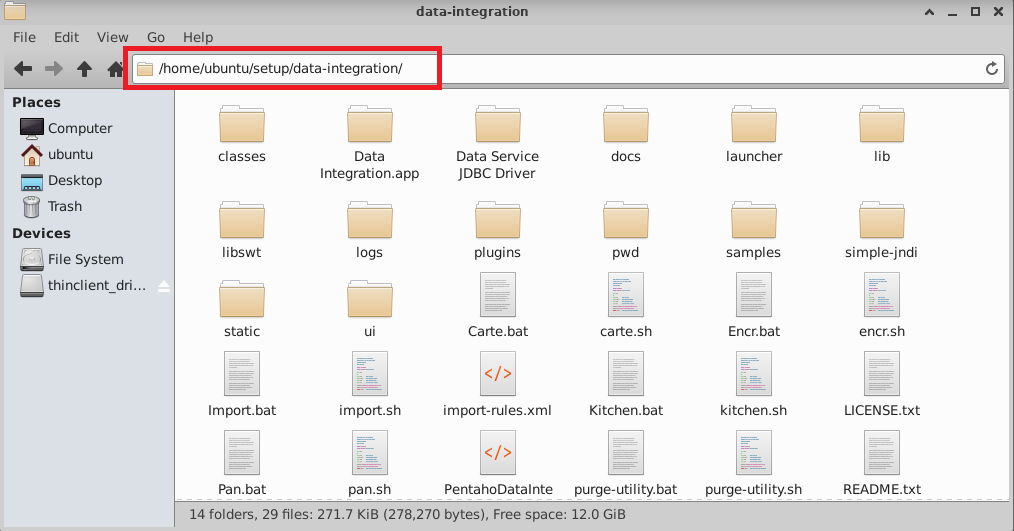This section describes how to launch and connect to “Pentaho: Bridging the Gap Between Data and Decision-Making” solution on Amazon Web Services (AWS).
On the EC2 Console page, instance is up and running. To connect to this instance through putty, copy the IPv4 Public IP Address
(refer Putty Guide for details on how to connect using putty/ssh)
Open putty, paste the IP address and browse your private key you downloaded while deploying the VM, by going to **SSH- >Auth **, click on Open.
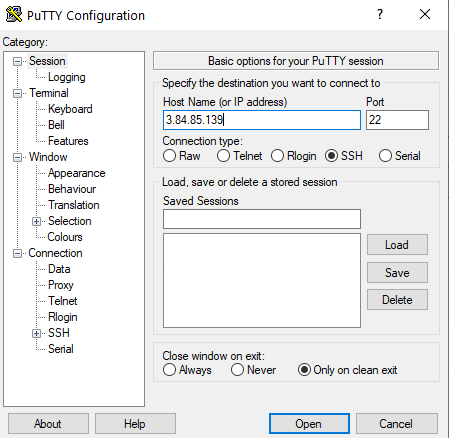
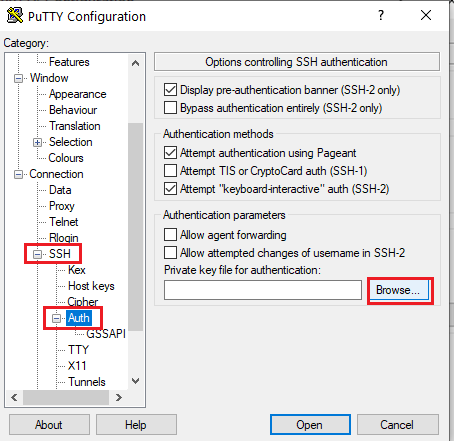
login as ubuntu.
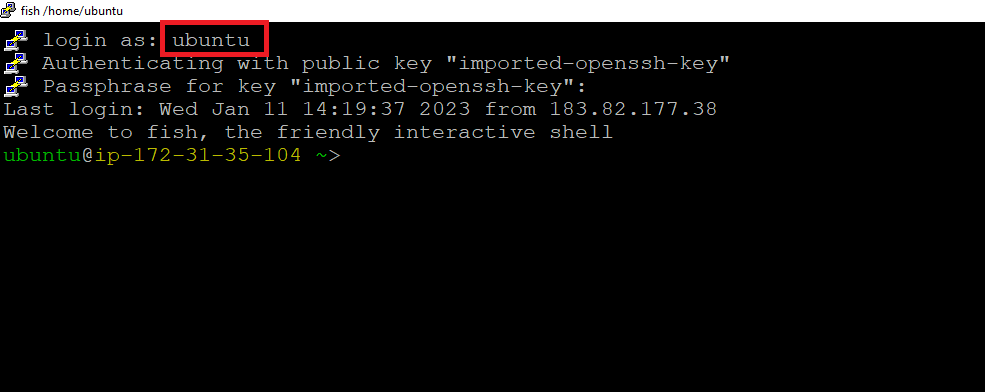
Once connected, change the password for ubuntu user using below command
sudo passwd ubuntu
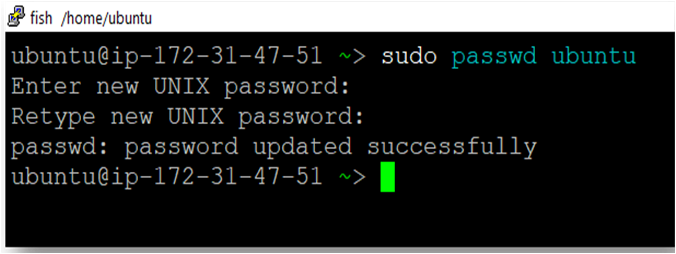
From your local windows machine, goto “start” menu, in the search box type and select “Remote desktop connection”. In the “Remote Desktop connection” wizard, copy the public IP address and click connect
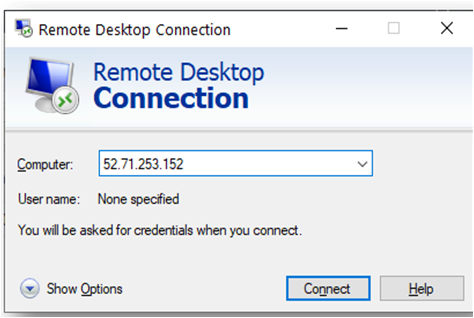
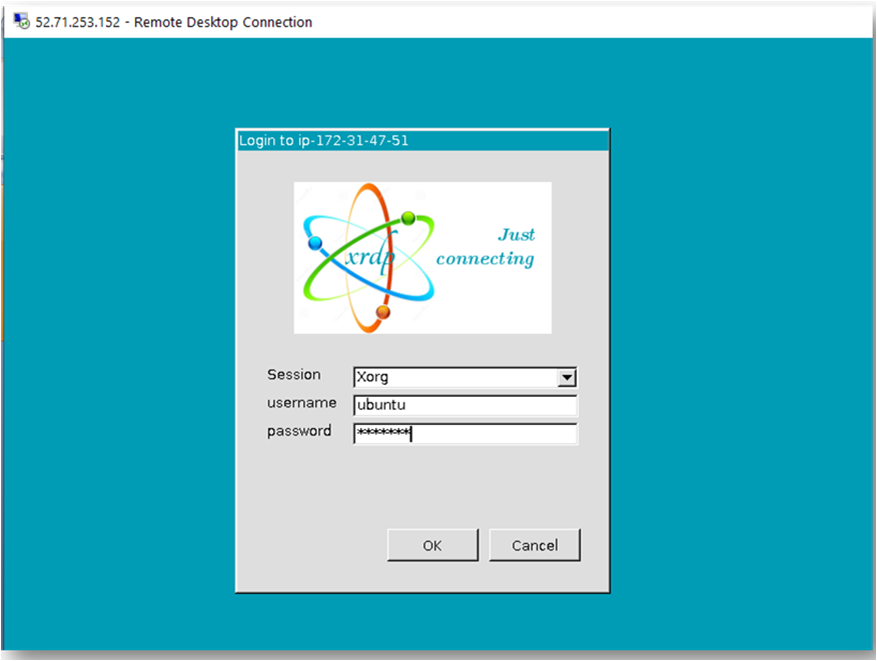

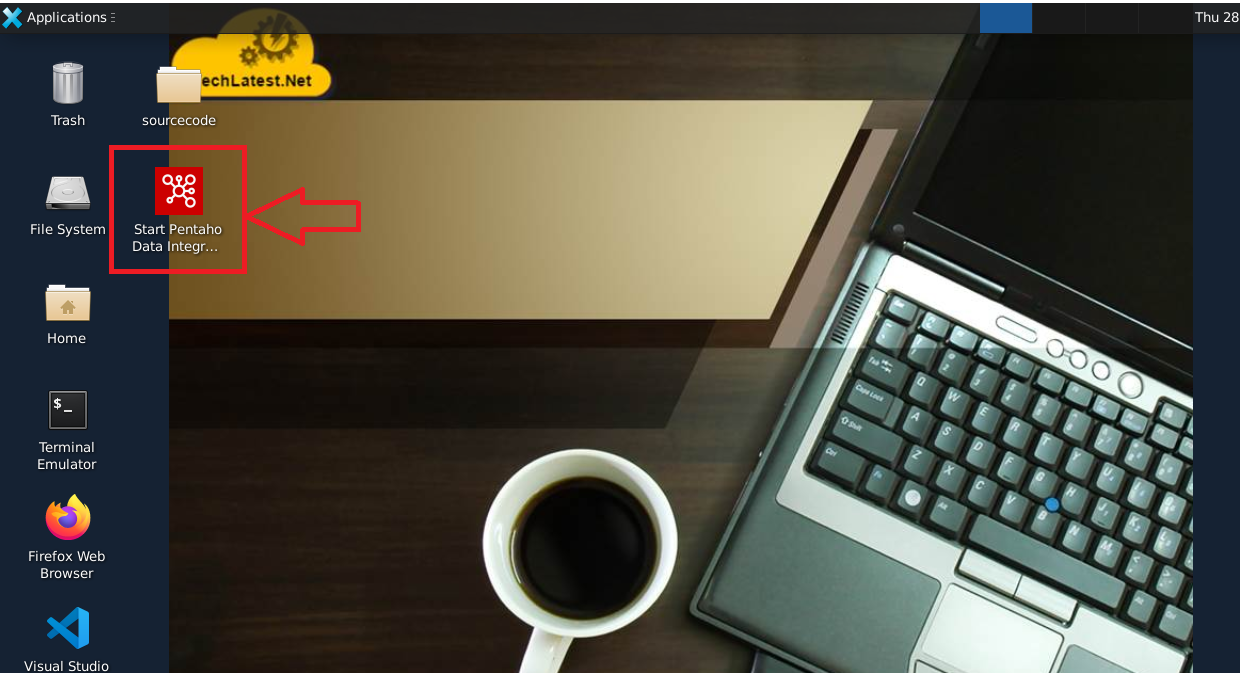
Note: If you get launcher warning on clicking the Pentaho desktop icon then please select “Mark Executable” and start the app.