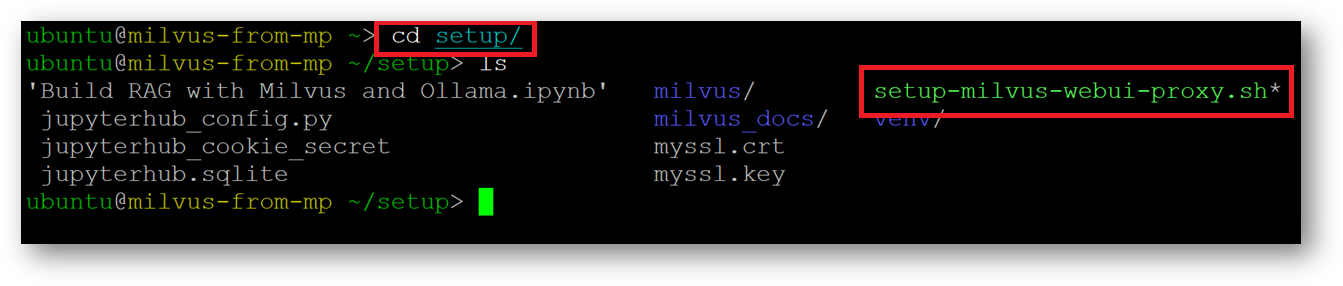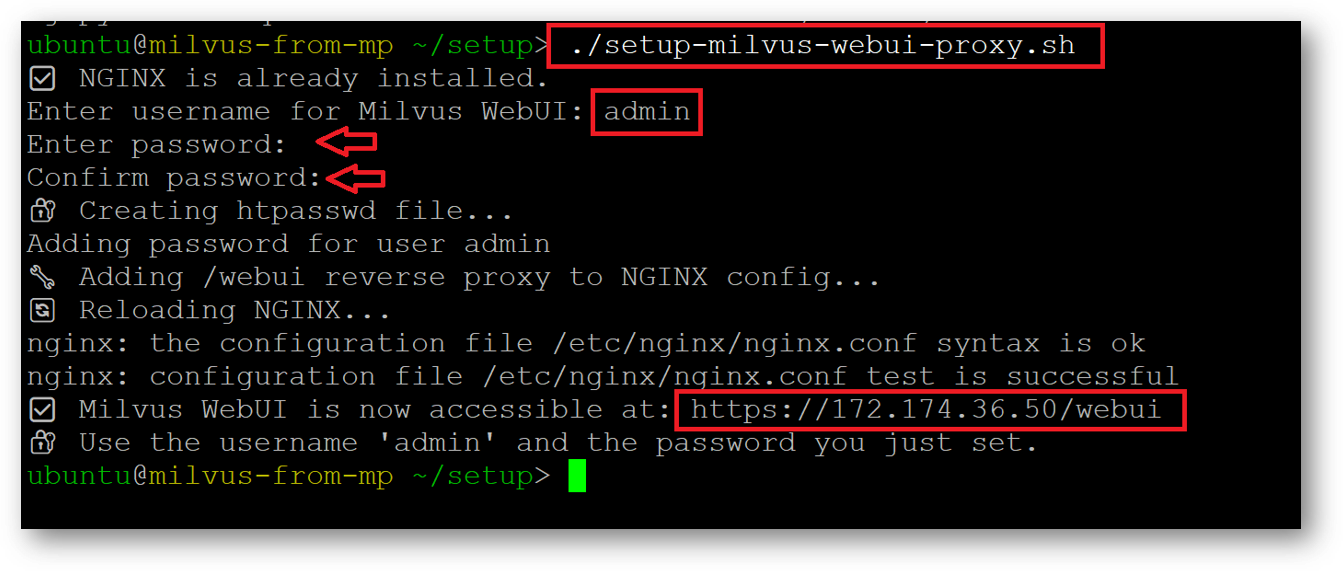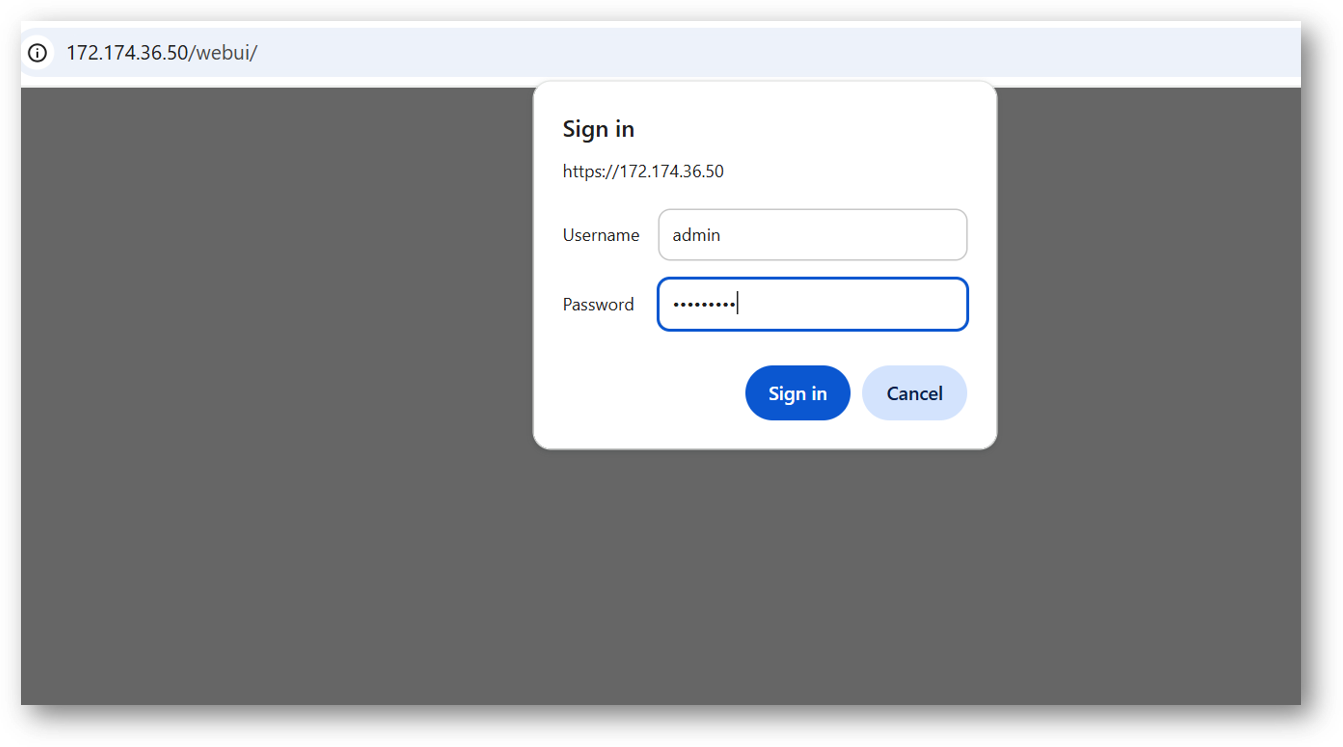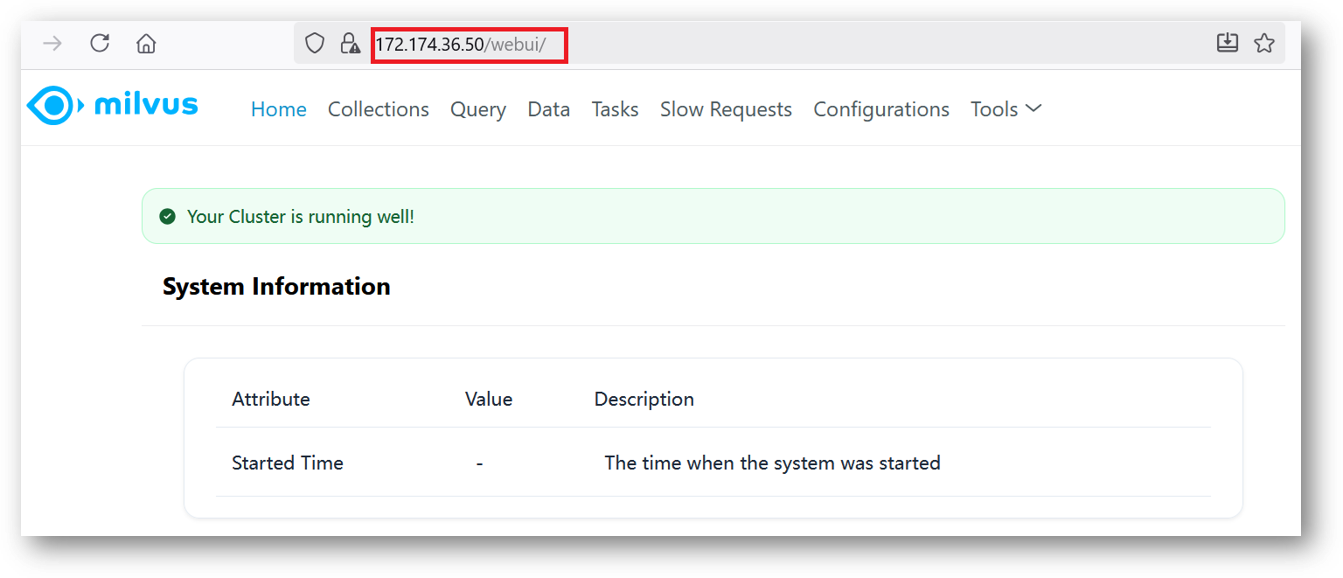Milvus WebUI Proxy Setup
This guide explains how to make the Milvus WebUI publicly accessible using the public IP address of the VM, so it can be accessed from your local browser.
- For security purpose, Milvus WebUI on this VM is configured to be accessible via localhost in your RDP session. However if you want to make it publicly accessible using the Public IP of the VM you can do so. For that connect to SSH terminal of the VM, switch to ubuntu user and navigate to setup directory.
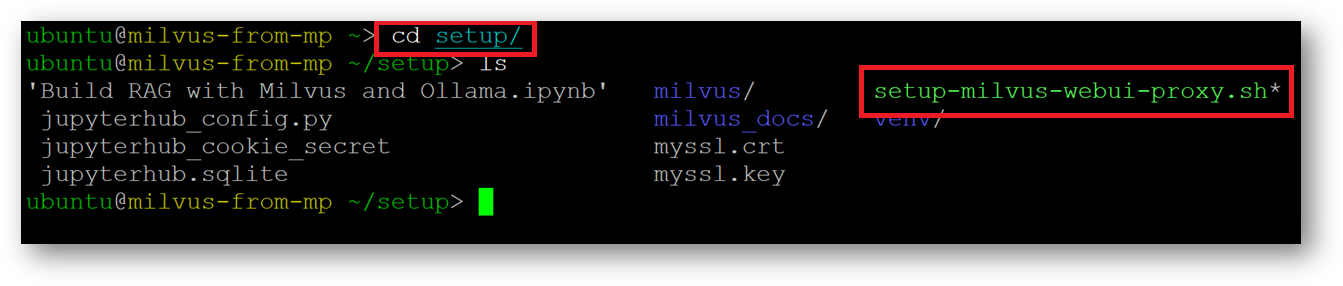
- Here we have setup-milvus-webui-proxy.sh script. Run this script using below command. The script will ask you for username and password. Provide the Username and Password of your choice.
./setup-milvus-webui-proxy.sh
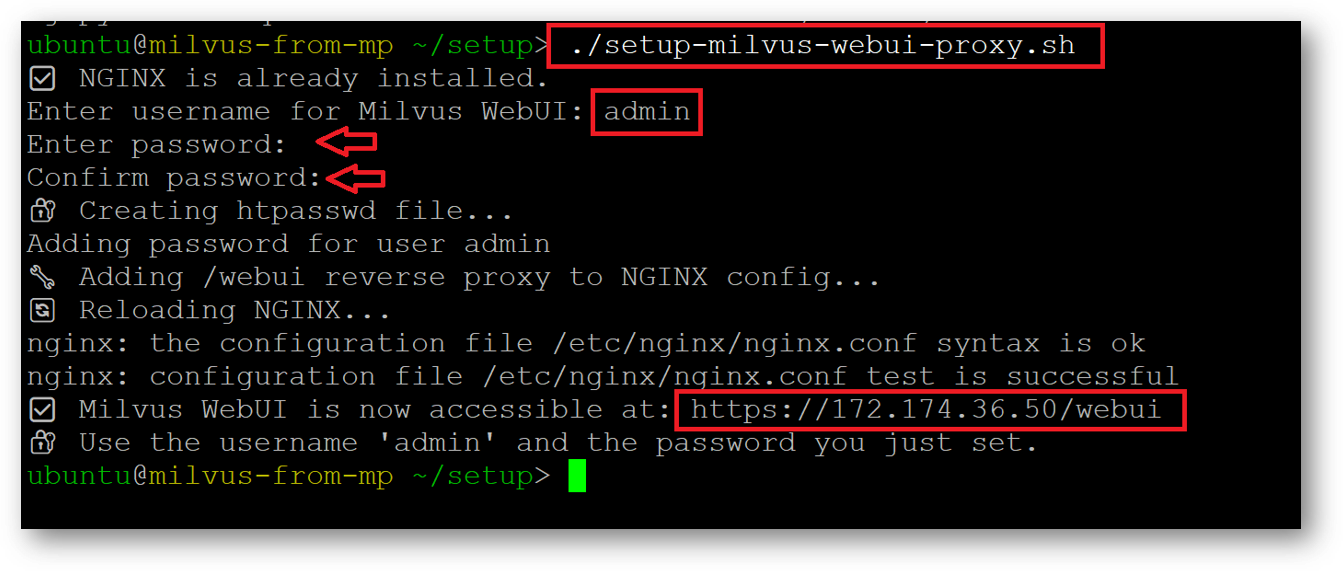
- Once Script executed successfully, Milvus webui will be accessible using public ip of the VM. Open your browser and enter https://public_ip_of_vm. Provide Username and password.
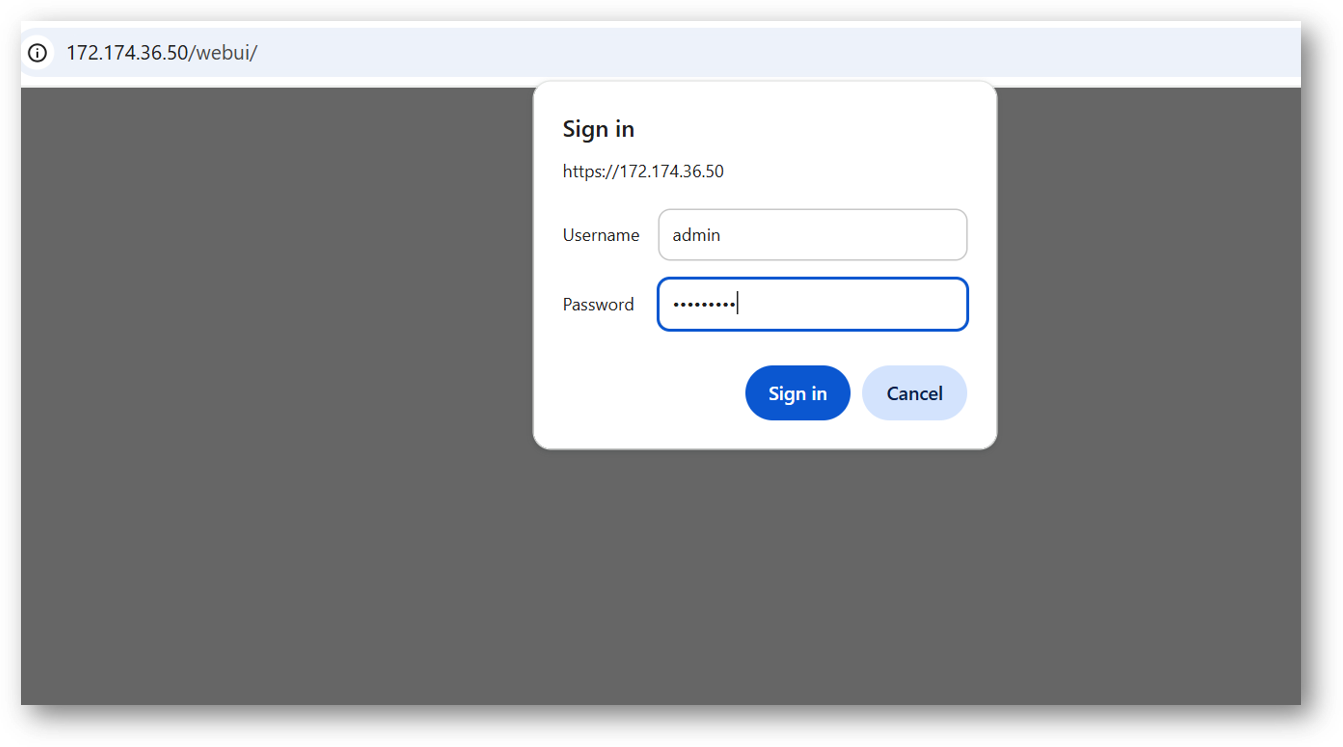
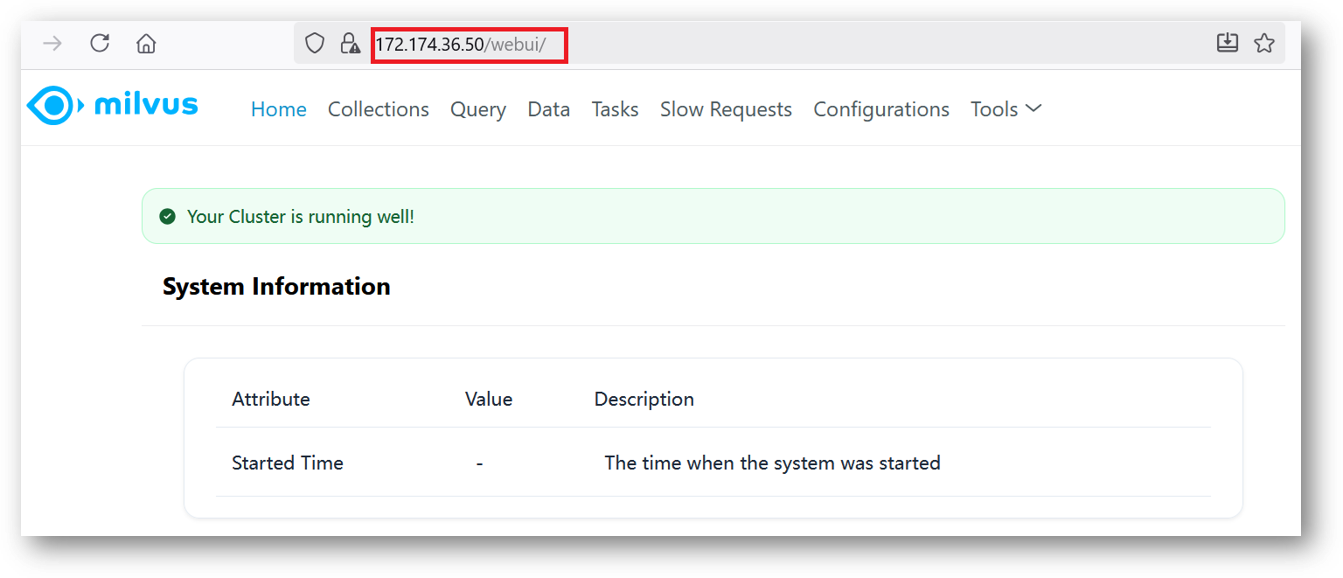
Now your Milvus WebUI is accessble publicly. You can see your data, queries, collections and all from here.