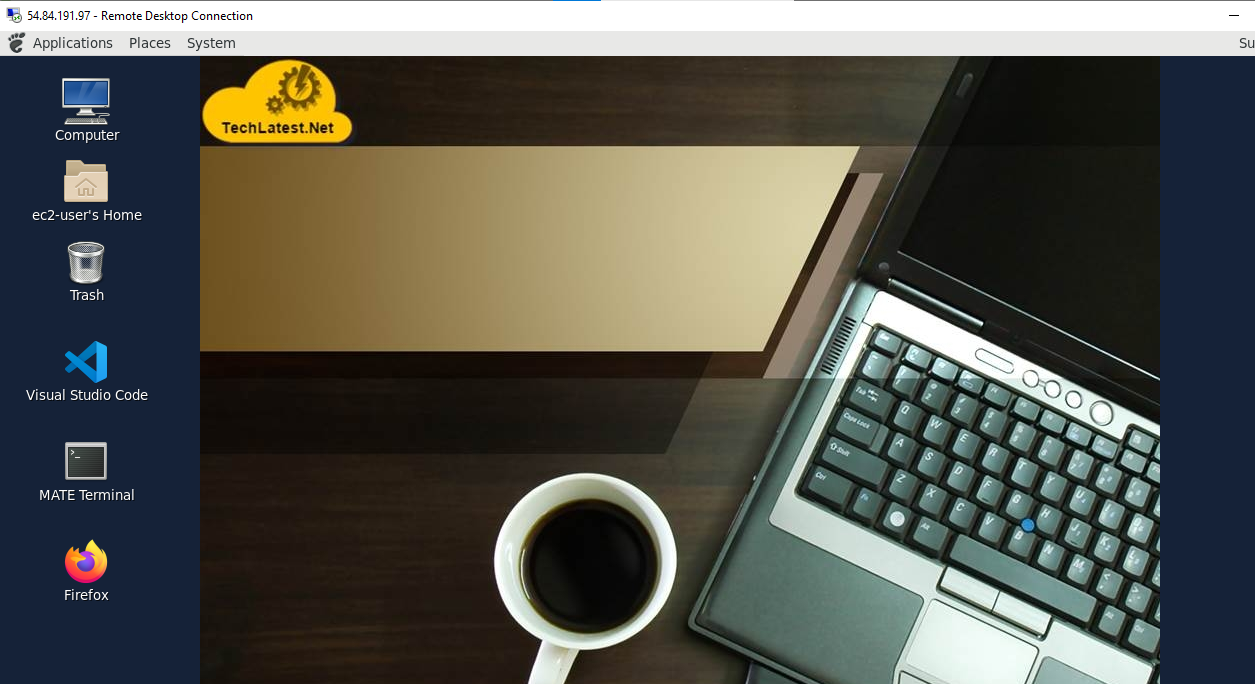This section describes how to launch and connect to Amazon GUI Linux in Amazon Web Services (AWS).
1. Login to the instance using SSH via key based authentication. Use “ec2-user” as userid. (refer steps for connecting using putty/ssh )
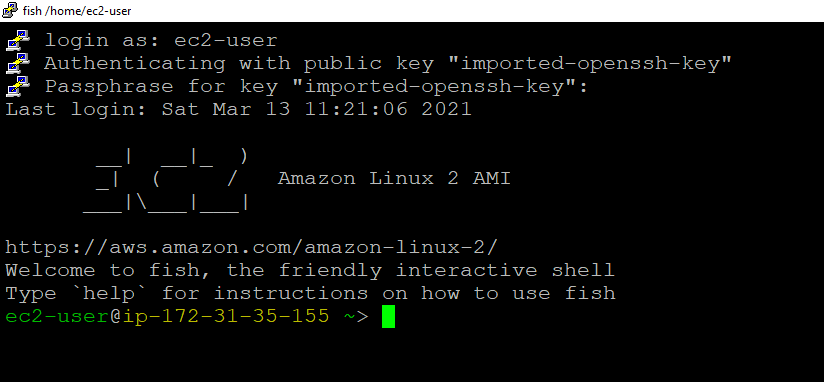
2. Once connected using ssh/putty, run below command to update the password of ec2-user.
sudo passwd ec2-user
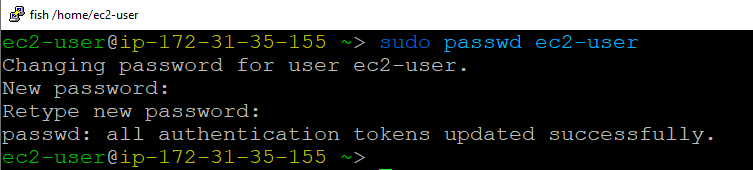
3.Now passwd is set for ec2-user, you can connect to the VM’s desktop environment from any local Windows Machine using RDP protocol.
4. In the “remote desktop connection” wizard, provide public IP of your instance & click connect. Accept the security warning.
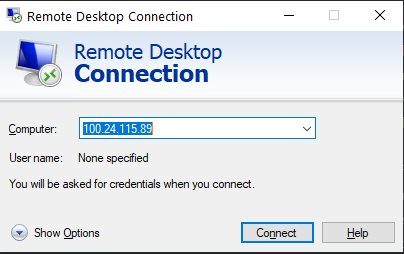
5. In the displayed window, provide username as “ec2-user” and password set in step 2 above.
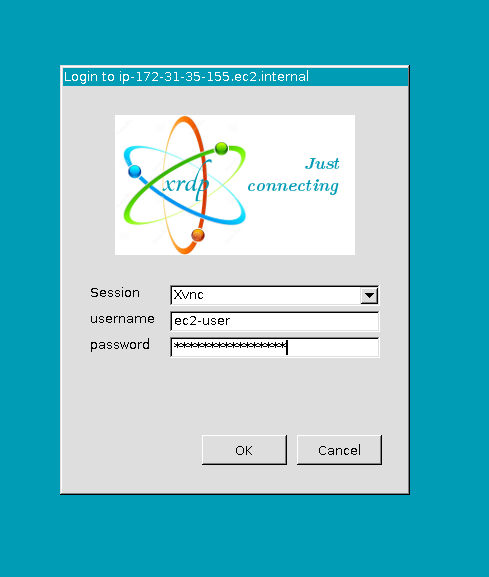
6. Now you are connected to out of box Amazon GUI Linux Desktop environment.